Number and Date Input Questions
The following input question types are useful when a very specific answer format is required:
Number: Use this question type when the required answer involves only numbers (e.g., a pin code, account number, amount of currency, etc.).
Date: Use this question type when you need the user to provide a date. On the Flow page, clicking the answer field opens a date picker that allows customers to easily select an answer.

Creating a Number or Date Input Question
From the left side of the Page Editor, select the required element (Date or Number), and drag the element to the Page map. On the right side of the Page Editor, the Element tab opens.
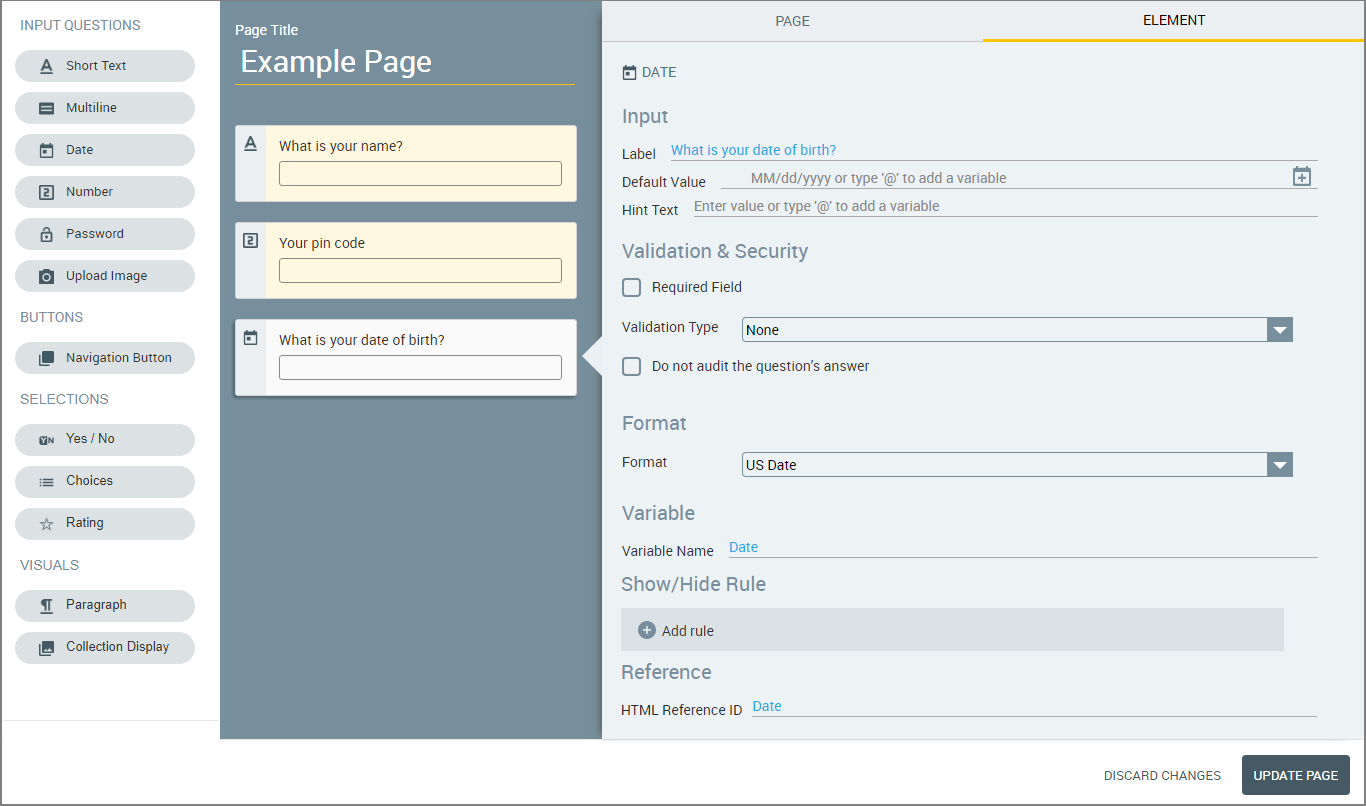
In the Label field of the Element tab, enter the text of the question.
If desired, specify a default value to be displayed as a placeholder in the answer field on the Flow page:
For number input questions, enter the default answer in the Default Value field.
For date input questions, click the date picker icon to the right of the Default Value field, and select the relevant date.
If desired, in the Hint Text field, enter a message that guides users as to how to answer the question (e.g., 'Click here to display the date picker'). If a default value is defined, the Hint Text will be displayed after the user clicks the answer field to change the default answer.
Configure validation and security settings:
If relevant, select the Required Field checkbox and/or the Do not audit the question's answer checkbox. For more information, refer to Input Question Design: Basic Workflow.
For number input questions only: If relevant, configure settings for range validation. For details, refer to Configuring Validation Settings for Input Questions.
If desired, in the Format section, specify the relevant formatting settings to be used when the input is displayed (e.g., the customer's answer is shown in a Paragraph element). For example, number inputs can be shown with a decimal point, or with a currency symbol.
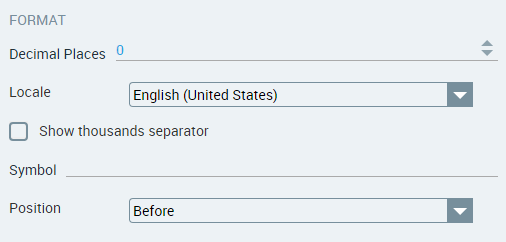
For detailed information about formatting settings, refer to Designing Variable Display Formats.
The Variable Name field stores the runtime response as a User Input variable in order to make it readily available to other Flow elements. A unique name is automatically assigned to this field by default, but you can enter a more descriptive name of your own. You can also assign the runtime response to an existing or new variable. Entering '@' in the field enables you to select and assign a variable of the correct type using the autocomplete variables list. For more information, refer to Viewing and Managing Variables.
The Show/Hide Rule field enables you to show or hide the input question during runtime if a specified Rule condition is met. (An input question is always displayed by default.) To add a Show/Hide rule, click the Plus
 plus icon and enter the condition to meet using the Rule Editor that appears:
plus icon and enter the condition to meet using the Rule Editor that appears: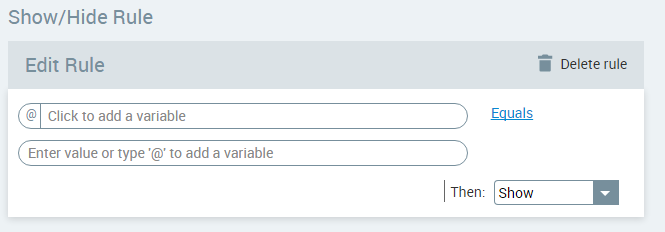
After adding the condition, select Show or Hide from the dropdown menu at the lower right to set the question's display status. To delete a Rule, click Delete rule at the top right corner of the Rule Editor.
For more details and an example, click here.
The HTML Reference ID field stores the response in order to make it available for use outside of Interact, for example in CSS or application extensions. A unique name is automatically assigned to this field by default, but you can assign a more descriptive name to make it easier to identify.
To save your changes, at the lower right corner of the Page Editor, click Update Page. The Page Editor closes, and the Flow Map is displayed.