Password Input Questions
Password input question types are useful when the answer you require involves sensitive information. As users enter the answer in the Flow field, the characters they enter are automatically masked.
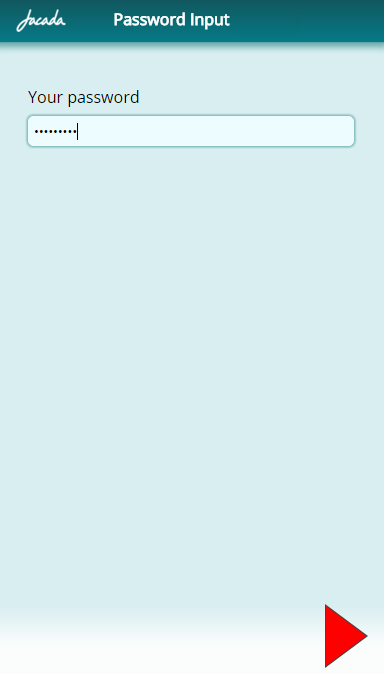 |
Creating a Password Input Question
From the left side of the Page Editor, select the Password element, and drag it to the Page map. On the right side of the Page Editor, the Element tab opens.
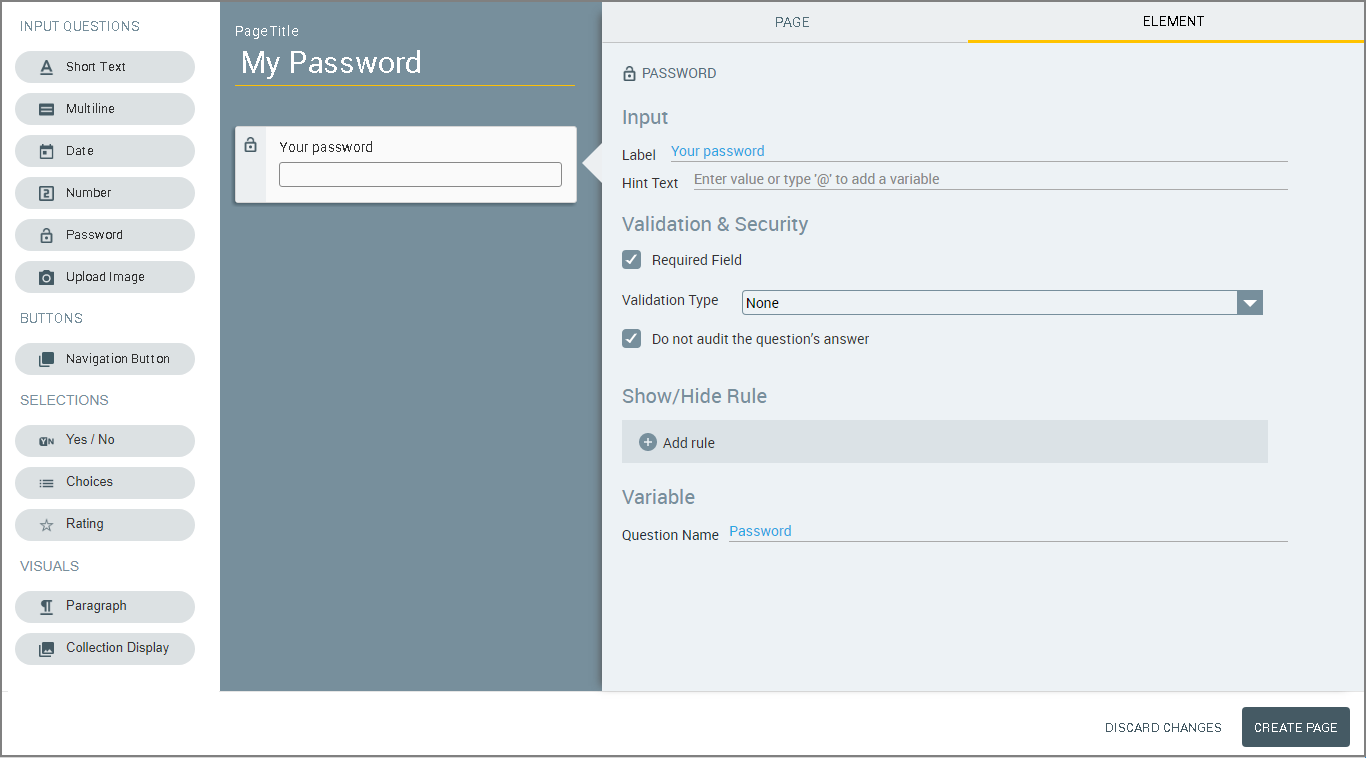
In the Label field of the Element tab, enter the text of the question.
If desired, in the Hint Text field, enter a message that guides users as to how to answer the question (e.g., 'Enter your password here'). If a default value is defined, the Hint Text will be displayed after the user clicks the answer field to change the default answer.
Configure validation and security settings: If relevant, select the Required Field checkbox and/or the Do not audit the question's answer checkbox. For more information, refer to Input Question Design: Basic Workflow.
The Show/Hide Rule field enables you to show or hide the input question during runtime if a specified Rule condition is met. (An input question is always displayed by default.) To add a Show/Hide rule, click the Plus
 plus icon and enter the condition to meet using the Rule Editor that appears:
plus icon and enter the condition to meet using the Rule Editor that appears: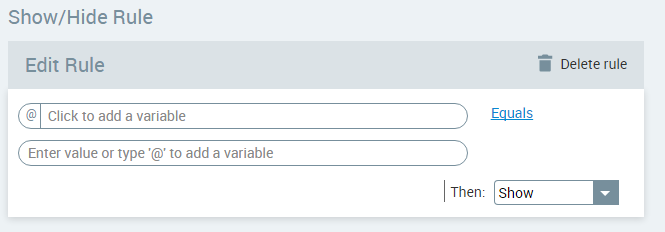
After adding the condition, select Show or Hide from the dropdown menu at the lower right to set the question's display status. To delete a Rule, click Delete rule at the top right corner of the Rule Editor.
For more details and an example, click here.
The Question Name field stores the runtime response as a User Input variable in order to make it readily available to other Flow elements. (For more information, see Using Choice Selections in Other Elements.) A unique name is automatically assigned by default, but you can enter a more descriptive name of your own. Note: Due to security considerations, password input cannot be viewed or passed to other elements using the Allocator. However, it is possible to test the content of password input for an explicit value as part of a Rule or Decision Point.
To save your changes, at the lower right corner of the Page Editor, click Update Page (or Create Page). The Page Editor closes, and the Flow Map is displayed.