Managing Snapshots and Rollbacks
Before an environment receives a new deployment package, existing environment resources can be automatically saved in a Snapshot before they are overwritten by those in the deployment package. A separate Snapshot is created for each environment.
In order to automatically save a Snapshot, the Automatic Snapshot option must be activated for the account on the General Settings page.
Note
In the current Release, a Snapshot stores only X‑Platform components that are created or maintained in the X-Designer and X-Console.
Viewing Existing Snapshots
Snapshots of previous deployments are found in the Snapshot History section located at the bottom of the Resource Deployments page. When activated, Snapshots will be listed in the Prod environment for the account by default.
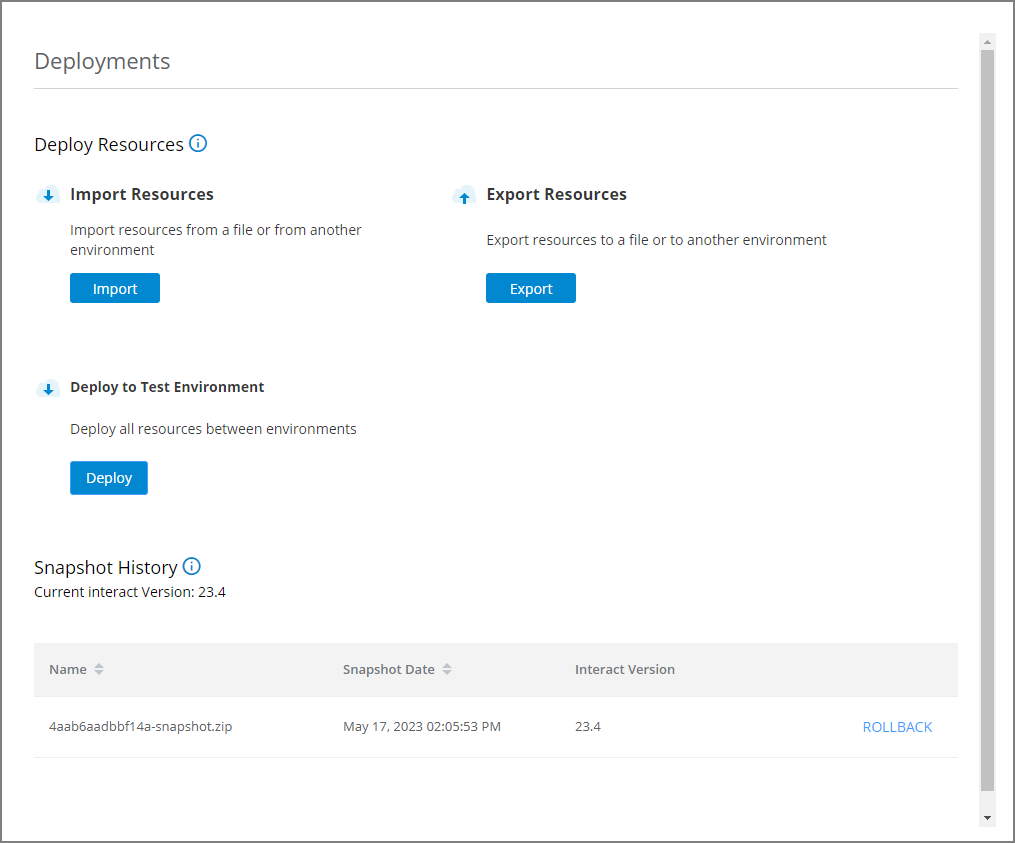 |
This section provides the details of all existing snapshots, including:
the unique name for each snapshot
the date it was created
the X‑Platform version in which it was created
X‑Platform will store the last two Snapshots that are saved for each environment.
Snapshot Rollback
Tip
When you Rollback a snapshot, all components are deployed to the Destination Environment. If you wish to restore only selected components of an environment, use the import/export tools.
Rolling back a Snapshot allows Account Admins (or higher) to replace current environment resources with those of a previous Snapshot. Rollback is most useful in the event that production defects are discovered.
From the Snapshot History section of the Resources Deployments page, locate the Snapshot that you want to Rollback to.
At the left side of the Snapshot History page, select the checkbox of the snapshot that contains the resources you wish to roll back to. The buttons at the top of the page will be enabled.
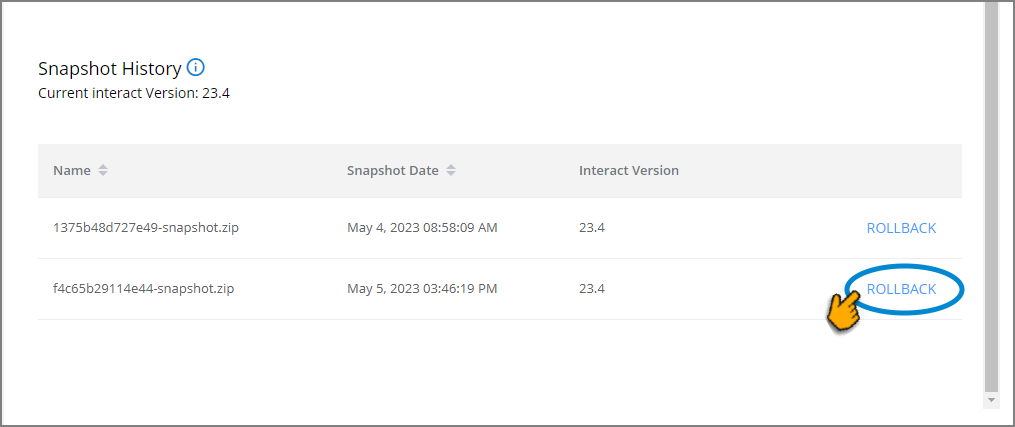
At the right side of the Snapshot, click Rollback.
Caution
Once it is started, a rollback operation cannot be cancelled.
All environment resources will be replaced with the resources in the selected Snapshot.