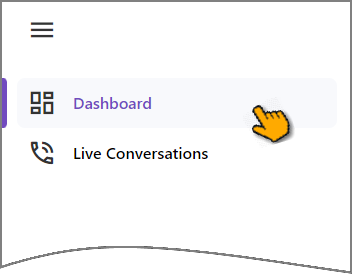Manager Application
Manager Application Overview
The U-Assist Manager Application provides a powerful dashboard that leverages both real-time and historic call center information to display a comprehensive, actionable snapshot of call center status. A Supervisor uses the Dashboard to monitor and assess call center performance.
The Dashboard provides a call center Supervisor with the following capabilities:
Monitor Contact Center Team Performance in Real Time
Ability to monitor an Agent's activities (Agent Application mirroring) during an active call, including its live transcript
Instant Agent, caller and conversation details
Instant access to conversation summaries upon call completion and submission by an Agent
Browse and view a selected live conversation, as well as recently-completed conversations
Enable and Support Agent Coaching in Real Time
Ability to view all Alerts generated during a call, along with key details
Ability to view current and historic trending topics for the call center team
Provide Aggregated Metrics of Current and Past Conversations
Display current performance KPIs in real time
Display KPI running averages over time
Verify Team Adherence to Business Goals in Real Time
Performance efficiency
Adherence to desired culture for customer support
Compliance with enterprise policies and regulatory requirements
A Supervisor accesses the Dashboard from a standard web browser using their security credentials, like all other Uniphore cloud-based products,
Working with the Manager Application
The Manager Application provides a comprehensive Dashboard that enables a Supervisor to monitor and assess call center and individual Agent performance.
Uniphore has designed the Manager Application Dashboard to leverage both real-time and historic call center information, and provide an intuitive snapshot of real-time call center status.
Accessing the Manager Application Dashboard
Important
Prior to using the Dashboard, the Manager Application must be configured for the account in the X-Console.
The Supervisor accesses the Dashboard via a standard web browser using their security credentials, like all other Uniphore cloud-based products. Only a X‑Platform user who is assigned the U Applications Supervisor Role is able to access the Dashboard.
To access, enter the relevant URL in the browser address bar. Typically, you will receive this URL from the Uniphore Account Admin. For details on how this URL is created and shared, click here.
A Supervisor can monitor only those Agents who have been assigned to them.
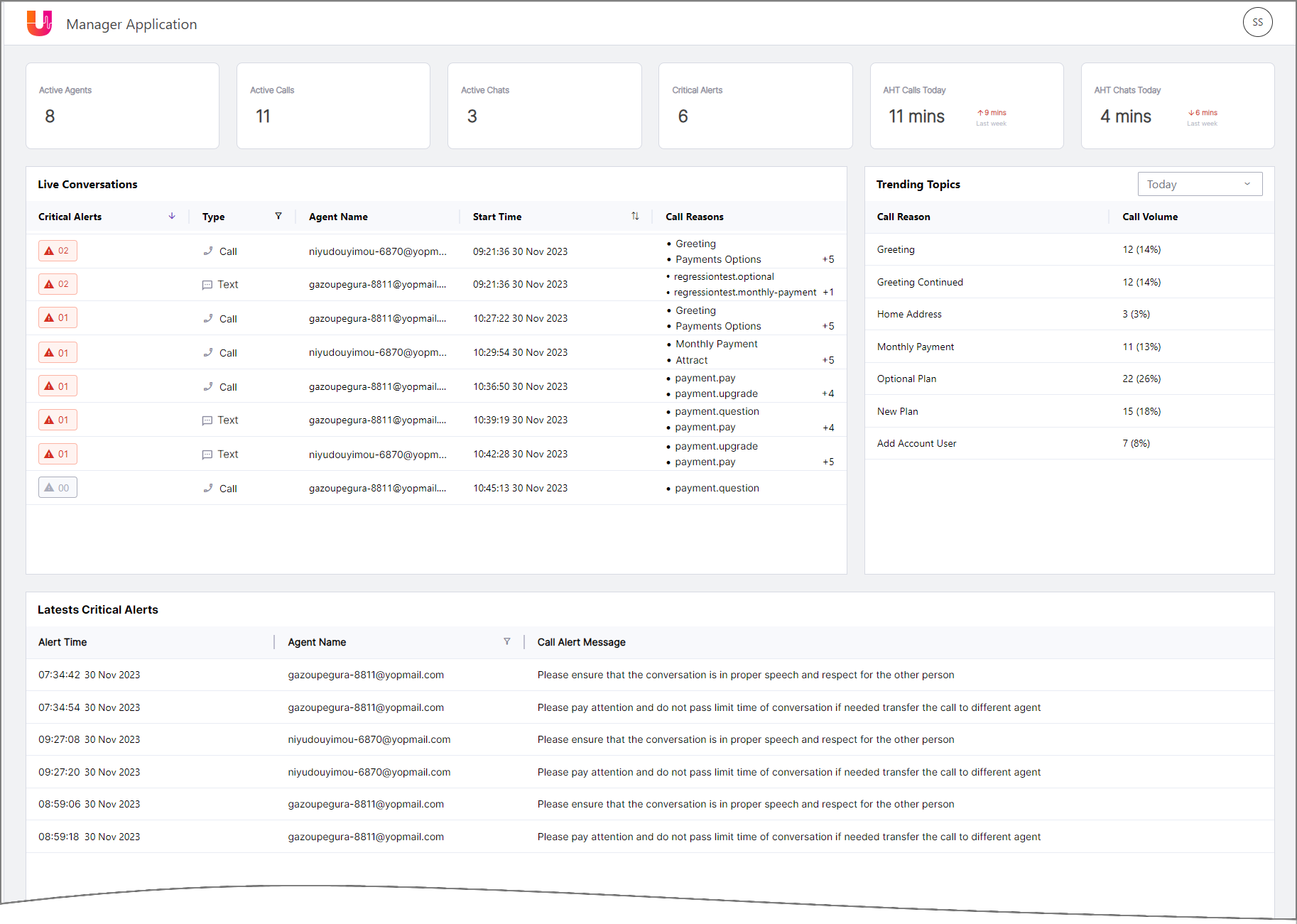
Using the Manager Application Dashboard
Element | Description | |
|---|---|---|
Left Side Navigation Menu Bar | Use the expandable navigation menu on the left side of the page to access components of the Manager Application. To display the expanded menu, roll over the left menu bar with the mouse.
Click the desired menu item to display its component in the browser:
| |
Team Performance Metrics | Metrics displayed at the top of the Manager Application Dashboard reflect only the activities of Agents who are managed by the current Supervisor account. All data is updated in real time, with averaged metrics recalculated at 5 minute intervals. 
| |
Live Conversations | An abbreviated listing of currently-active and recently-ended Agent conversations, along with key information about each: Critical Alerts , Conversation Type, Agent Name, Start Time and Call Reasons. To view more information about and monitor a specific conversation, click anywhere in the conversation row to display a detailed drill down panel. You can sort the list by Critical Alerts and Start Time columns. Clicking the Sort icon in a column cycles the list order between ascending You can also filter the listed conversations by their Conversation Type. Clicking the Filter
To filter the list, enable the checkbox for desired choice(s) and click Apply. To remove a filter, click Reset. The Call Reasons field will display a number when more than two Intents have been detected for a selected conversation. To view the additional reasons, hover over the field. A maximum of 10 conversations is displayed in the panel. To view the complete list of current live conversations, as well as additional information about each, click Live Conversations in the navigation sidebar. Click View All in the upper right corner of the list to display the complete, scrollable list of live conversations. By default, Live Conversation list data is updated every 3 seconds. | |
Trending Topics | A list of the most frequently referenced topics for all completed conversations, along with key information for each: Call Reason and Call Volume. The list is sorted by Call Volume, with the most frequently referenced topic at the top. The Call Volume column shows the relative percentage of calls for each trending topic. You can also filter the listed topics to summarize and aggregate them according to original call time. Clicking the Filter
To filter the list, select your desired aggregation choice. By default, Trending Topics list data is updated at 3 minute intervals. | |
Latest Critical Alerts | An abbreviated list of current Critical Alerts triggered by all live conversations, along with key information about each: Alert Time, Agent Name and Call Alert Message. By default, the list is sorted by Alert Time, with the newest Critical Alert at the top. Clicking the Sort icon at the top of the column cycles the list order between ascending You can filter the listed conversations by Agent Name. Clicking the Filter When the list is long, you can locate a specific Agent by entering a few letters from their name in the search box at the top of the popup. By default, Latest Critical Alerts list data is updated every 3 seconds. | |
Profile and Logout | The current User Profile can be accessed at the upper right corner of the page. To log out of the Manager Application, click the User Profile icon and then click Logout. |
Using the Live Conversations Panel
The Live Conversations panel of the Manager Application provides a complete list of all currently-active and recently-ended conversations for all Agents who are managed by the current Supervisor.
From the Live Conversations panel, a Supervisor can assess 'at-a-glance' how all of their Agent's conversations are progressing.
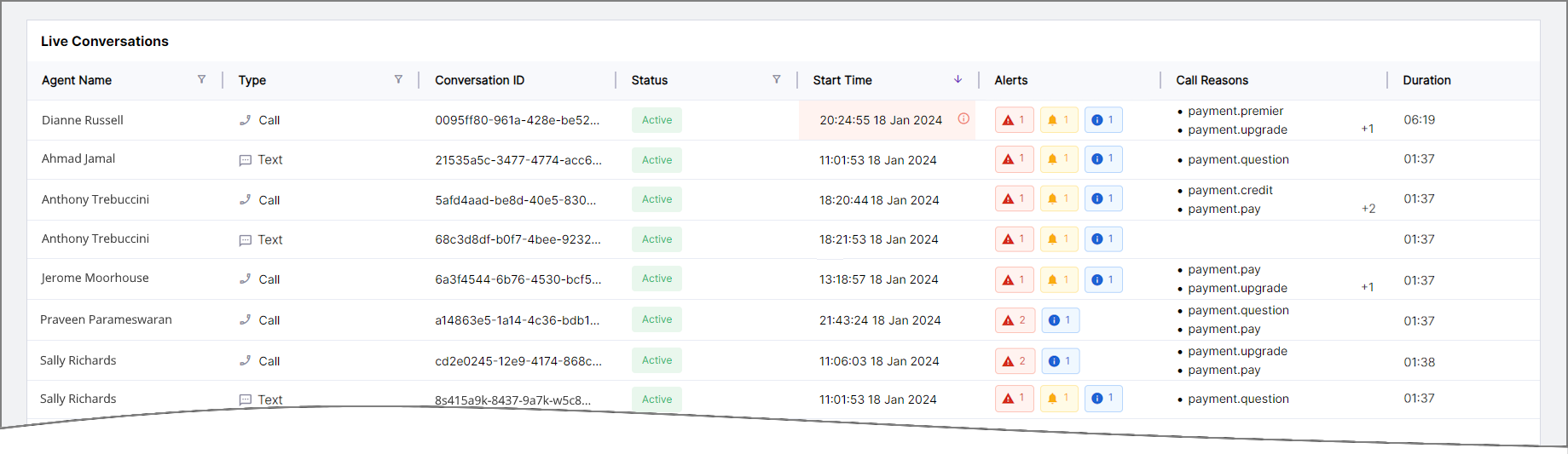 |
The panel enables a Supervisor to:
Filter and sort the conversation lists in order to focus on one or more conversations that meet specific criteria.
View all available details about a selected conversation.
To access the panel, click Live Conversations in the navigation sidebar.
All Live Conversations panel data is updated every 3 seconds.
Agent Name - The identifying name of the Agent in the conversation. Click the Filter
 icon to limit the display to selected Agents.
icon to limit the display to selected Agents.Type - The conversation type. Click the Filter
 icon to limit the display to one of the following types:
icon to limit the display to one of the following types: Text - Conversations based on text messaging.
Text - Conversations based on text messaging. Call - Conversation based on voice communication.
Call - Conversation based on voice communication.
Conversation ID - The unique U-Assist identifier for the conversation.
Status - The real-time status of the conversation. Click the Filter
 icon to limit the display to one or more of the following:
icon to limit the display to one or more of the following:Active - The conversation is currently live.
On Hold - The Agent has place the conversation on hold.
Inactive - The conversation is currently not live.
Start Time - The time that the conversation was initiated. By default, the list is sorted in descending order, with the newest conversation at the top. When the duration of a conversation exceeds the current day's average handling time (AHT), this field will be displayed with a light red background and an 'i' icon on its right side.
Alerts - Alert(s) raised during the conversation will be displayed by their type, together with the number of times the Alert type occurred:
Critical - The Agent was notified about an event or status change that requires immediate attention.
Coaching - The Agent was prompted to perform a task based on events or other AI-based data.
Informational - The Agent received information about the caller, their account, or a relevant real-time event.
Call Reasons - The Intents that have been detected in the conversation. When more than two Intents were detected, hovering over this text opens a popup that lists all of them. Click the Filter
 icon to limit the display to selected Call Reason(s). The filtered list will contain only those reasons which are currently available in the Conversation list. You can search for a specific Call Reason by entering the value in the Search field found at the top of the filter list.
icon to limit the display to selected Call Reason(s). The filtered list will contain only those reasons which are currently available in the Conversation list. You can search for a specific Call Reason by entering the value in the Search field found at the top of the filter list.Duration - The current conversation length in minutes and seconds. Click the Sort icon to cycle between ascending, descending and unsorted order.
To make it easy for a Supervisor to focus on conversations that meet specific criteria, columns in the Live Conversations panel can be filtered or sorted.
Clicking the Filter  icon in a column displays a popup of all current values available for that column. To filter the list, enable the checkboxes for the values you want to include and click Apply. A Search text box is also available for some filters. To remove a filter, click Reset.
icon in a column displays a popup of all current values available for that column. To filter the list, enable the checkboxes for the values you want to include and click Apply. A Search text box is also available for some filters. To remove a filter, click Reset.
Clicking the Sort icon in a column cycles the list order between ascending  , descending
, descending  and unsorted
and unsorted  lists. Only one column can be sorted at a time.
lists. Only one column can be sorted at a time.
Viewing a Live Conversation
A Supervisor can access key details and monitor any conversation listed in the Live Conversations panel. Conversation details are updated along with the conversation list, to reflect events and activities in real time.
While a conversation is monitored by the Supervisor, the Agent's activities are not impacted and can continue as usual. The Supervisor is not able to interact with the Agent or edit the live AI Agent Assist session.
To see real-time details about a specific conversation, click anywhere on its row in the Live Conversations panel, or click the Arrow  icon found at the right side of the row. A drill down panel will be displayed:
icon found at the right side of the row. A drill down panel will be displayed:
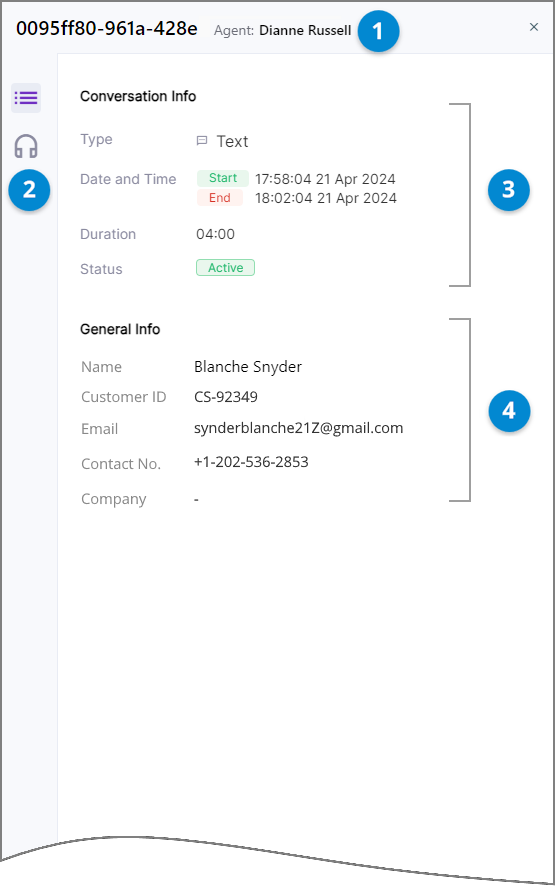 |
While the Details panel is displayed, clicking on a different Live Conversations row will update the panel display to show details for the newly-selected row.
Item | Feature | Description |
|---|---|---|
1 | Conversation Identifiers | The Conversation ID and Agent Name for the selected conversation are displayed at the top of the panel. |
2 | View Selector | The toolbar on the left side of the panel enables you to switch viewing between:
|
3 | Conversation Info | Displays useful metadata about the selected conversation, including: Conversation Type, Start and End times, Duration and Status. This information is retrieved in real time from the U-Assist Conversation Service. |
4 | General Info | Displays the data that is generated in the Header Summary during the selected conversation. Typically this includes customer- and call-specific information (e.g., Entity values) that are produced during the conversation. The Header Summary content and formatting is configured according to the Business Process that is used for the conversation. For more details, click here. |
Access Live Conversation Details
To view real-time details collected from the selected conversation in the drill down panel, in the toolbar on the left, click the Details  icon. This is the default view when the Conversation Details panel is opened, as shown above.
icon. This is the default view when the Conversation Details panel is opened, as shown above.
Details displayed in the panel are updated at 3 second intervals while the conversation is live.
Access Live Agent Application
You can view real-time details for a selected Live Conversation via the Live Agent In-Call drill down panel. This panel provides the Supervisor with a 'read-only' version that mirrors exactly what the Agent is seeing.
To monitor the AI Agent Assist window for the selected conversation in the drill down panel, in the toolbar on the left, click the Headphones  icon:
icon:
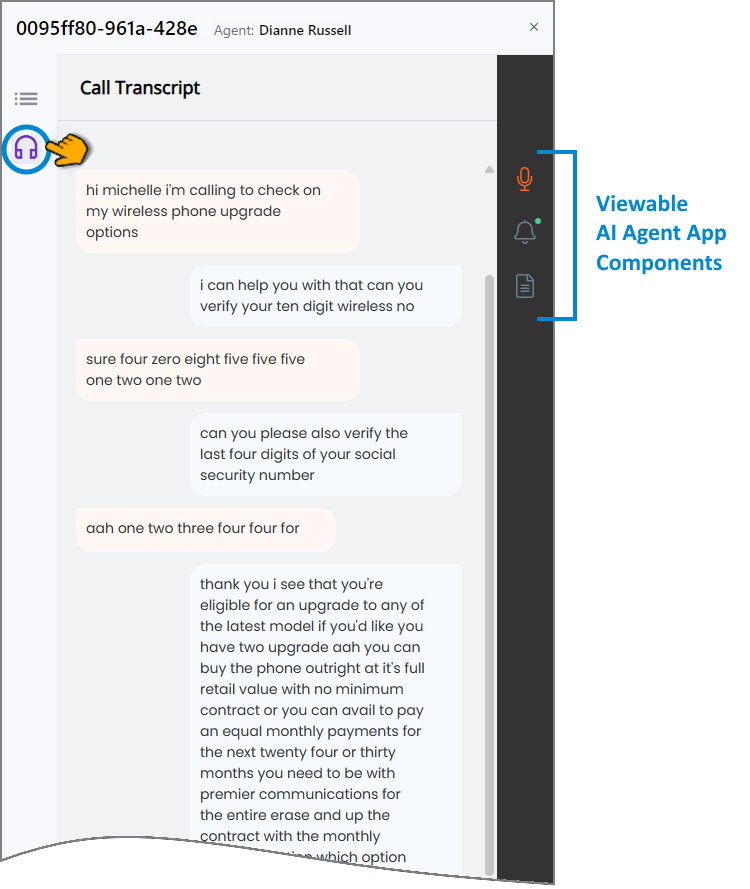 |
Details that are displayed in this panel will be updated whenever they change in the AI Agent Assist window being monitored.
From the toolbar on the right side of the Live Conversation Monitoring panel, the following AI Agent Assist application components can be selected for viewing during the call:
Call Transcript - The real-time transcript of the conversation that is available to the Agent.
Alerts - All real-time notifications that have been sent to the Agent during the conversation.
Call Summary - The information auto-generated and displayed to the Agent during the conversation. The Supervisor cannot perform actions on the Summary, however edits by the Agent will be displayed here in real time.
Note
Live conversation data remains accessible in the panel until the conversation no longer appears in the Live Conversations list.