Adding Users
All Uniphore product users are created and managed directly on the X Platform Administration Console.
All U-Assist users need to be assigned a Role. A Role defines the permissions that are allotted to the user and the activities that they are authorized to perform. Given below are the currently supported U-Assist Roles:
U-Admin
U-Supervisor
U-Agent
U-Business Analyst
In-Call Account Admin
In-Call Flow Admin
In-Call Agent
For more information on U-Assist users and their recommended role, click here.
Note
An Account Admin or System Admin in X-Console can also create users and add custom roles, if required.
For adding and updating users in X-Console, click here.
For creating and assigning custom roles for users, click here.
Follow the below steps to add a new user for a customer/tenant:
Click the newly created/desired customer name from the Customer List page.
Scroll down and click Add User in the Users section.
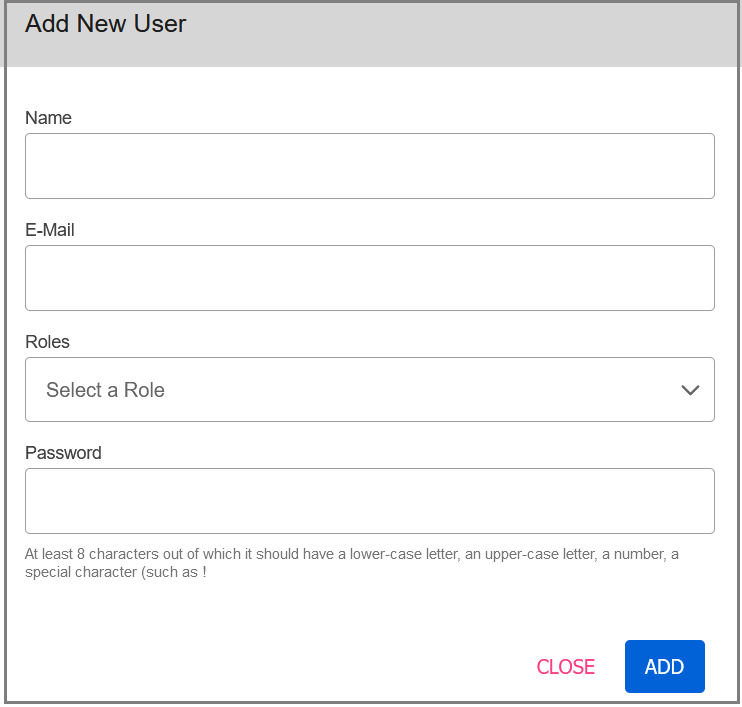
In the Name field, enter the username.
In the E-mail field, enter the user’s valid email address.
Best Practice: For your basic users, you can create and use fake email addresses, but make note of the password created.
For example:
ADMIN: admin.TENANT@uniphore.com (
admin.TENANT@uniphore.com)AGENT: agent.TENANT@uniphore.com (
agent.TENANT@uniphore.com)ANALYST: analyst.TENANT@uniphore.com (
analyst.TENANT@uniphore.com)SUPERVISOR:
supervisor.TENANT@uniphore.comFrom the Roles drop-down list, select the Roles to be assigned to the user. You can assign multiple roles to the same user.
Note
While assigning the Agent role, mention the external user ID obtained from any of the cloud contact service providers to map external users with the Agent.
When you select the option 'Create Amazon Connect Demo Instance' during application deployment, mention the user ID created for the demo Agent in Amazon Connect in the User CRM ID field while creating the Agent user. For more information on adding application, click here.
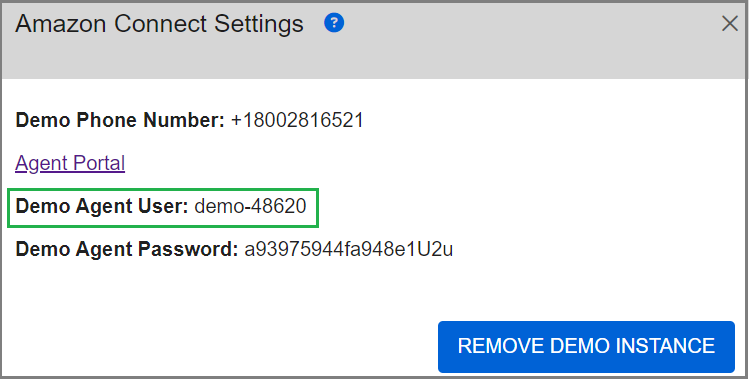
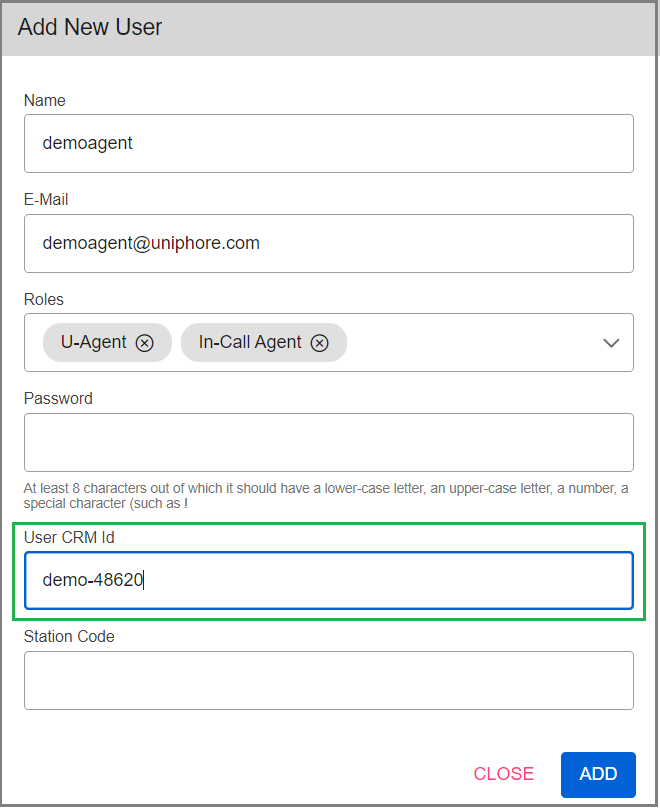
For more information on User Roles and Permission, refer here.
In the Password field, enter the password which is to be entered by the user while signing into the application.
Click Add to add the user under the customer/tenant. The newly added user will be listed in the Users list.
Assigning User Roles for U-Assist
U-Assist users need to be assigned to their respective Roles to access specific features in U-Assist.
Note
An Administrator (U-Admin or In-Call Account Admin) cannot manage their own user roles, which are managed by a Cloud Admin.
In U-Assist AfterCall, the following roles are used:
Roles | Description |
|---|---|
U-Admin | Users with this Role are permitted to define the U-Assist Organization and Business Process setup and perform initial setup activities, e.g., App Profile Settings, Ghost Call Configuration, CTI Language Mapping, Entity Catalog Setup and Redaction Configuration. U-Admin roles can access the X-Console and U-Assist ACW URLs. |
U-Supervisor | Users with this Role are permitted to monitor the U-Assist critical alerts which are sent to the ACW Agents, view Transcriptions, check Agent Promise status and provide live feedback to ACW Agents. U-Supervisor role currently uses a variation of the X-Console URL (not the ACW URL). |
U-Agent |
U-Agent can only access the U-Assist ACW URL. Note: The summary and disposition in ACW are completely separate from the summary and disposition configuration in X-console (which appears on the Agent Toolbar). |
U-Business Analyst | Set up and manage the ACW specific configuration including Entities, Alerts, ACW summaries, and ACW dispositions. U-Business Analyst can only access the U-Assist ACW URL. |
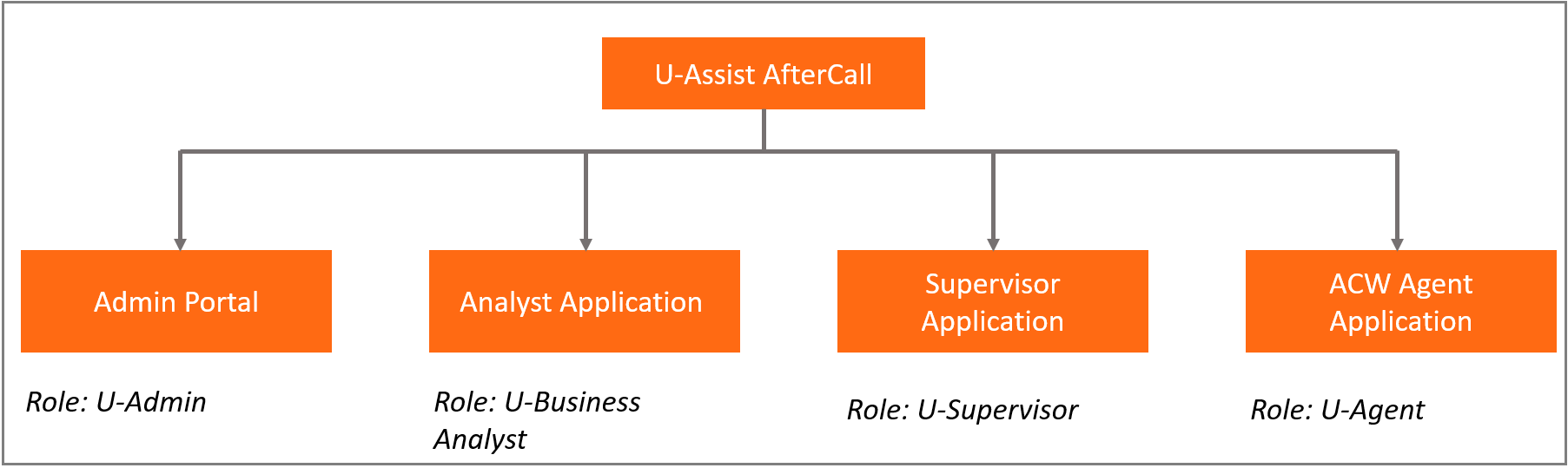 |
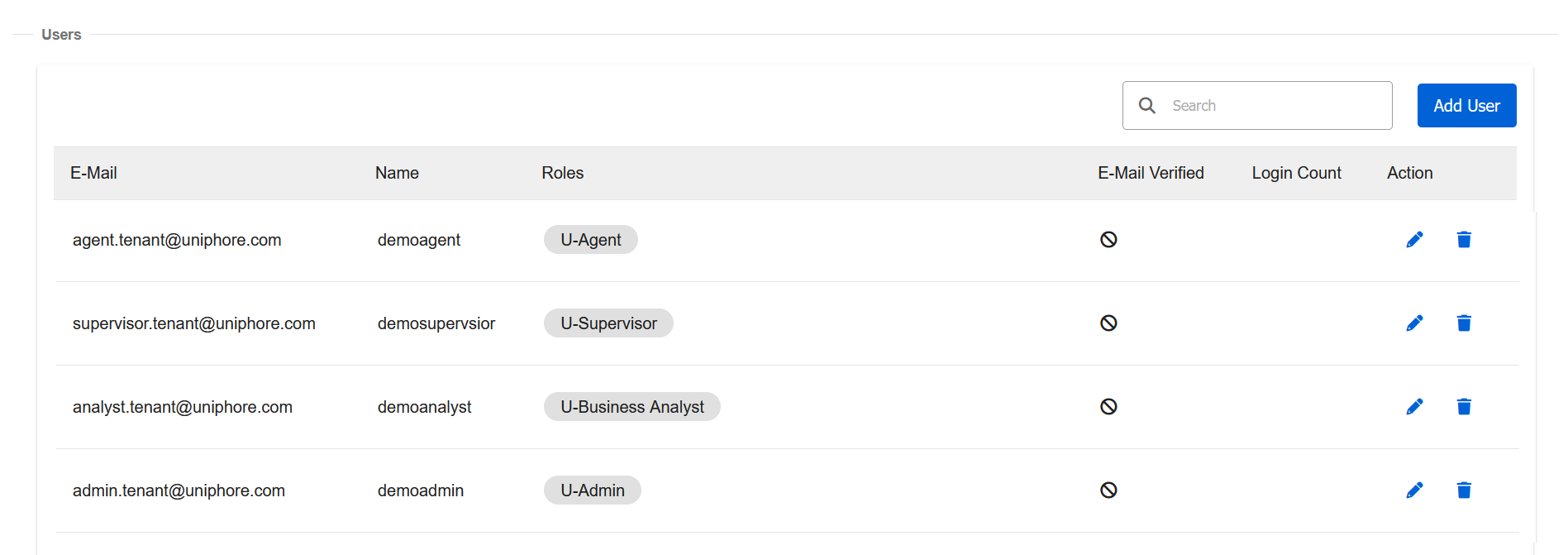 |
All In-Call roles are specific to X-Console and not ACW. In U-Assist InCall, the following roles are used:
Roles | Description |
|---|---|
In-Call Account Admin | Users with this Role are permitted to perform all operations related to control and management of the account, including:
This Role encompasses permissions of Flow Admin and subordinate Roles. |
In-Call Flow Admin | Users with this Role are permitted to perform all activities in the X-Console that are relevant to Flow management. Permitted activities involve not only managing the Flows themselves (e.g., changing status and organizing folders), but also working with X Platform Server resources that can be used in Flows (e.g., Session Variables, Integration Points, images and themes) and performing deployments of resources and complete environments. This Role encompasses permissions of Designer and subordinate Roles. |
In-Call Agent | Real time user who consumes all aspects of the conversation flow, clickable AI-based suggestions for data fields, AI-based Alerts, AI-based answers to Frequently Asked Questions, call summary and disposition value for each intent or call reason. |
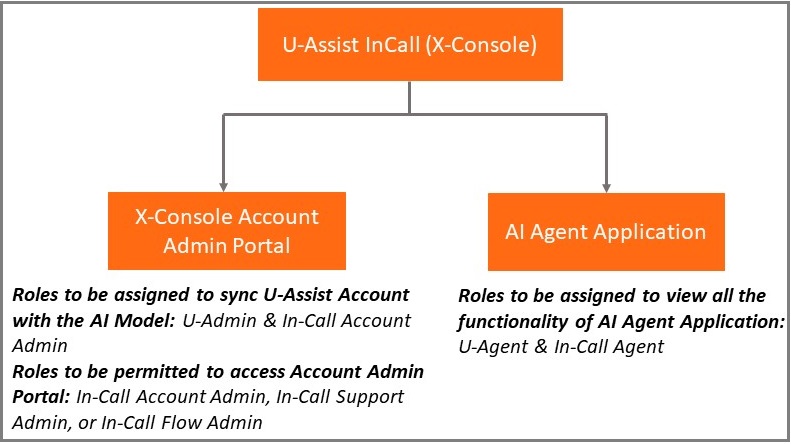 |
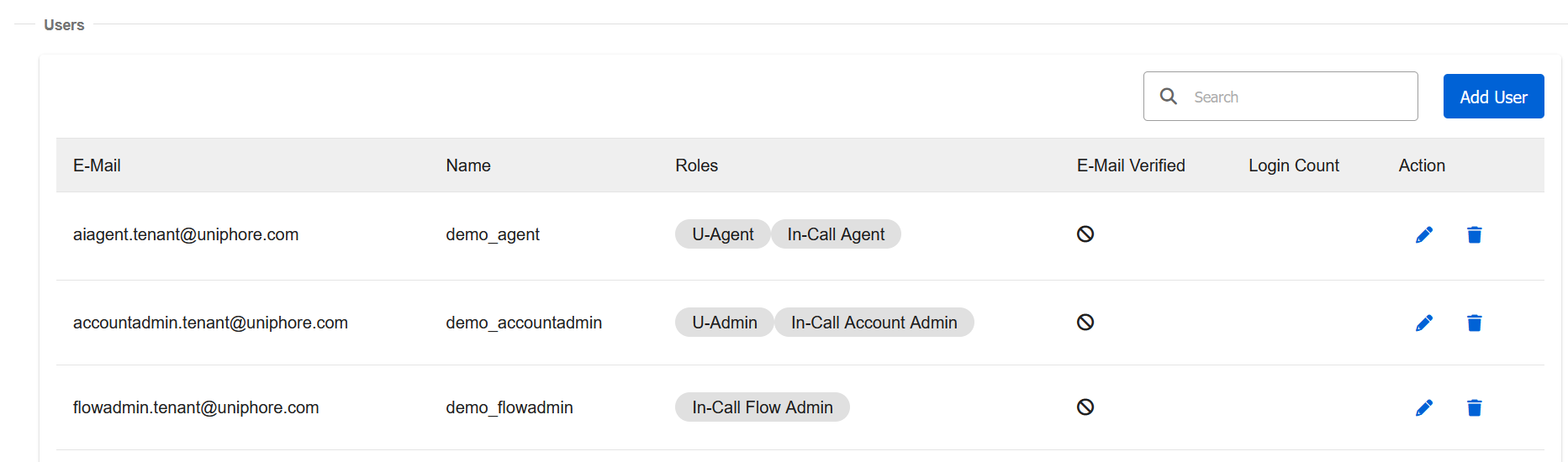 |
In this section, the best practice to assign the Roles to Users is explained in detail.
To access the X-Console, the Account Admin user should be assigned to any one of the roles In-Call Account Admin, In-Call Support Admin, or In-Call Flow Admin.
Important
It is recommended to assign the user roles U-Admin and In-Call Account Admin to enable access to the X-Console administration portal for the account.
An Account Admin who has access to U-Admin and In-Call Account Admin roles can only sync the U-Assist account with the AI model.
To view the run time capabilities in the AI Agent Application, the AI Agent user should be assigned to the U-Agent and In-Call Agent roles.
To access U-Assist Admin Portal, the Admin user should be assigned to the U-Admin role.
To access Analyst Application, the Analyst user should be assigned to the U-Business Analyst role.
To access ACW Agent Application, the Agent user should be assigned to the U-Agent role.
To access Supervisor Application, the Supervisor user should be assigned to the U-Supervisor role.