Working in DEV, TEST and PROD Environments
In U-Assist Aftercall, Analyst and Admin accounts are automatically created with three out-of-the-box operating environments:
DEV – A dedicated environment for development.
TEST– A dedicated environment for testing.
PROD – The production environment.
The Agent and Supervisor accounts are only supported with PROD environment.
Following are the basic working conditions for each environment:
Working in DEV
DEV is the default environment selected when you login as Analyst or Admin user. Typically, you use the DEV environment during the design and early testing stage for the configuration of following components under Admin and Analyst role:
Mapping of ISO language code to the respective ASR Engine.
Mapping of CTI language, skill group code and ASR Engine to the specific Business Process.
Ghost Call Configuration.
Adding, updating or deleting the Entity Catalogs for a tenant.
Adding, updating or deleting the Organizations and Business Processes for a tenant.
Alerts Configuration for each Business Process.
Entity Configuration for each Business Process.
ACW Summary Template Configuration.
ACW Disposition Template Configuration.
Promises Configuration for each Business Process.
You can access the environment selection drop-down list from the left pane.
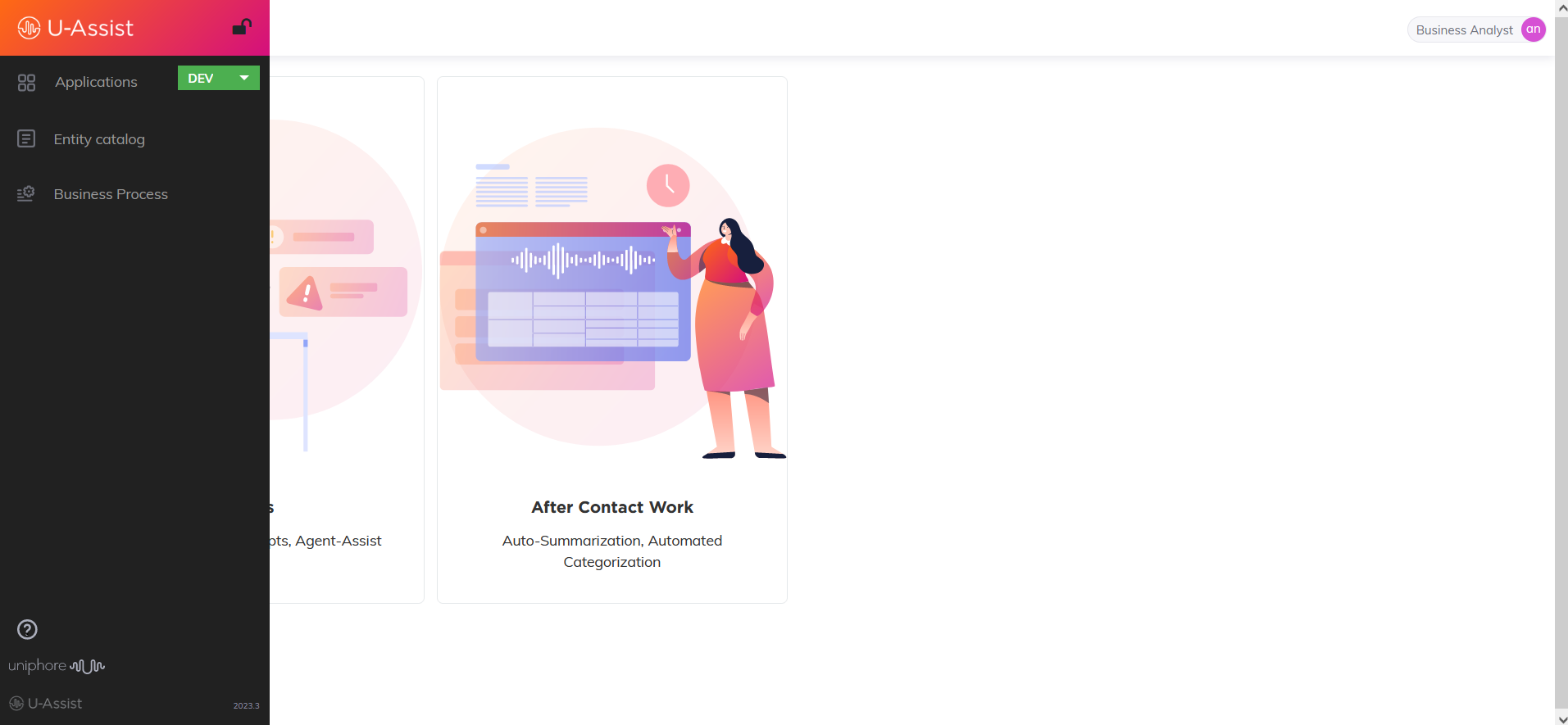
The development environment is always in unlocked mode and editable. Test and Production environments are locked and non-editable.
When you want to change to a different environment while making an update in the product, a warning message is displayed:

While working in the DEV environment, all U-Assist Aftercall mechanisms for creating and configuring alert, entity, ACW summary, disposition and promises are accessible by the Analyst.
For complete information on deploying from the DEV Environment, click here.
Working in TEST
Select the TEST environment from the drop-down list in the left pane.
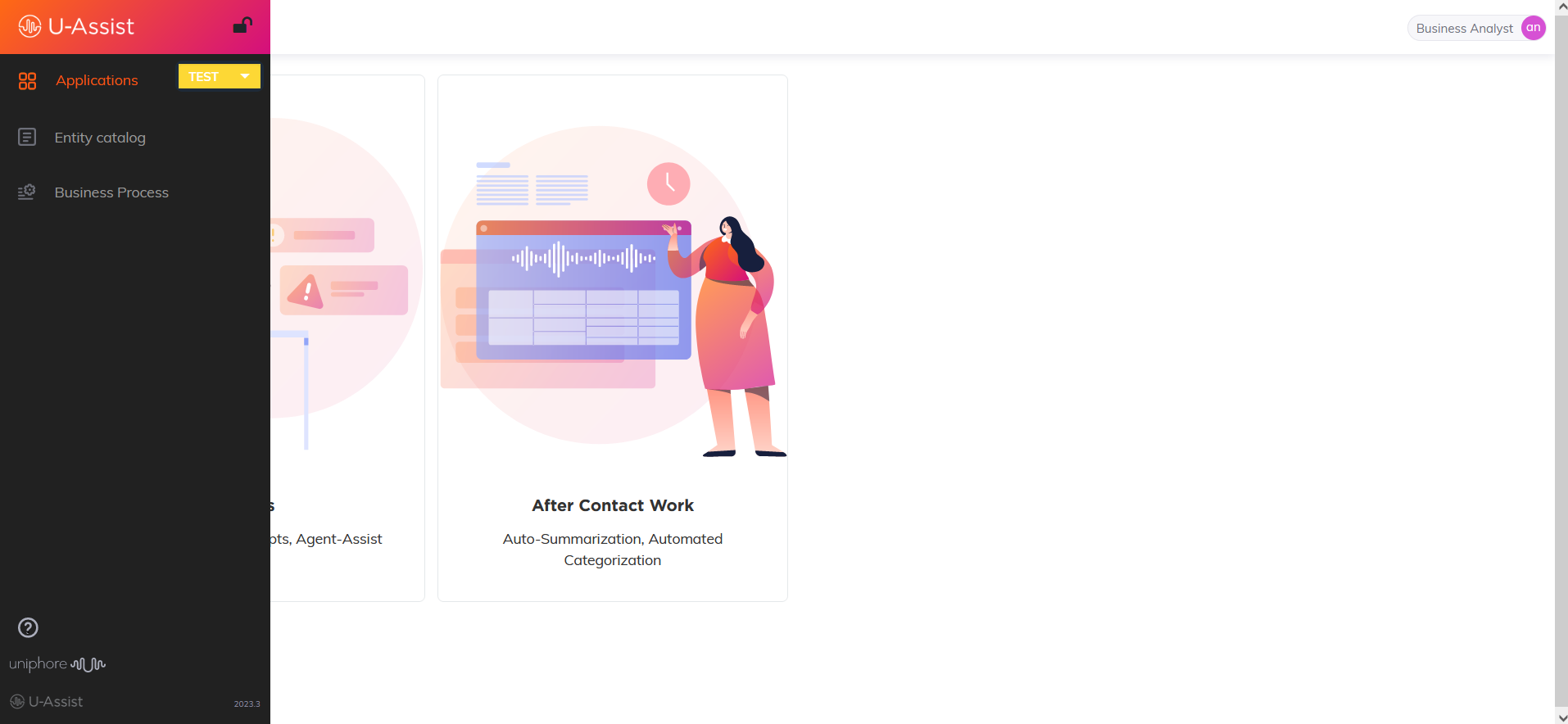
This is a dedicated environment for testing. The TEST environment is especially useful because it can operate in either of the following modes:
Locked Mode: This mode simulates the PROD environment. All the product configuration are read only.
Unlocked Mode: This mode simulates the DEV environment, where the product configuration is added and updated. You can use this editing mode to fix the production defect that have been deployed back from the PROD environment.
By default, the TEST environment opens in Locked mode. Interact Account Admin has an option to switch between these two modes.
It's recommended to always keep the TEST environment Locked, unless you need to create a production patch.
Whenever Analyst or Admin user tries to create/update any product configuration in locked mode, a warning message is displayed:

For more information deploying to and from the TEST Environment, click here.
Working in PROD
Select the PROD environment from the drop-down list in the left pane.
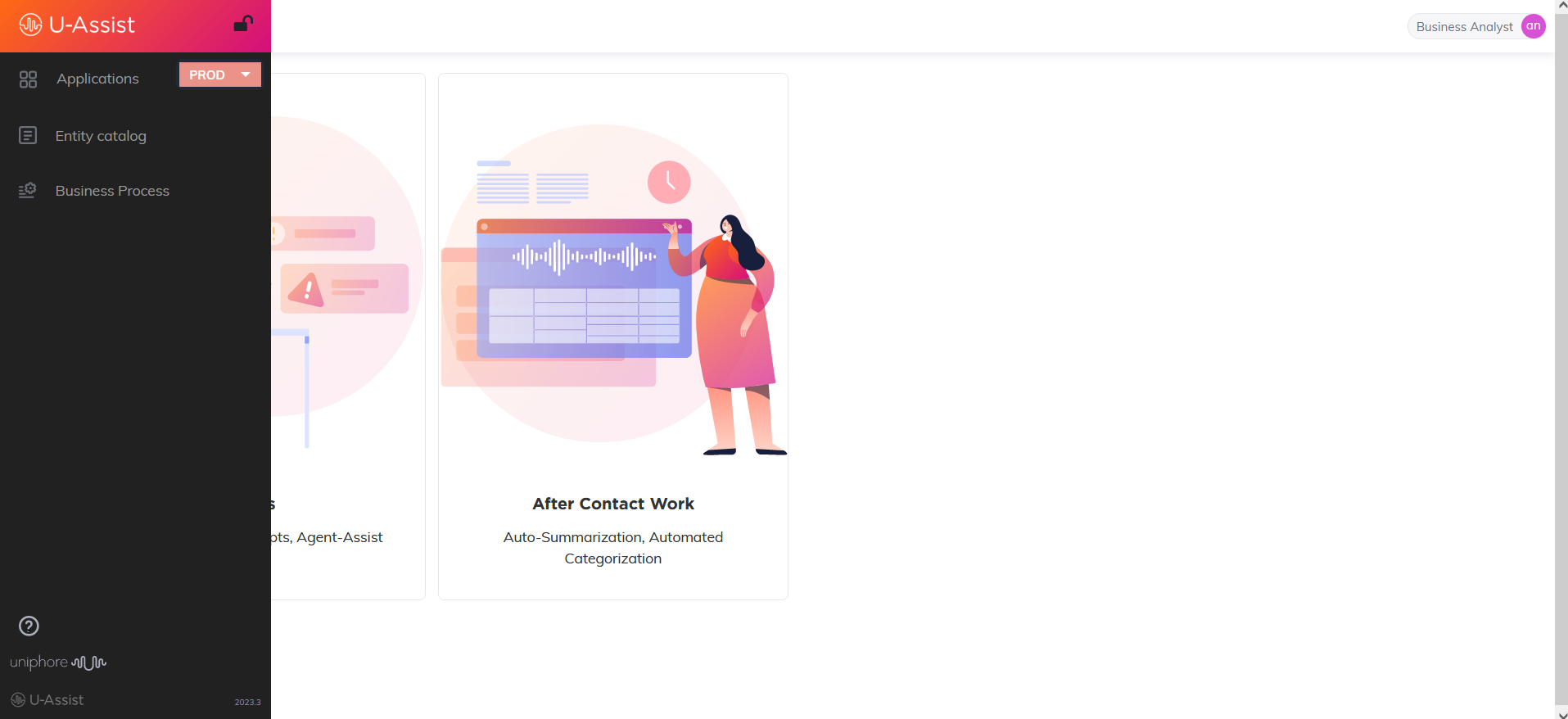
This is the U-Assist's Aftercall dedicated production environment, where no development or testing takes place. Product configuration may not be created or edited when working in this environment.
In the Agent Application, the components that can be updated are values of Entities. In PROD environment, Agent can edit the auto-generated ACW summary and disposition at the end of the call.
For more information on deploying to and from the PROD Environment, click here.