Working in DEV, TEST and PROD Environments
X‑Platform accounts are automatically created with three out-of-the-box operating environments:
DEV – A dedicated environment for development.
TEST – A dedicated environment for testing.
PROD – The production environment.
Following are the basic working conditions for each environment, along with some best practices tips.
Working in DEV
You access the DEV environment from the dropdown list at the upper right corner of the X-Console.
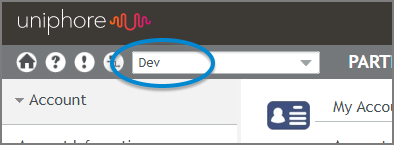 |
DEV is the default environment selected whenever you open the X-Console. Typically, you'll use the DEV environment during the design and early testing stage for your Flows and Applications.
While working in the DEV environment, all X‑Platform mechanisms for creating and updating resources and settings (e.g., Session Variables, Integration Points, etc.) are accessible by the Flow Designer or Admin.
In addition, when the DEV environment is active, the account's environment variables are set to DEV values.
When exporting resources from DEV, it is recommended to deploy them to the TEST environment (and/or to a file) only. This practice enables you to test newly developed features in a practice environment before deployment to production.
Note
You can see an example of deploying from DEV to TEST environments here.
If a defect is found in production, it is recommended not to deploy back to DEV, but to instead perform the fix in the TEST environment. This practices ensures that development in progress in the DEV environment is not disrupted.
Working in TEST
You access the TEST environment from the dropdown list at the upper right corner of the X-Console.
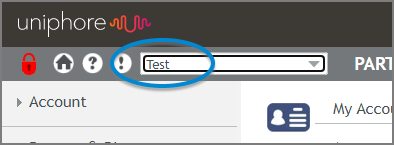 |
This is a dedicated environment for testing. The TEST environment is especially useful because in can operate in either of the following modes:
Locked Mode. This mode simulates the PROD environment. Resources and settings are read only. The only components that can be updated are the values for Session Variables. You can use Locked mode to test resources that have been deployed from the DEV environment, as well as to test bug fixes, when relevant.
Note
While in the Locked Test environment, you can also add and update X‑Platform Reports.
Unlocked Mode. This mode simulates the DEV environment, where resources may be added and updated. You can use this editing mode to fix defective resources that have been deployed back from the PROD environment.
By default, the TEST environment opens in Locked mode, as shown above. You can switch between these two modes by clicking the Lock icon at the upper right corner of the X-Console:
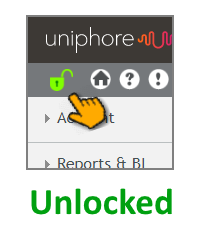 |
Whenever you switch between modes, a popup will be displayed asking you to confirm the action.
It's recommended to always keep the TEST environment Locked, unless you need to create a production patch.
When the TEST environment is active, the account's environment variables are set to TEST values.
As mentioned above, it is recommended to maintain your TEST environment in Locked mode for testing of packages deployed from the DEV environment. When testing is completed successfully, you can deploy the resources to the PROD environment. Deploying resources back from TEST to DEV environment is not recommended, since it may overwrite any other development work currently in progress.
If a defect is found in production, it is recommended to perform the fix in TEST, and then re-deploy to PROD. Again, this practice ensures that development that is in progress in the DEV environment is not disrupted.
Important
For successful deployment to and from TEST, the environment must be in Locked mode.
To help maintain the integrity of Flows during testing, a special flag appears at the upper left corner of the X-Designer whenever the TEST environment is active:
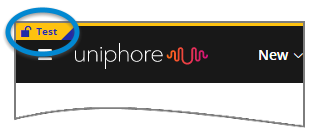 |
This notifies a Designer that changes made to a Flow may need special attention when subsequently deploying from TEST to other environments.
Working in PROD
You access the PROD environment from the dropdown list at the upper right corner of the X-Console.
 |
This is the X‑Platform's dedicated production environment, where no development or testing takes place. Resources may not be created or edited when working in this environment. The only components that can be updated are values of Session Variables.
To help ensure the integrity and security of the production environment, X‑Platform provides the following built-in access restrictions for PROD:
Users must provide a password to access the PROD environment.
Users who have a role of Agent or Flow Designer are not allowed to access the PROD environment.
In addition, an Account Admins may restrict a user from accessing PROD by selecting the Restrict Production Access checkbox on their User details page.
When the PROD environment is active, the account's environment variables are set to PROD values.
It's recommended not to deploy resources directly from DEV to PROD. After the resources have been thoroughly tested in the TEST environment, they can be imported to PROD.
If a defect is found in production, it is recommended not to deploy back to DEV, but to fix the defect in TEST, and then re-deploy to PROD. This practices ensures that development in progress in the DEV environment is not disrupted.