Viewing License Usage
Monitoring Agent License Usage
You can monitor real-time license usage for each Agent in your account by displaying a list of all active Agent sessions on the Active Agents page.
This session list can be refreshed at any time and includes information about:
who is using a license,
when the session began, and
which Flows are being worked on.
Note
The Active Agents page is available to users with roles of Account Admin and higher. For more information about user roles, click here.
The Active Agents Listing
Open the Active Agents page from the Reports & BI menu on the X-Console. The Active Agents page is displayed:
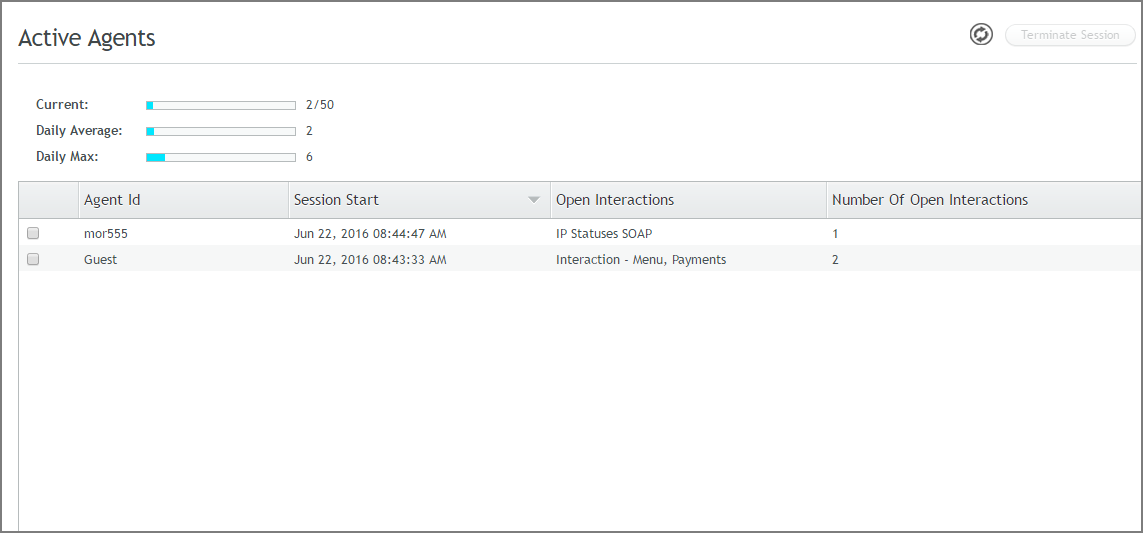 |
The usage graph near the top of the Active Agents page displays information about historical usage, enabling a quick view of license usage trends over the past 30 days:
Current: The number of licenses currently being used, compared to the total number of licenses available for your account.
Daily Average: The average number of maximum concurrent sessions in a day, over the past 30 days.
Daily Max: The highest number of concurrent sessions in a single day, over the past 30 days.
The page also provides the following information:
Column | Description |
|---|---|
Agent Id | The username of the Agent logged into the Agent Application. If the user is not logged in, Guest is displayed. |
Session Start | A timestamp showing when the session began, according to the time zone specified in your account information settings. |
Open Interactions | The names of the Interactions that are open in the browser(s). |
Number of Open Interactions | Total number of Interaction instances that are open. If more than one instance of an Interaction is open, this number will be greater than the number of Interactions listed in the Open Interactions column. |
The listing can be sorted according to any column except Open Interactions. To update the listing with the latest data from the server, click the Refresh icon at the upper right corner of the page.
If there are no active sessions, the message "There are currently no Agents connected." is displayed.
Terminating Sessions
Use the Terminate Session button to immediately close one or more selected sessions, at your discretion.
A session will remain open and displayed in the Active Agents page until its session timeout limit is reached, even when an Agent is no longer actively working on it.
When needed, you can terminate selected sessions to free up your license:
At the left side of the Active Agents listing, select the checkboxes in next to the sessions that you want to terminate. The Terminate Session button (at the upper right corner of the page) is enabled.
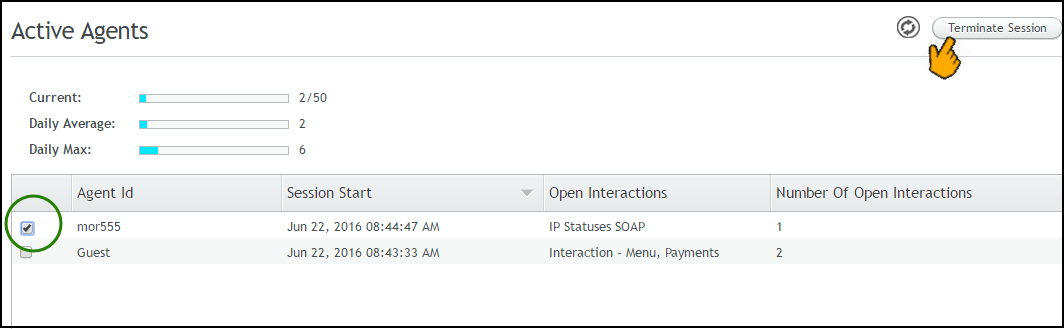
Click Terminate Session. A confirmation message is displayed, and the selected sessions are closed.
Note
When an Agent whose session has been closed attempts to navigate through an Interaction Flow, a message is displayed requesting them to reload and reactivate their application in order to continue.