Managing the Video Collection
The Media Library page enables you to manage a collection of videos and other media files on the X‑Platform.
Videos and GIFs can be referenced from a most web-based platforms that enable embedding, and then made available to Designers for use in their Flows.
Adding an Item to the Media Library
You add a media item by specifying the name and properties of the new video (or other media, such as a GIF file) and pasting its HTML embed code, typically supplied by the hosting platform.
From the Resources menu, click Media Library. The Media Library page will be displayed:
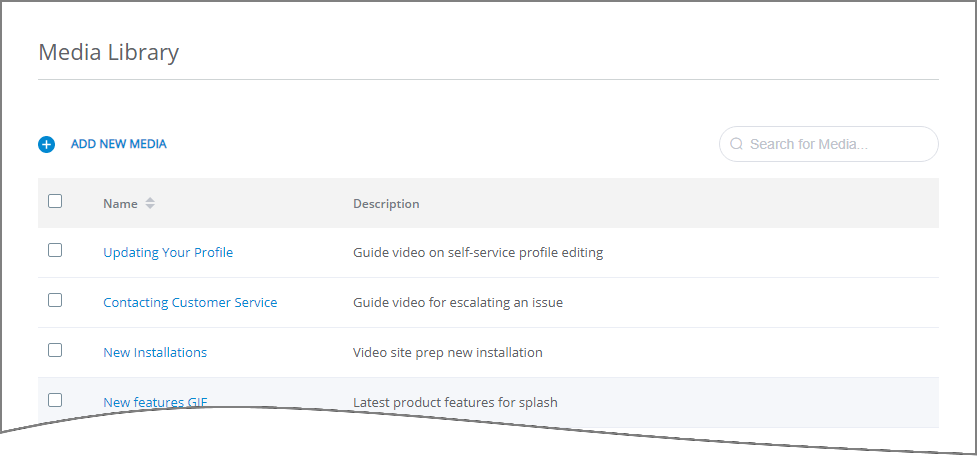
At the left right corner of the Media Library page, click Add New Media. The New Media Item page is displayed:
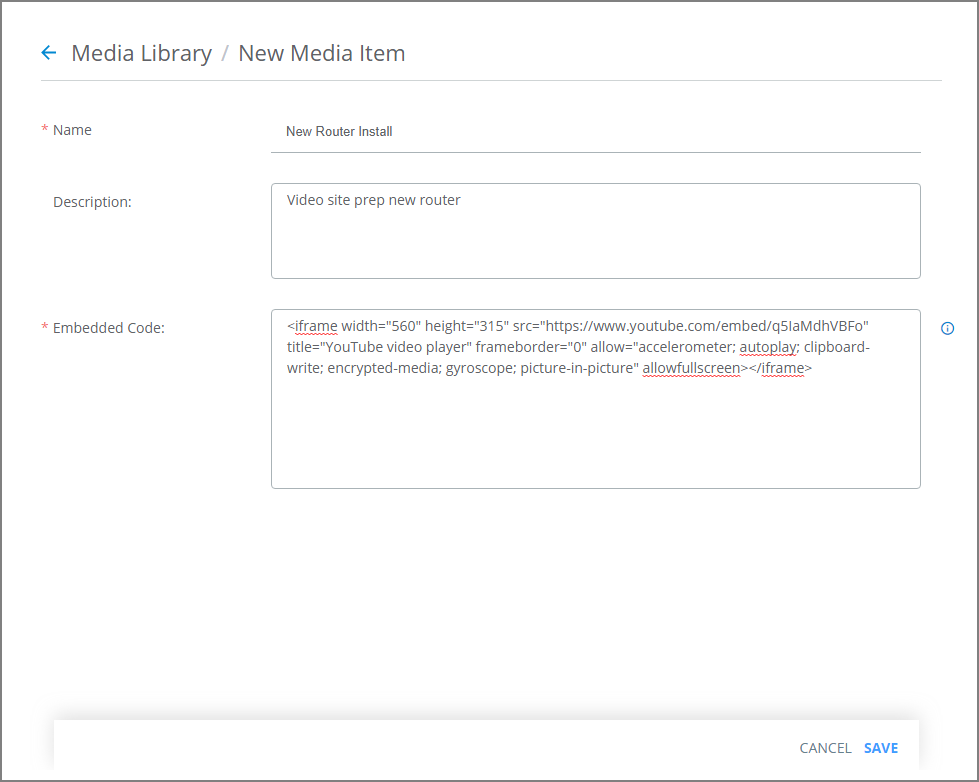
In the Name field, enter an appropriate name for the media item.
Optionally, in the Description field, enter notes or comments about the item.
In the Embedded Code field, insert the item's embed code. Typically, the embed code is copied directly from the host site (for example, by clicking its Share button) and then pasted here.
At the lower right corner of the Media Library page, click Save. The Media Library page appears, with the new video displayed in a new row.
Updating Media Item Details
From the relevant row of the Media Library page, click the Name of the desire item. The Details page of that item will be displayed.
Update the details, as required.
At the lower right corner of the page, click Save. Changes will be stored on the X‑Platform Server.
Note
You may need to Refresh any Flows that are currently open in the Designer to see the updated item.
Deleting Media Items
The Delete button enables you to remove media items that are no longer relevant rom your collection. Multiple items can be deleted simultaneously.
From the Media Library page, at the left side of the list, select the checkbox(es) of the item(s) that you want to delete. The Delete Selected Item(s) button will be displayed.
Click Delete. A warning popup is displayed.
From the popup, click Yes. A confirmation message is displayed, and the item is deleted from the account.
The following rules apply to deleting a media resource:
If a media item is being used in an Flow in Draft status, you may delete it after acknowledging a warning message.
Media items that are currently being used in approved Flows may not be deleted.