Inserting Videos Into A Flow Element
You can easily add videos and other media items from the Media Library into a Flow element, using the Designer.
For complete details on how to add and manage items in your account's media collection, click here.
After a video has been inserted into a Flow element, users are able to see and interact with it using the Mobile Web and Web Self-Service applications.
In the desired Flow, open the specific element where you want to add the media item. The Editor for that element will be displayed.
Important
The content of the element must support using Rich Text.
Position the cursor at the location in the element content where you want the media item to appear.
In the Editor toolbar, click the Media
 icon. A dropdown list of available media items opens.
icon. A dropdown list of available media items opens.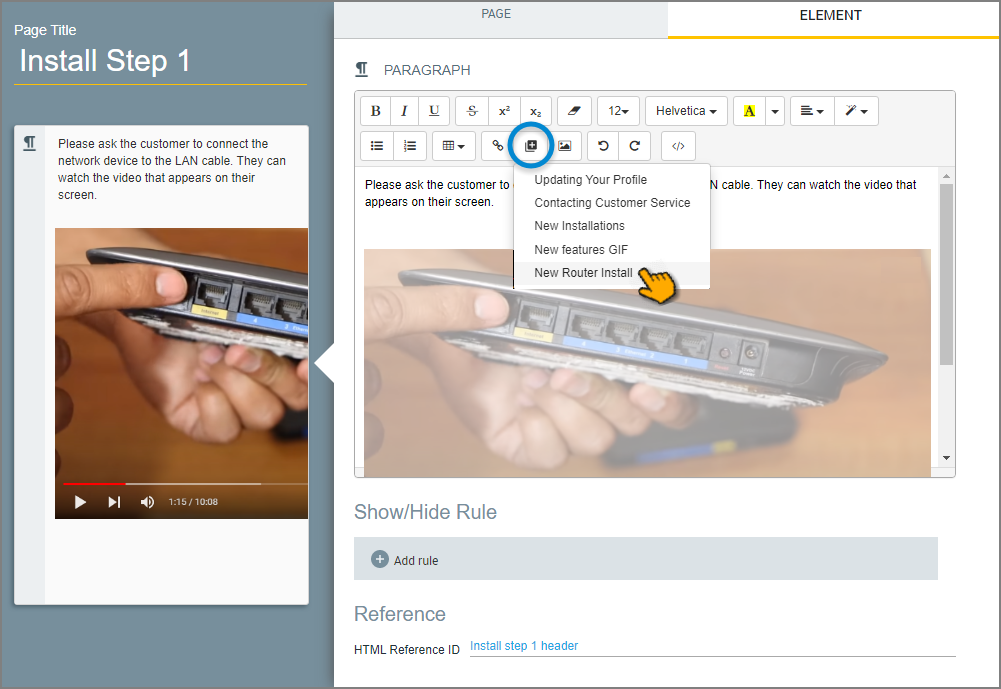
From list, click the item you want to insert. The item will be inserted and displayed in the Editor.
Once the item is inserted, you can interact with it (e.g., play, pause, stop, etc.) as you would using its host platform.
In the lower right corner, click Update page to save the addition of the media item.
During runtime, the user can interact with the item (e.g., play, pause, stop, etc.) as they would using its host platform.