Configure a Call Flow
A Call flow must be set up in Exotel for the connector to work. Each instance (with its own WebSocket url for the connector) must have its own copy of the flow with a url cofigured in it.
To Configure Call Flow:
Go to Admin section in the left menu and Select App Bazaar.
Click Create App button. The the Call Start dialog is displayed.
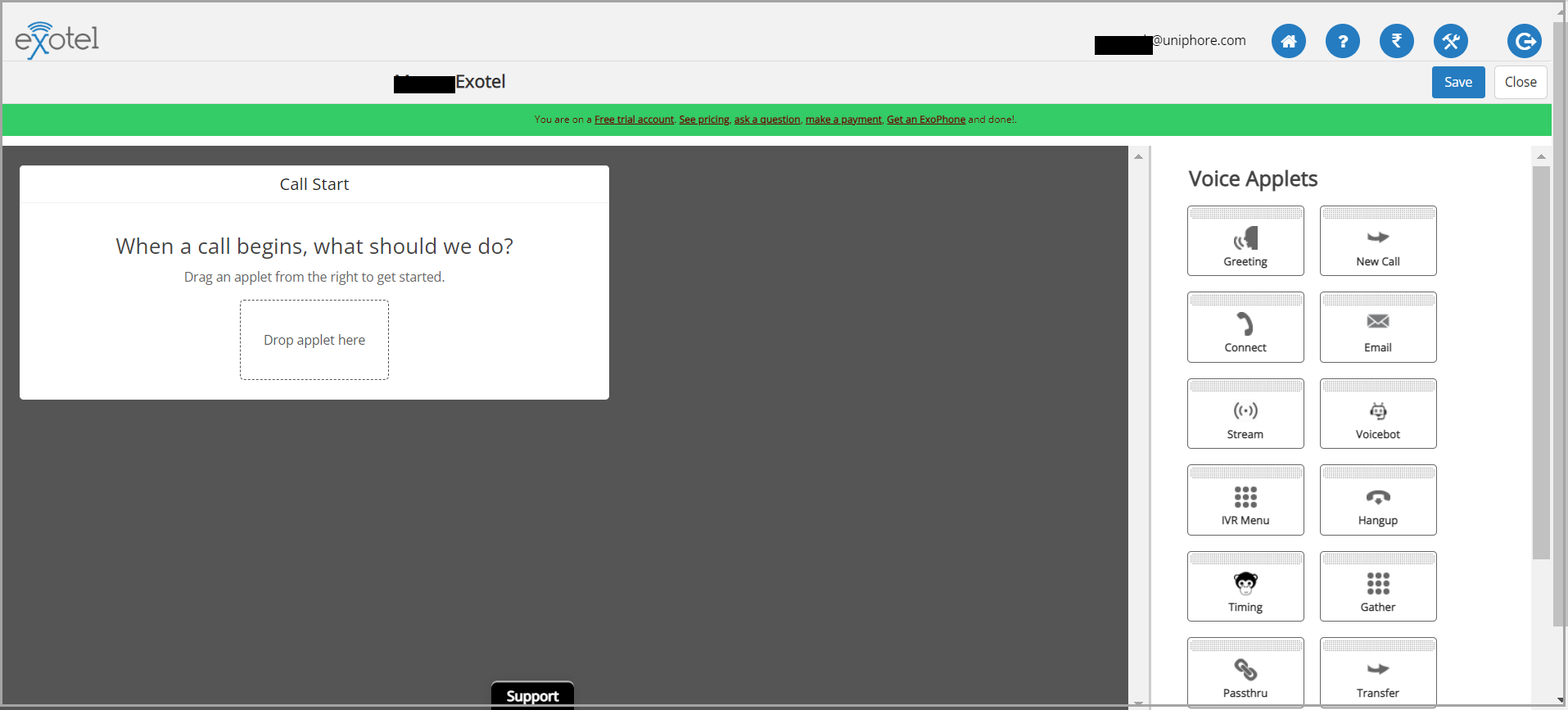
Drag the Voicebot Applet from the right pane and drop in Call Start dialog.
Click the below link to configure a call flow to a U-Self Serve Bot:
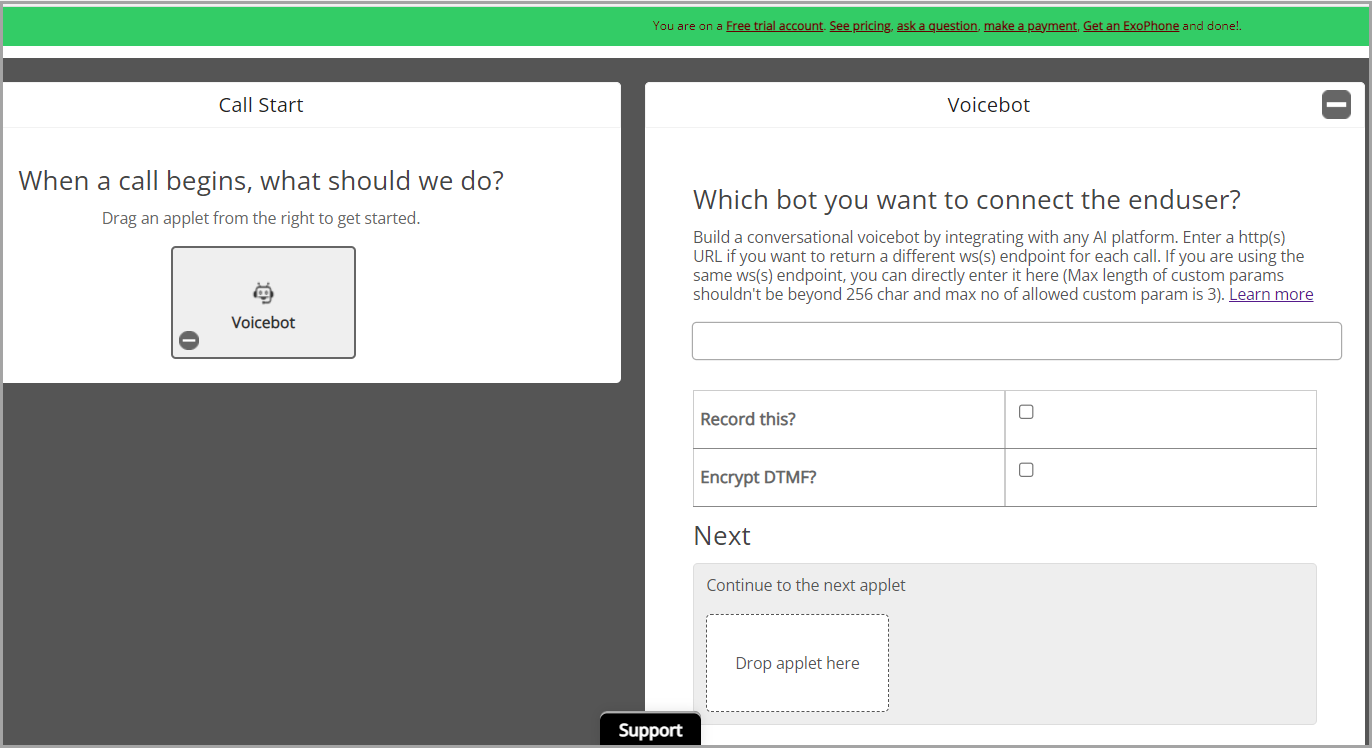
View Flows in App Bazaar Dashboard
In App Bazaar dashboard, you view the list of flows. From the dashboard, you can view the Name of the Flows, ExoPhones connected to Flow, APP ID and Edit Call Setup. You can even create a duplicate app or delete an existing app.
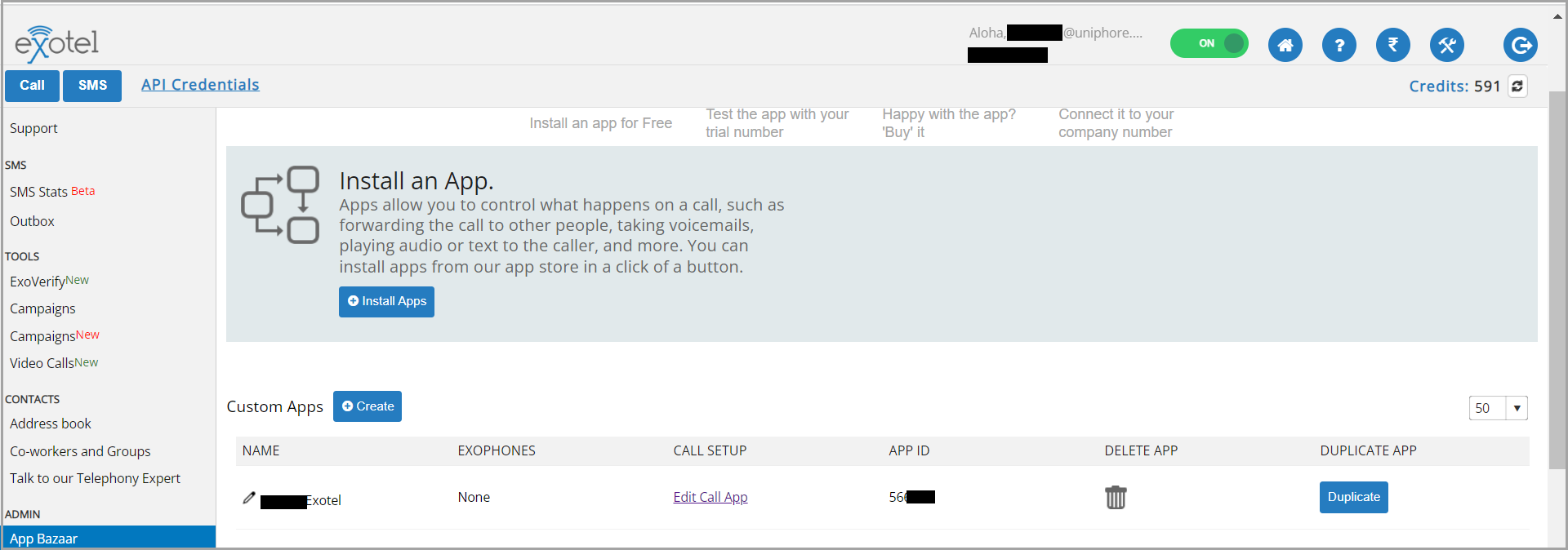
Setup an Inbound Call Flow
To set up an Inbound Call Flow, go to Admin section in the left menu and select App Bazaar. Click Create App button. The Call Start dialog is displayed. Drag and drop the Voicebot applet in the Call Start dialog and click Voicebot from the Voice Applets.

In the Voicebot dialog, enter the URL (connector URL) where Exotel streams the voice media. The endpoint can be either wss or https. Below is an example URL.
https://local_host-port.dev.uniphoredev.com/ecr/initiate?apikey=<api_key>&domainIdentifier=<domain identifier>&language=<language>
The
apikeyis a static key. Reach out to Platform or U-Self Serve team to get theapikey.The
domainIdentifiercan be obtained by executing Create or Update Domain Properties for a Language API and copy the response.Enter the
language. Example: English-US
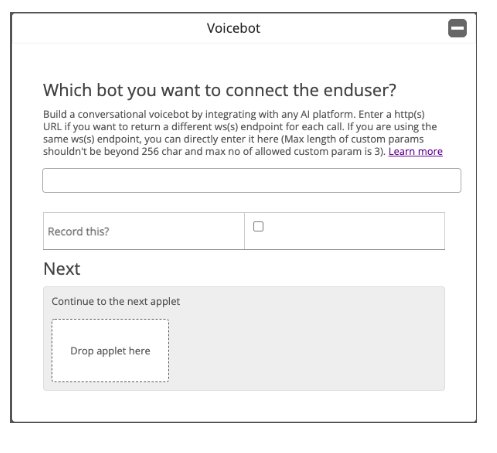
Check Record this? box, if you wish to record the call.
Once the Voicebot is configured, Drag the Passthru applet from the left menu and place it under NEXT.
Click Passthru to open Passthru dialog, enter the URL and pass the apikey. Below is an example URL.
https://local_host-port.dev.uniphoredev.com/ecr/passthru?apikey=<api_key>
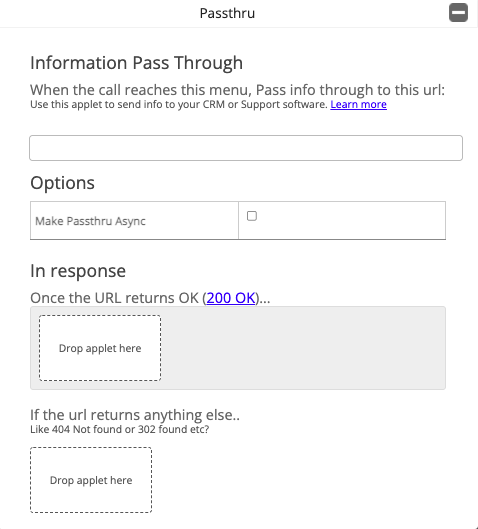
Drag Switch Case applet from the left pane and place under In response.
Click Switch Case, to open Switch-Case Options dialog, enter transfer in Input and place Connect applet in Applet box.
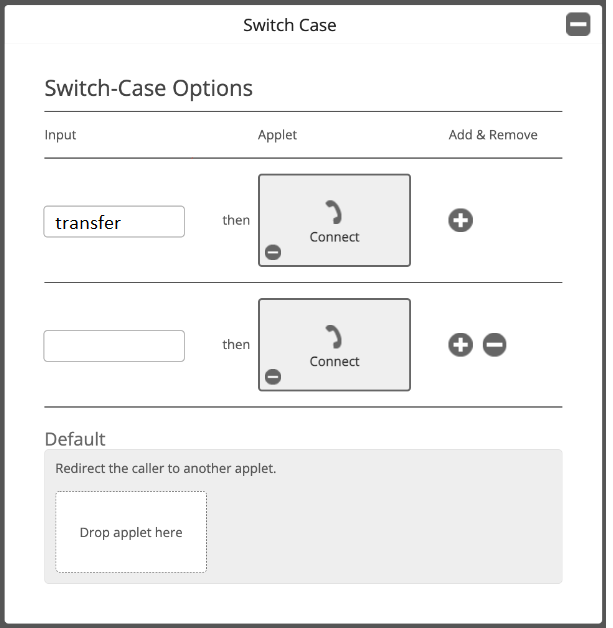
Scroll down to Dial phone number(s) returned by URL and enter Primary URL.
https://local_host-port.dev.uniphoredev.com/ecr/connect?apikey=<api_key>
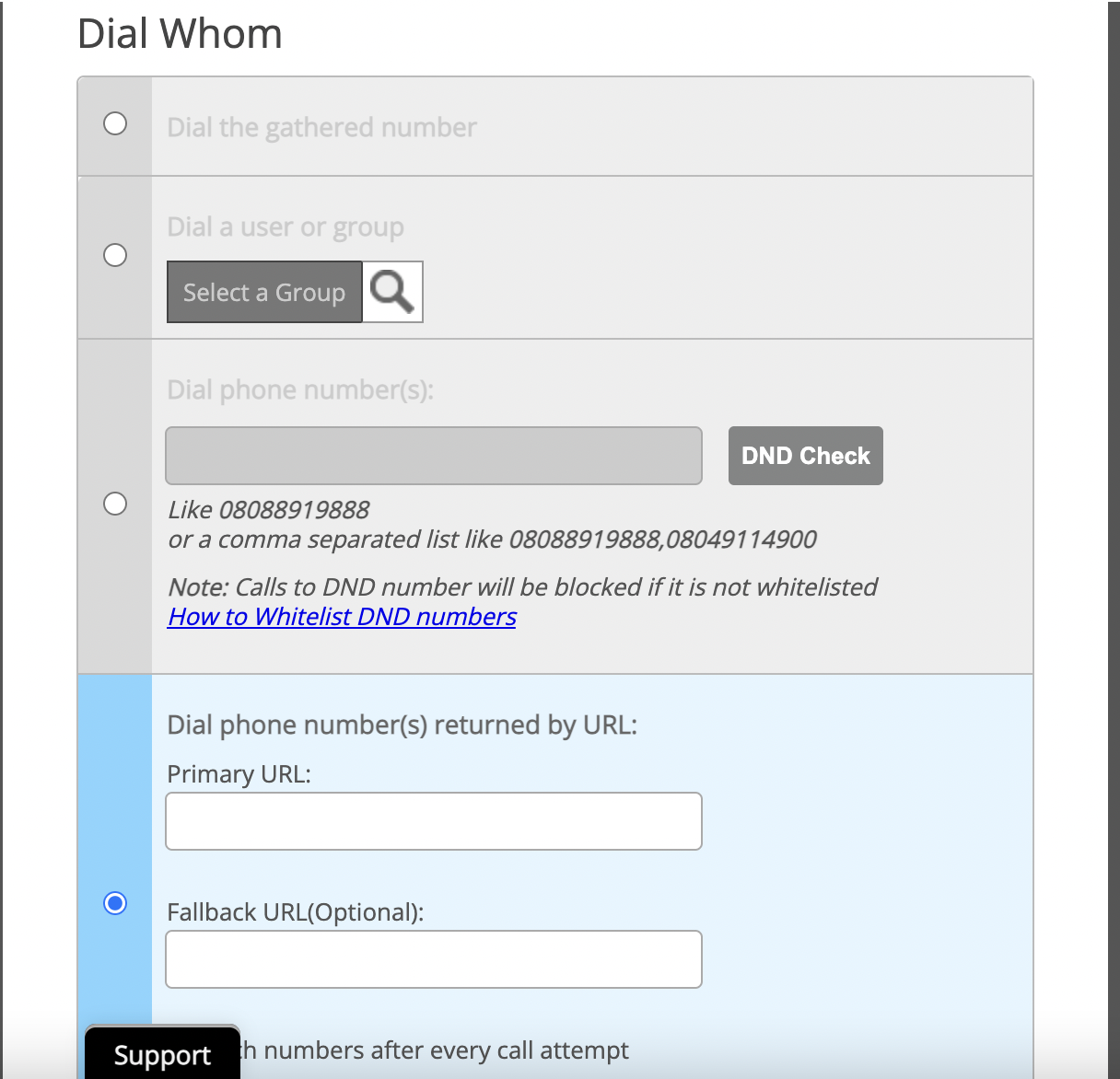
Click Save button from the top right corner.
Once the call flow is configured, assign ExoPhones to the Flow.
Setup an Outbound Call Flow
To Setup an outbound call flow, the following parameters need to be added in Organization table using Create or Update Connector Properties at Organization level API.
exotelApiKeyexotelApiTokenexotelUserIdexotelSubDomainexotelFlowId
To make an outbound call, execute the following GET request against the Exotel Connector:
https://hostname:port/outbound/domainIdentifier/<Domain_ID>/language/<Language>/fromPhoneNumber/<Caller_Id>/toPhoneNumber/<Number_to_Call>?apikey=<static_key>
The apikey is a static key. Reach out to Platform or U-Self Serve team to get the apikey.
For more information on webhook, refer Domain Properties in API Reference.