Adding, Syncing and Deleting an IA Domain (Wit.Ai)
An IA Domain is always associated with a specific App in Wit.Ai. Example domain names include "Travel" or "Billing Support". You can add multiple Domains in your Account.
Once the IA Domain is added to your account, you can view and synchronize its settings and components (i.e., Intents (Trait Values) and Entities) with Wit.Ai using the X-Console. However, NLP components are always maintained directly in Wit.Ai.
Important
The Intelligent Assistant must be enabled for your account in order to work with an IA Domain. For details, click here.
Adding an IA Domain
You add an IA Domain after its App has been configured (usually by the Account Admin) in the Wit.Ai NLP engine for your account.
Note
To support work on a Multi Environment platform, after creating a Domain you need to deploy your Environment (e.g., from Dev to Test or Test to Prod) and provide the Server Access Token for the relevant Wit.Ai App in each active Environment. You may also need to perform a sync to ensure that all NLP components are current.
From the X-Console U-Self Serve menu, select Domains. The Account Domains page will be displayed.
Click Add New Domain. The IA Domain settings will be displayed:
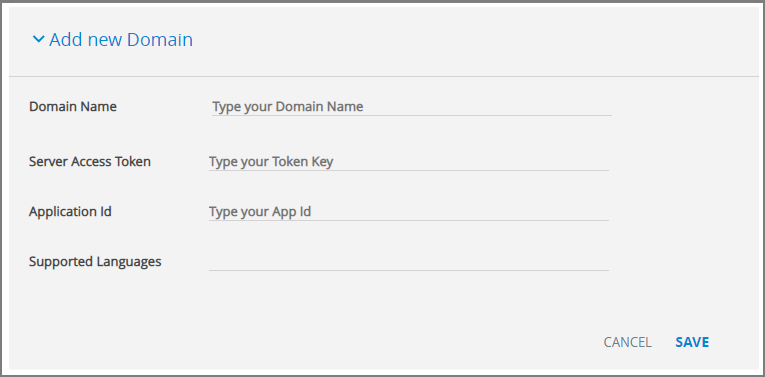
Enter a unique name for the IA Domain in the Domain Name field. In most cases, you'll want a Domain Name to be identical to the name of its associated App in Wit.Ai. However, it does not need to match the App name.
The name can contain: A-Z, a-z, 0-9, and _ (underscore) characters.
In the Server Access Token field, enter the Server Access Token that was provided by Wit.Ai for the App that will be associated with this IA Domain. (You can copy and paste this randomly-generated string directly from the Wit.Ai App settings page.)
In the Application ID field, enter the App ID that was provided by Wit.Ai for the App that will be associated with this IA Domain. (You can copy and paste this randomly-generated string directly from the Wit.Ai App settings page.)
The value(s) of the Supported Languages field will be entered automatically after you synchronize with Wit.Ai. On a successful sync, all languages configured for the corresponding App will appear here.
When you are finished adding values, click Save in the lower right corner of the panel. You can exit the operation at anytime without saving the new Domain by clicking Cancel.
Before you can start using this IA Domain, you must synchronize the Domain data on X‑Platform with its corresponding data in the NLP engine by clicking on Sync, as described in the next section.
Syncing an IA Domain
All IA Domain data is maintained and managed in the Wit.Ai NLP engine at all times. To ensure that the Domain data is completely matched and up-to-date with its associated Wit.Ai data, manual synchronization is needed.
A sync is required when a new IA Domain is created. Syncs are also performed manually in order to integrate any changes you make to the NLP engine data. To perform a sync:
Select the IA Domain that you want to synchronize.
Click the Sync button:
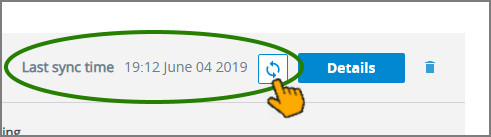
The IA Domain will be synchronized with its corresponding App in Wit.Ai.
A spinner is displayed while the sync operation is being performed. The length of time it takes to complete the sync depends on the number of components as well as the amount of data maintained by the corresponding App.
When the sync is finished, a completion popup is displayed with details on which IA Domain components have been affected and how they were changed, as shown below:
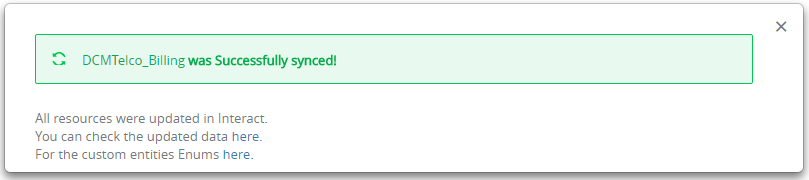
When a sync operation is only partially successful, a message will display which IA Domain components failed to synchronize and also provide some details on the reason(s) for the failure.
Note
The sync operation always analyzes and synchronizes data for all Intents (Trait Values) and Entities of the IA Domain, no matter where you have clicked the sync button.
After a sync is performed successfully, the Last sync time field is updated to reflect the precise time and date of the sync.
Note
If you rename a component in your App, Wit.Ai may sometimes provide both the old and new names for use by the IA.
Deleting an IA Domain
When you delete an IA Domain, you are not deleting its corresponding App or any data that is maintained in the Wit.Ai NLP engine.
Note
In order to also delete Enum variables which have been associated with an IA Domain, you need to remove all references to these variables from X-Designer elements before deleting the Domain.
You can delete an IA Domain at any time using the Delete button:
Select and display the IA Domain that you want to delete.
Click the Trashcan
 . icon.
. icon.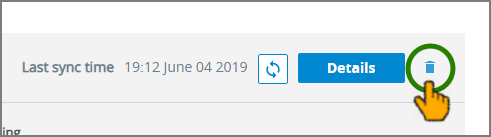
A warning message will be displayed.
Click Delete Domain. The selected IA Domain will be deleted and a completion message will be displayed.