Viewing and Mapping Intents and Entities (Wit.Ai)
After you have created and synchronized an IA Domain with Wit.Ai, you can view its components and create a map that associates its Intents (Trait Values) with your X-Designer Intent Flows.
Like all IA components, you create and maintain Intents and Entities directly in the Wit.Ai NLP engine. X‑Platform enables you to view and synchronize them at any time.
Viewing and Mapping Intents
From the X-Console U-Self Serve menu, select Domains. The Account Domains page will be displayed.
On the right side of the Domain that you want to view, click Details. The Domain Details page will be displayed, with the Intents panel showing:
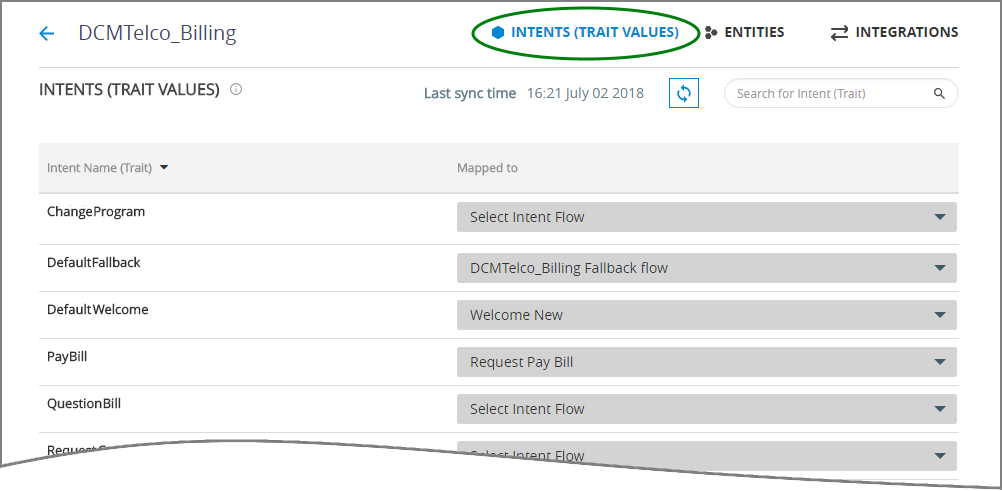
When the list is long, you can locate a specific Intent by entering a few letters from its name in the Search field.
To map an existing Intent Flow to an Intent, locate the Intent you wish to map on the left and then assign the desired Intent Flow using the Mapped To dropdown menu on the right side of the Intent Name.
Viewing Entities
From the X-Console U-Self Serve menu, select Domains. The Account Domains page will be displayed.
On the right side of the Domain that you want to view, click Details. The Domain Details page will be displayed.
Click Entities at the upper corner of the panel. The Custom Entities panel will be displayed:
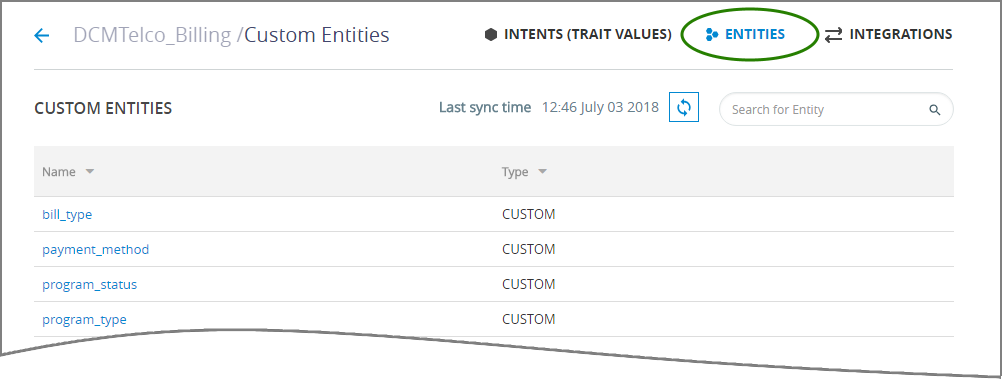
A Custom Entity is an Entity added specifically for use by one or more of the Intents that were created in the NLP engine.
When the list is long, you can locate a specific Entity by entering a few letters from its name in the Search field.
Click on an Entity to view its details. A panel will be displayed for the selected Entity:
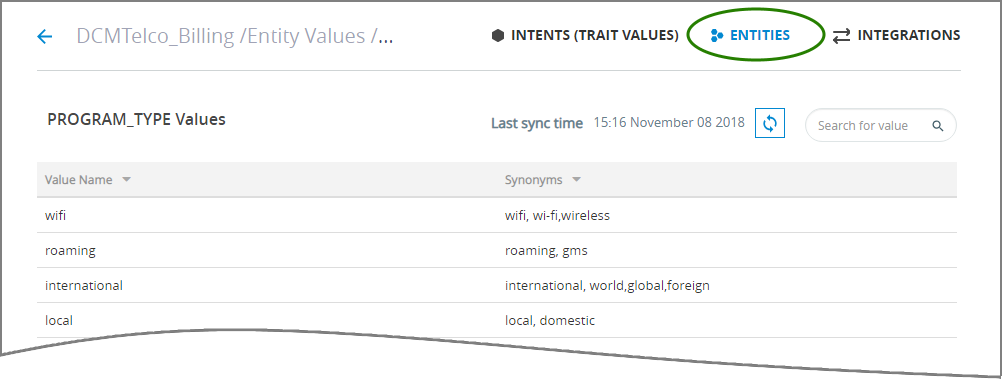
All Value Names that have been created for the Entity in the NLP engine can be viewed in the left column, with any synonyms you have added listed in the right column.
When the list is long, you can locate specific Value Names or synonyms by entering a few letters from its name in the Search field.
Note
The IA creates and maintains Custom Type Enums to hold all Entities that are created in the Wit.Ai NLP engine. You can use these in your Flows just like any other Custom Type Enum.