View Account Info
To deploy U-Self Serve with Twilio, Account Info, including Account SID, Auth Token, API key and Token, is sent as parameters for authentication.
Account SID and Auth Token act as User name and Password, and passed as parameters in Create of Update Connector Properties at Organization level API.
Instead of Auth Token, you can create API key (SID) and Token (Secret) and use the same in the API request. The API key, Token and Account SID should be sent to the API for authentication. API key and Token helps customers to restrict access to their data. For more information, refer to Create API Key.
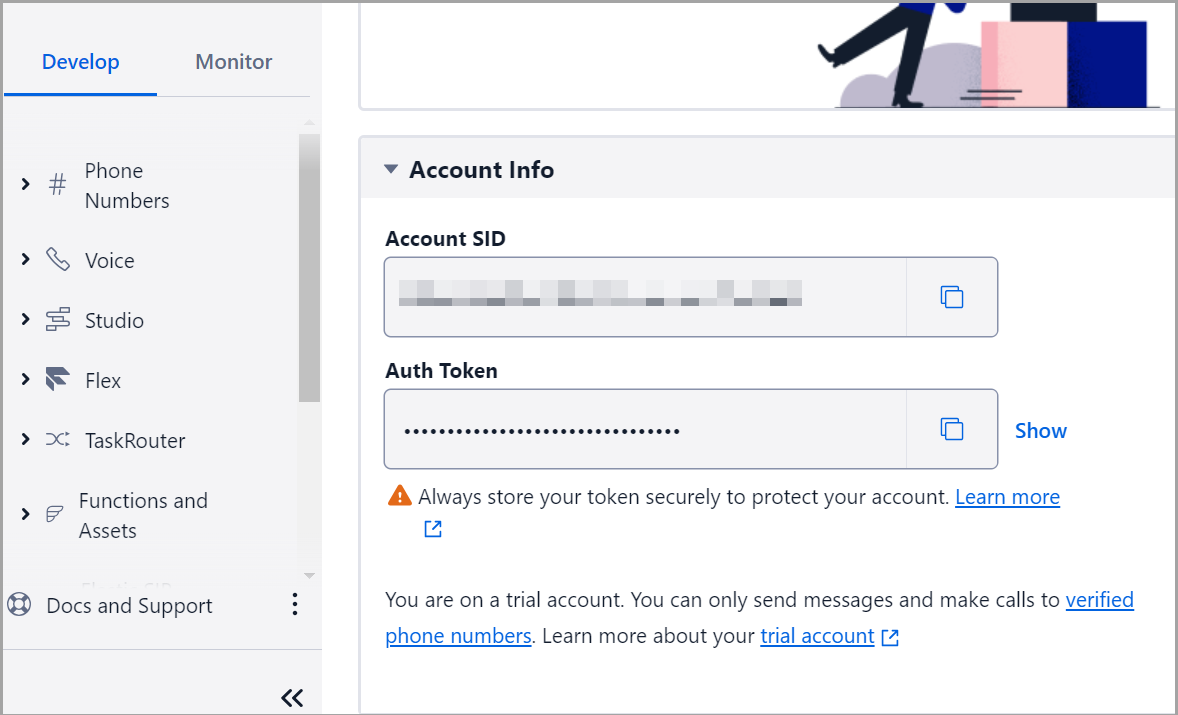
To view Account SID and Auth Token:
Go to Console, the Account SID and the Auth Token are displayed in Account Info section.
By default, the Auth Token is hidden. Click show to display the Auth Token and hide to conceal it again.
Create API Key
To create API key:
Click and expand Account menu from the top right corner.
Click API keys & tokens which is available under Keys and Credentials.
From the API keys & tokens page, click Create API Key button from the top right corner. The Verification code required for access page appears.
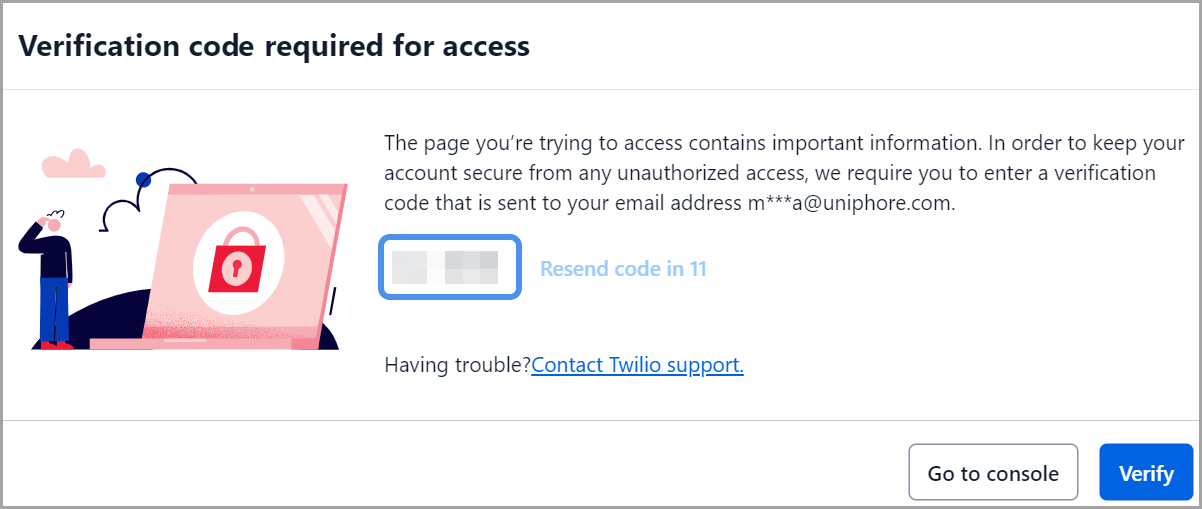
The Twilio Verification Code is sent to your registered email.
Copy the Twilio Verification Code and enter in the Verification code required for access page.
Once you enter the verification key, the Create new API key page is displayed.
In the Create new API key page, add the following details:
Friendly name: Enter a unique name for the API key
Region: Select your region.
Key type: Select the key type as per your requirement. The key type can be Standard or Main.
Click Create button. The SID and Secret is generated and the following page is displayed:
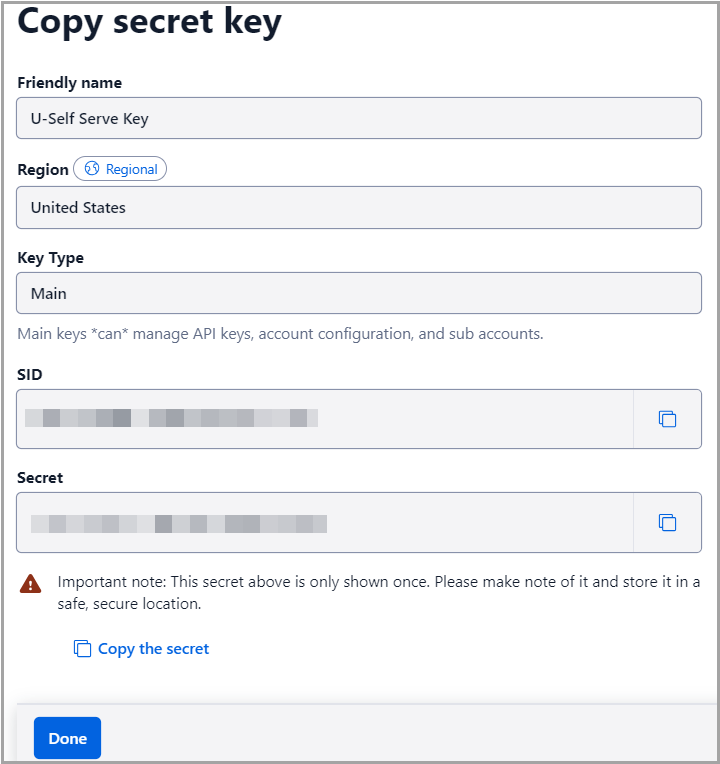
Copy the SID and Secret and click Done button.
Caution
The Secret is displayed only once in the Copy secret key page.
Ensure the Secret is stored in a secured location for future references.