Using the Bot Monitoring Interval Selector
You use the Date and Time Selector on the RPA Monitor page to view display results for a specific date and time range.
Note
The selected time range is applied to all views in the RPA Monitor. In addition, the selected range will be stored for all RPA Monitor sessions until you log out.
Select a preset time range for RPA monitoring:
At the top right corner on any view in the RPA Monitor, click on any of the range options that appear:
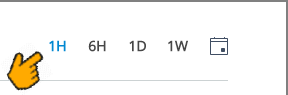 .
.
The preset range will be applied to elements in the RPA Monitor page. In addition, the selected range will be applied to the filtered elements counters displayed above the Search Box:
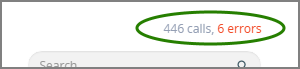 .
.
To specify the time range for RPA monitoring:
Specify the time range for RPA monitoring:
At the top right corner on any view in the RPA Monitor, click the Calendar  icon. The Date and Time selector will be displayed:
icon. The Date and Time selector will be displayed:
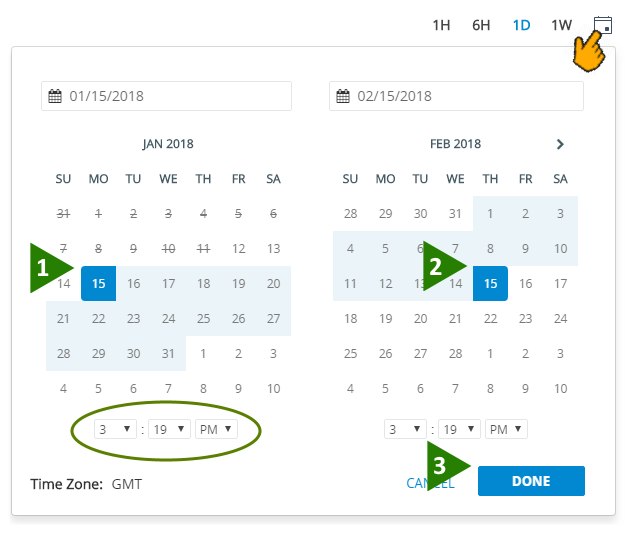 |
Click on the start date of the desired time range. Just below the calendar you can also select a specific time of day, if needed.
Click on the end date of the desired time range. Again, you can also select a specific time of day. Your selected date range will appear highlighted in the selector.
RPA activity history data for your account is maintained by X‑Platform for up to 60 days.
Click Done. The total number of days in your selected range will be displayed below the calendar icon, and your selected date and time range will be applied to elements in the RPA Monitor page.
In addition, your selected range will be applied to the filtered elements counters (displayed above the Search Box).