User Audit Logs – Quality Analyst
Click on User Audit Logs tab.
Select Role as Quality Analyst from the drop-down list.
Select Module from the drop-down list. By default, “All” is displayed. The following modules are available for Quality Analyst role:
Quality Analyst Reports
Quality Analyst Audit and Feedback
Authentication
Select the From date and To date in which audit logs to be downloaded from Processing Date field.
Select Organization from the drop-down list. By default, “All” is displayed.
Select Category from the drop-down list. By default, “All” is displayed.
Click Download button to generate CSV file with naming convention UserAuditLogs_<ClientName>_<Organization>_< DD-MM-YYYY – DD-MM-YYYY>
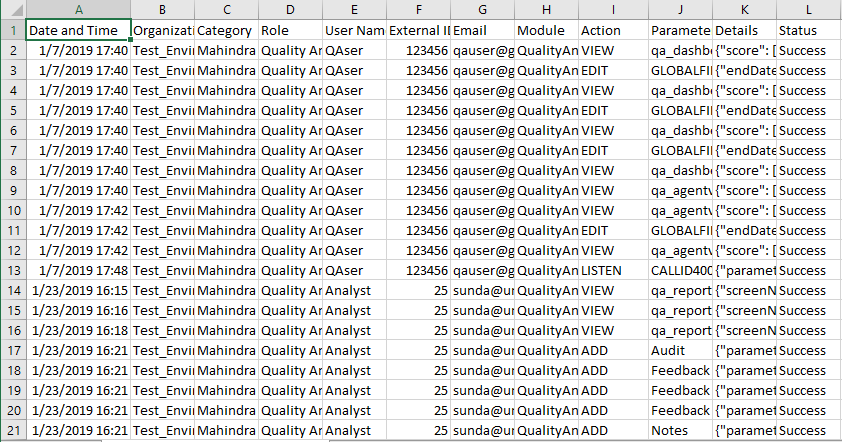
Action Items
Find the below action items included in audit logs for Quality Analyst role:
Action Items | Definition |
|---|---|
View |
|
Download |
|
Add | Add/edit feedback and notes for a call and mark call is audited |
Edit | Capture when screen level global filter is applied |
Send | Send feedback to Agents |
Listen | When clicks on call id, it navigates to Call Details page, where we can listen call |
Switch to Org | Switching from one Organization to another Organization, when user has access to multiple organizations |
Login | Log into Quality Analyst |
Logout | Log out from Quality Analyst |
The audit logs are archived manually and are available for retrieval. For compliance purposes, logs are required to be maintained for 10 years.