Reporting Analyst Audit Logs
Click on User Audit Logs tab.
Select Module from the drop-down list. By default, “All” is displayed. The following modules are available for Reporting Analyst role:
All
Reports
Authentication
Select the From date and To date in which audit logs to be downloaded from Processing Date field.
Select Organization from the drop-down list. By default, “All” is displayed.
Select Category from the drop-down list. By default, “All” is displayed.
Click Download button to generate CSV file with naming convention UserAuditLogs_<ClientName>_<Organization>_< DD-MM-YYYY – DD-MM-YYYY>
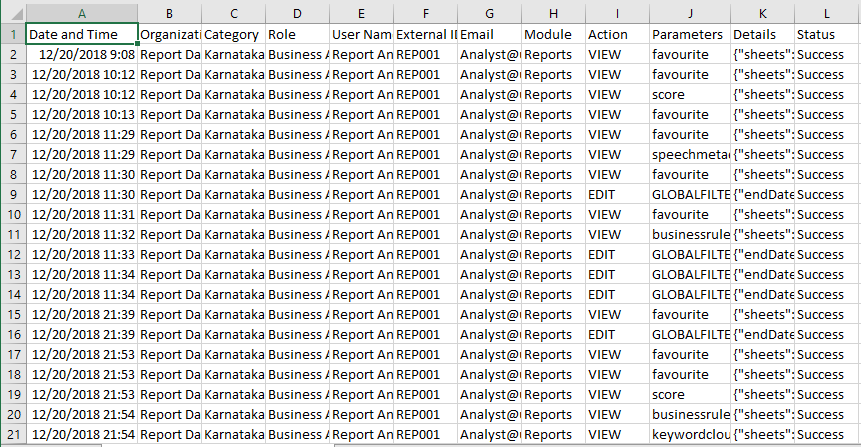
Action Items
Find the below action items included in audit logs for Reporting Analyst role:
Action Items | Definition |
|---|---|
View | View the reports (Score Analysis, Keyword Analysis, Business Rule Analysis, Call/Speech Attribute, Favourite, Custom Report) |
Mark | User marks a Report as Favourite |
Unmark | User unmarks a Report from Favourite |
Download |
|
Add | Add Custom Report and workbook in Advanced Report |
Edit | Edit Custom Report and capture when screen level global filter is applied |
Delete | Delete Custom Report and workbook |
Share | Sharing of workbook to another Analyst with Edit, View Only or Revoke permissions |
Switch to Org | Switching from one Organization to another Organization, when user has access to multiple organizations |
Login | Log into Reporting Analyst |
Logout | Log out from Reporting Analyst |
The audit logs are archived manually and are available for retrieval. For compliance purposes, logs are required to be maintained for 10 years.