Updating Binding Attributes of an RPA Object
Sometimes, after a value or action property has been assigned to a UI Control in a Covered Application, its binding attributes may be changed. For example, a UI design update to the Application may move an already-assigned control to another position on the screen or to a completely different application section.
When this happens, the existing RPA Sequence assignment for the UI Control will become invalid, 'breaking' at runtime.
Uniphore RPA enables you to access the attributes that bind an assigned UI Control object to the Covered Application and manually change its assignment reference to make it work as required once again.
This capability greatly reduces the need to recapture or re-record a RPA Sequence and manually update the Flow with a new UI Control.
Changing an Assigned UI Control
From the RPA menu section of the Admin Console, click Covered Applications. The Covered Applications page will be displayed.
Click the Repository tab. The Repository panel is displayed.
From the left-hand column on the panel, navigate through the Resources list and click the UI Control that you wish to change. The RPA properties of the selected object will be displayed on the right-hand side of the panel:
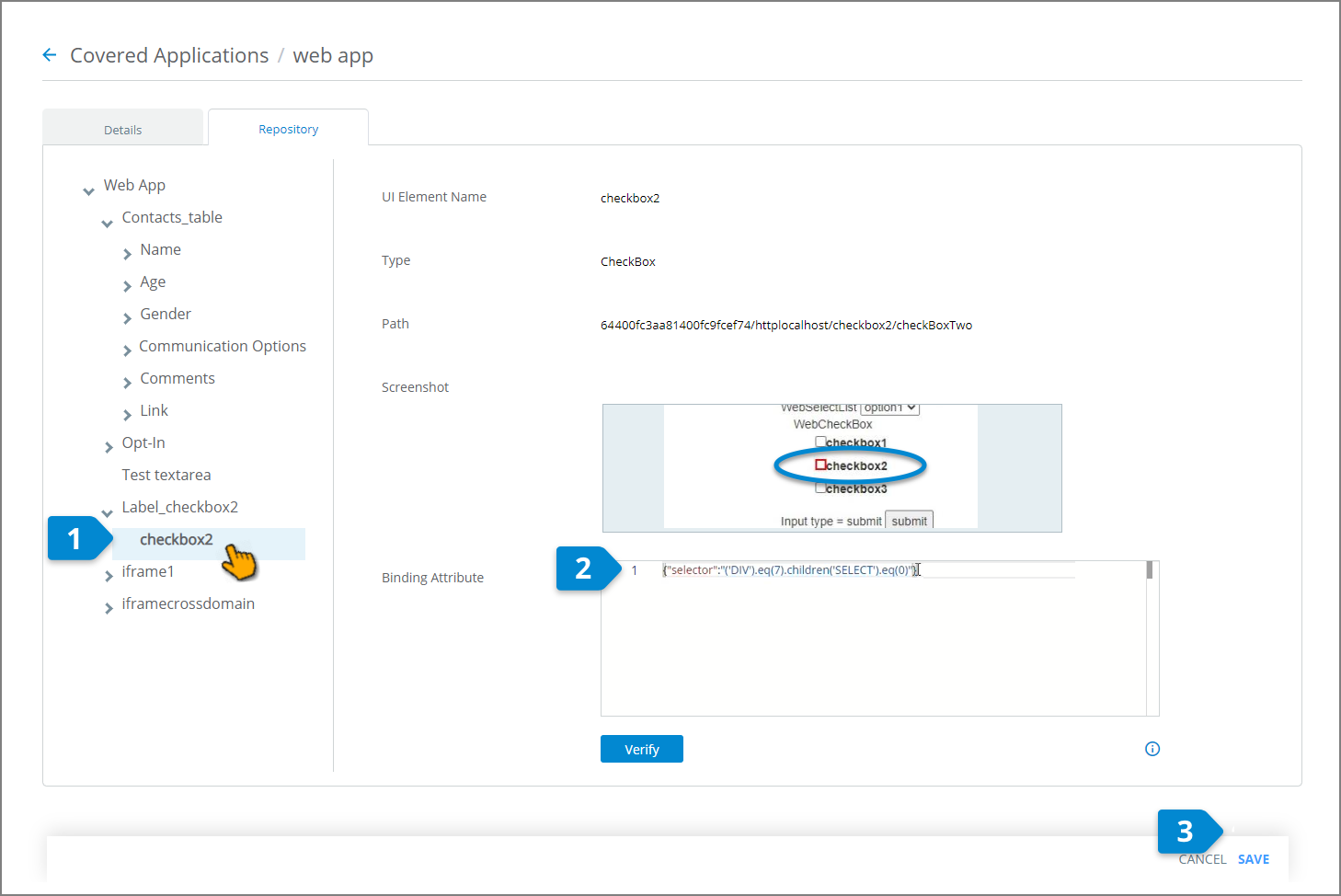
In the Binding Attribute text box, edit the code snippet for the UI Control to reflect its updated value. The text box uses a simple JSON editor which can help you to use correct code syntax.
Click Verify below the text box to check that the newly updated UI Control can be recognized and located at runtime. For more details, click here.
Click Save to store any changes.
Note
These changes will become effective the next time JBot is started. In addition, some covered applications may also require a restart before changes are effective.
Verifying an Updated UI Control
Following any change to a binding attribute, it is best practice to verify that the updated UI Control can be located as required by JBot.
From the RPA menu section of the Admin Console, click Covered Applications. The Covered Applications page will be displayed.
Click the Repository tab. The Repository panel is displayed.
From the left-hand column on the Repository panel, locate the UI Control that you wish to verify. The RPA properties of the selected object will be displayed on the right-hand side of the panel.
Click Verify. RPA will perform a test on the updated attribute and display one of the following messages next to the button:
Found. The updated UI Control was successfully located, as expected.
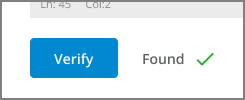
On success, the edited UI Control found in the running application will also be highlighted for a brief time with a green rectangle. Ensure that the highlight appears on the expected element.
Not Found. The updated UI Control could not be located in the running application. Check to ensure that the updated control's selector is correct.
Failed. A processing error occurred during verification. For example, JBot was not running, or a connection failed.
Locating Broken RPA Objects
If a UI Control becomes invalid and 'breaks' at runtime, a Flow Designer can easily identify when an error that occurs in a RPA Sequence is related to a broken UI Control object.
Error details are found in the Calls View of the RPA Monitor.
From the RPA menu section of the Admin Console, click Monitor. The RPA Monitor page will be displayed.
At the top of the page, click Calls. The Calls page is displayed.
In the Result column at the right, locate the relevant Fail indication. When there are numerous Calls, you can find a relevant Fail more quickly by searching only Flows where the break is known to occur.
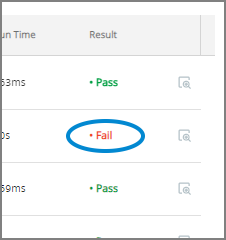
For more details about using the RPA Calls Monitor, click here.
At the right side of the row of interest, click on the Magnifier
 icon to view complete execution information for that Call:
icon to view complete execution information for that Call: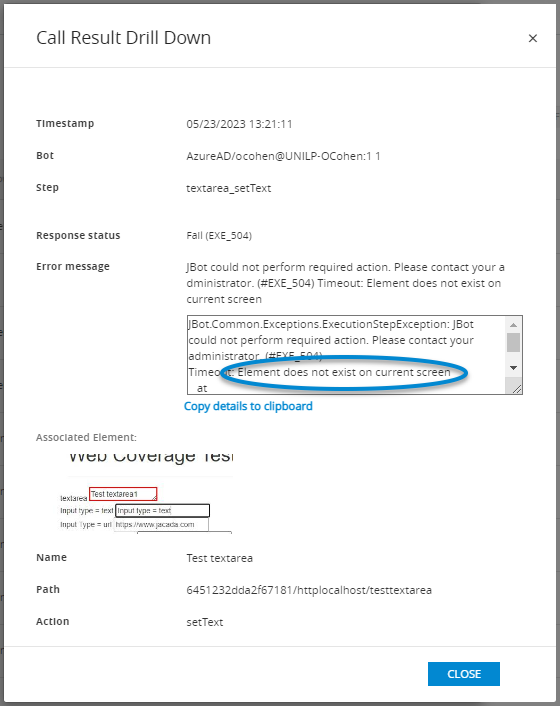
In the Error Message field, look for an indication that a bad binding attribute might be the cause for the failure (e.g., a specific UI Control could not be found). If an error is relevant, take note of the current element's Name and Path.
Use the Name and Path information found in the relevant Fail to locate the specific UI Control that needs to be fixed in the Covered Applications Repository panel and update its binding attribute value there, as described above.