Sharing and Distributing a Flow
Flows that are published to the X‑Platform Server and have Approved status can be shared by creating a public link that specifies its direct path.
The Share feature generates a URL link as well as embedded code, when needed. To share a Flow, you copy the share URL and distribute it to users or colleagues via email, text or SMS messages, or use it in other ways.
The feature also provides a URL shortening option to make a link friendlier and more secure.
Note
Currently, only Interaction Flows can be shared from the Flows page. To share other Flow types, use sharing in the X-Designer.
Creating a Shared Flow
From the Flows page of the X-Console, click on the name of the Flow you wish to share. The Details tab for the selected Flow will be displayed.
When the list is long, you can locate a specific Flow by entering a few letters from its name in the Search field.
Click on Share in the upper right corner:
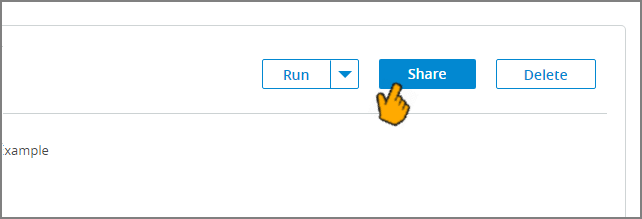
The Share dialog is displayed:
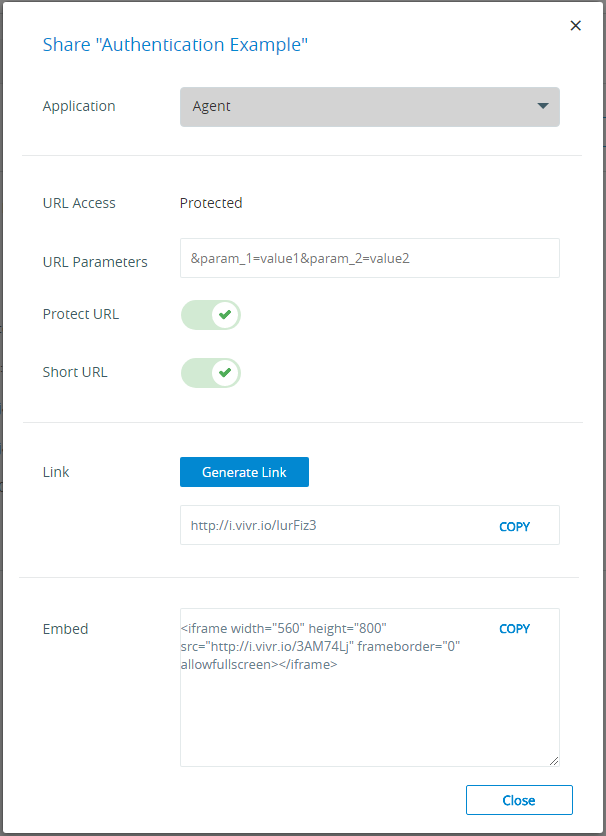
From the Application dropdown list, select the required Application that will be used for the share. (The list displays all Applications available to the selected Flow.)
After you set the Application, details in the dialog will be updated to reflect your selection.
In the URL Parameters field, enter any required parameters to be appended to the generated URL. The basic format is: ¶m_1=value1¶m_2=value2.
If needed, you can override the URL access protection that was assigned to the Flow by toggling Protect URL to Off. Security options that are defined for the Application will be ignored. This may be desired when sharing a Flow for interval review purposes.
Caution
Use the override option with caution. If you suspect that a shared URL link is being used improperly, you'll need to regenerate the Application key in order to disable it permanently.
Optionally shorten the link URL by toggling Shorten URL to On.
Click Generate Link to create the Flow's URL and (if relevant) embedded code. A protected URL will also automatically be appended with a security token added.
Click Copy next to the Link or Embed fields, as needed. The data will be copied to your clipboard for further distribution.
Click Close when finished.