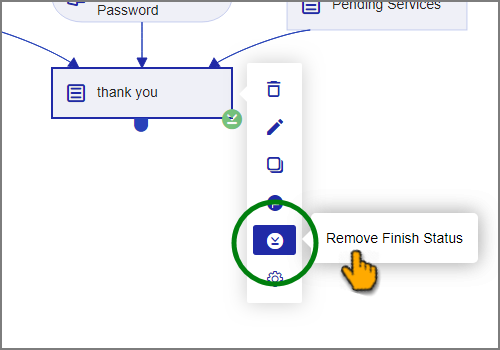Setting Start and Finish Elements
Assigning Start and Finish markers to steps in the Flow makes it possible to compile statistical information about the Flow. The X-Designer uses this information to generate usage metrics and reports.
Set the Start Element
The Start element is the first step or element to be executed in a Flow sequence. If a Flow does not have a designated Start element, you won't be able to run it.
By default, the first step you create is automatically set as the Start element. If you decide you want the Flow to begin elsewhere, you can simply change the designated Start element:
Hover the mouse over a step or element in the Flow Map, right-click and select the Set as Start Element
 icon.
icon.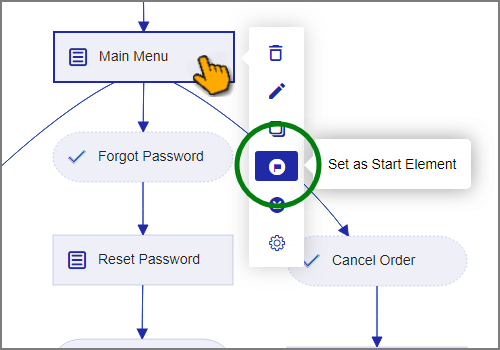
The Start arrow appears over the selected element:
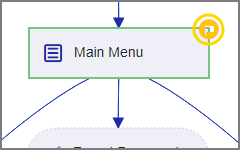
A Flow can have only one Start element at any time.
Set the Finish Element
Note
Currently, only Interaction Flows can be assigned a Finish element.
The Finish element is often the last step in a Flow sequence. However, any step can be designated as a Finish element, and you can designate multiple Finish elements in a Flow.
During runtime, when a user arrives at the Finish element, X-Designer will flag the Flow as successfully completed. This information can be used to better serve customers and also to compile statistical information about the Flow which can be used in metrics and reports.
Hover the mouse over a step or element in the Flow Map, right-click and select the Set as Finish Element
 icon.
icon.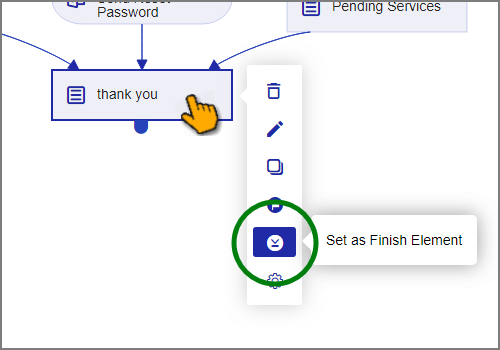
The Finish arrow appears over the selected element:
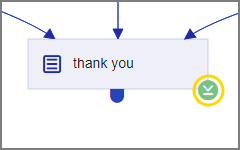
You can delete an assignment of Finish elements anytime. Simply move the mouse over a Finish element in the Flow map, right-click and select Remove Finish status: