Rules: Flexible and Intelligent Workflow Logic
A Rule enables you to define advanced logical conditions that can be used by any Flow in your account.
You use Rules to add real-time intelligence to runtime components and make Flows more personalized and flexible. Rules can analyze a broad range of parameters that you define based on an account, user, or specific activity.
Here are a few possible scenarios where using a Rule can be ideal:
A travel site provides various benefits based on customer account levels: platinum, gold or silver. A Rule can be used to determine the account level according to the account number entered, and pass this value along to another component (such as a Decision Point) to personalize the pages that will be seen.
A customer service center limits the services it offers on weeknights only for certain request types. A Rule can be used to determine the hour of a service inquiry as well as the request type being made, and use the information to assign handling.
A web-based sales point routes purchases according to their net value, where high value sales receive expedited delivery. A Rule can be used to determine the current purchase value and assign the sale for aggregation by a third party shipper.
How Rules are Used
X‑Platform supports two types of Rules: global Account Rules for use in all Flows, and local Rules for use in a single Flow.
The biggest benefit of global Account Rules is the ability to reuse a Rule in all Interactions. A global Rule can also be updated anytime for immediate use by any Flows already using it.
While they are similar, global Rules and local Rules are created and used differently:
Global Account Rules. After you create a global Account Rule, you can select it directly from a Rule list for a Decision Point or assign it from the Variables list for Choices and Menus. In runtime, the element evaluates the global Rule and uses its output to direct the activity flow to the required exit point.
Local Rules. You create a local Rule within a Flow by adding it inside a Decision Point, Choice or other page element:
Adding a local Rule to a Decision Point makes it possible to direct the activity flow based on that Interaction's runtime information or user input. For more details on using this type of local Rule, click here.
Adding a local Rule to a Choice, input question or other page element enables you to show or hide the element based on runtime information or user input. For more details on using this type of local Rule, click here.
A Basic Rule Example
For example, a Rule can be used in a Decision Point to simplify the creation of multiple exit points in the Flow, as shown in this diagram:
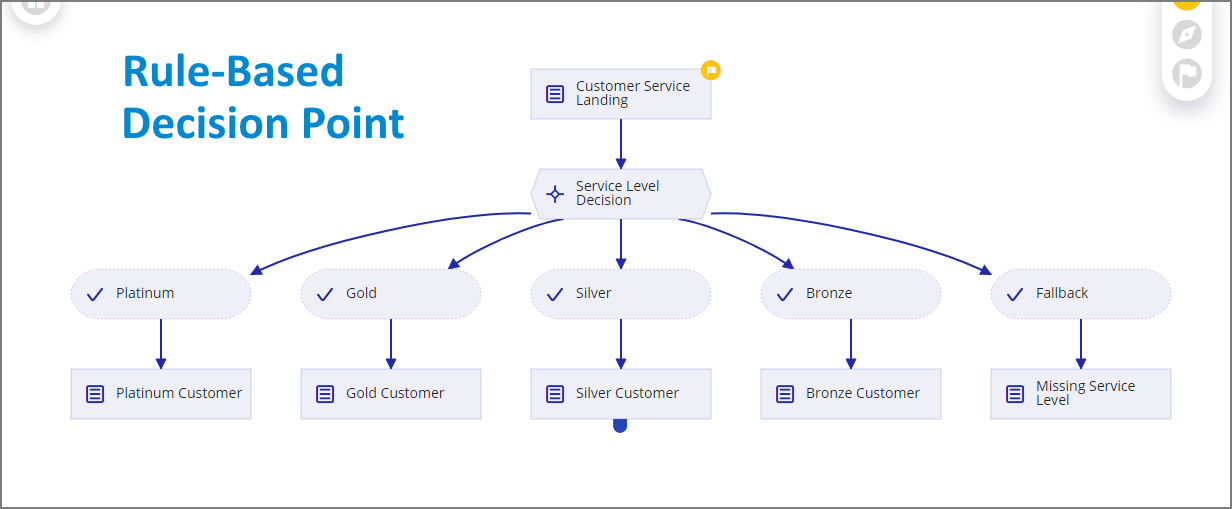 |
The multiple customer service level options are provided using a Rule. The user entry drives the flow in the direction of the service level that was evaluated to True by the Rule. If none of the user entries evaluate to True, the Flow uses the Fallback exit point.
About the Rules Listing Page
To create global Rules, you access the Account Rules function in the Main Toolbar:

The following diagram and table provide a guide to the Account Rules List.
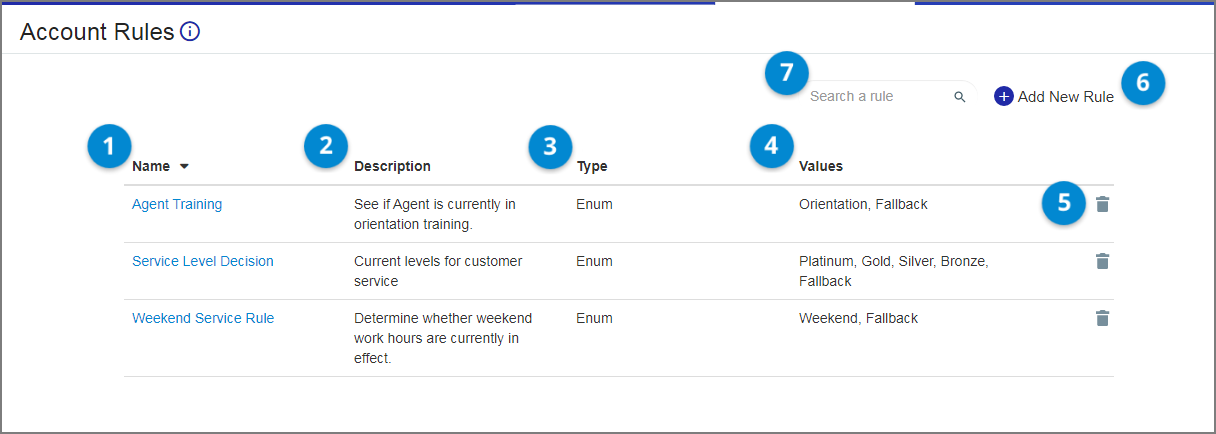 |
Item | Element | Description |
|---|---|---|
1 | Name Field | A unique name for the Rule. As Rules are global, the Rule name must be unique for the Account. |
2 | Description Field | A helpful comment or note about the Rule. |
3 | Rule Type | Select from:
|
4 | Output Values | Output variables that can be returned upon evaluation of the Rule conditions. |
5 | Delete | Enables deletion of the associated Rule. |
6 | Add New Rule | Creates a new global Rule. |
7 | Search | Enables searching of the Rules list by name or tag. |