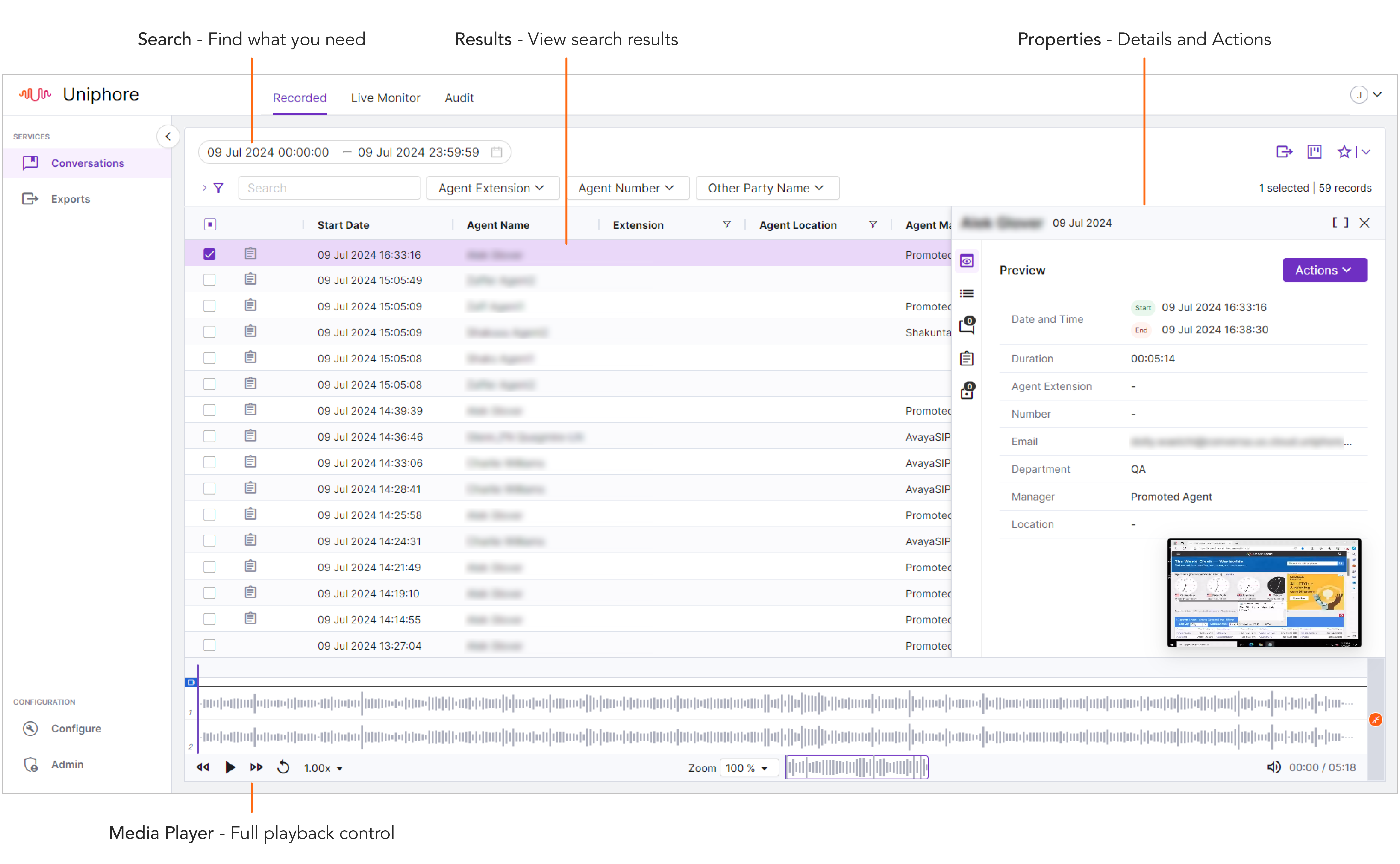Quick Search
So this one is pretty easy, as you’d expect, but have a quick look at the step by step information so that you don’t miss any of the handy features available.
To search and replay recordings:
That’s it, all quite easy, and if that’s all you want to do, then you’re done. However, if you want to make full use of the Recorded tab and the integrated Media Player, then check out the other topics for more details. |