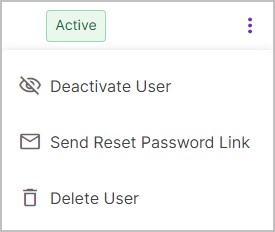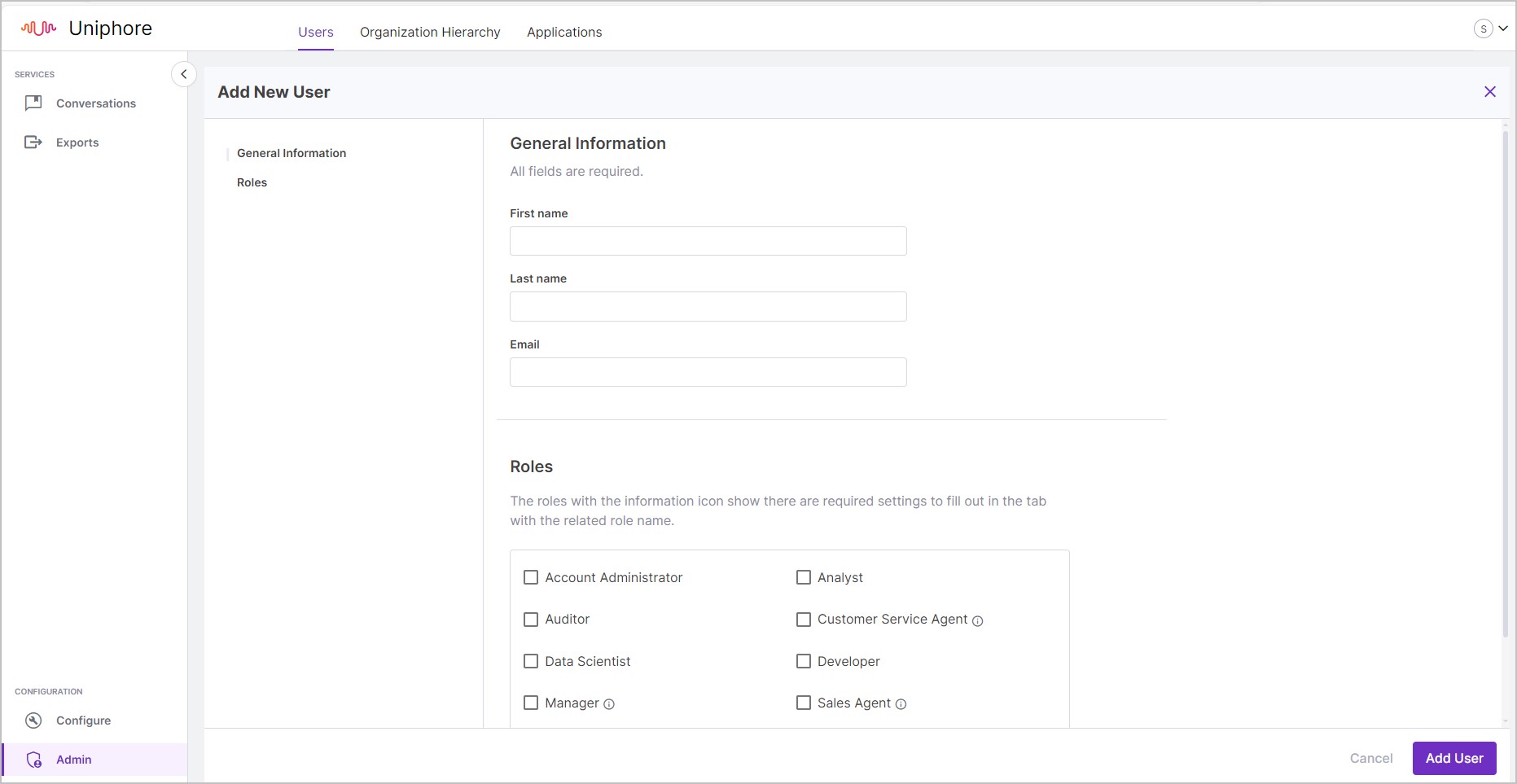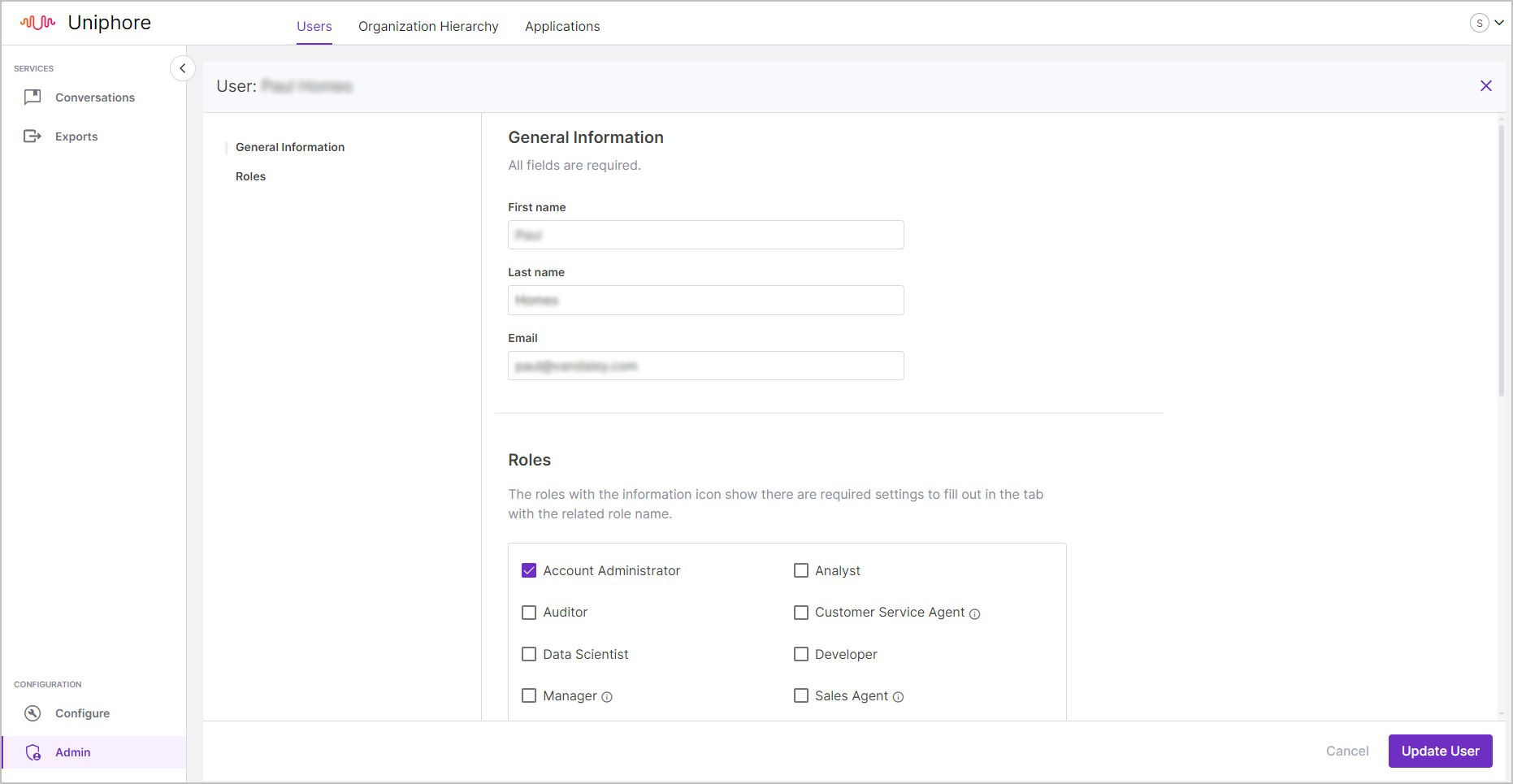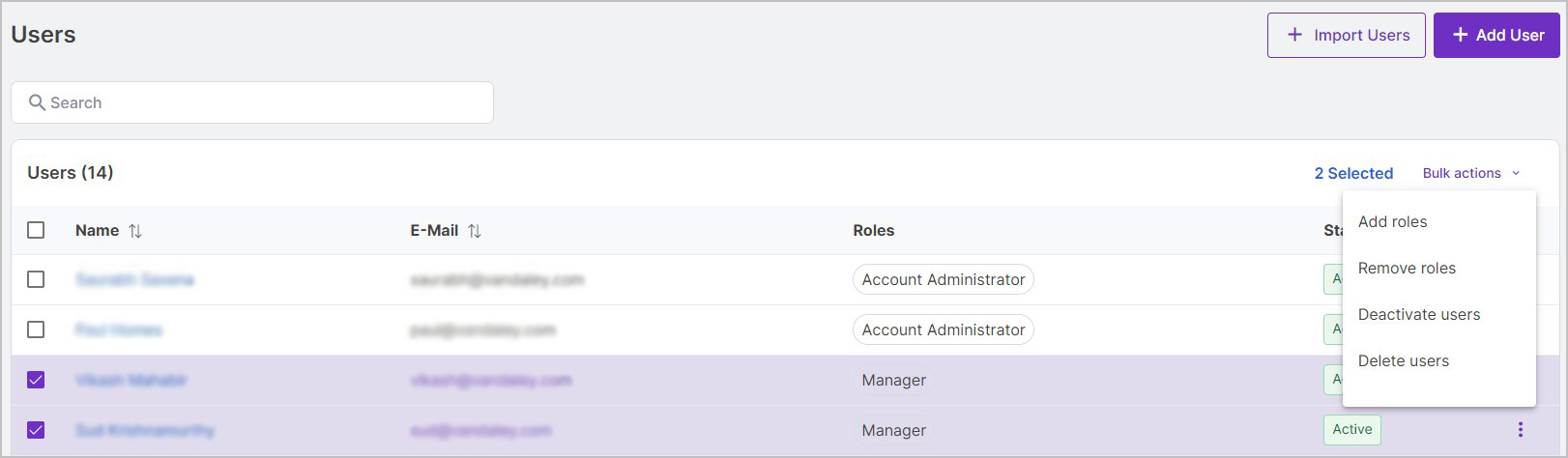Manage Users for U-Capture
Add Users For U-Capture
Users in X-Platform are synced with your external directory, adding a user to your external directory in a synced location/group will be replicated in your X-Platform. X-Platform also supports the ability to add users manually, either one User at a time (manually), or multiple Users at a time (using a CSV import).
The access and permissions a user has are initially set when the user is created, these can be updated by an Account Administrator whenever required - see Update Users for information how to make changes to existing users, including their access and permissions.
U-Capture also allows access permissions to be based on what group they are part of, to do this add your users to the relevant node in Organization Hierarchy effectively adding them to a group.
See Organization Hierarchy for more information on how to add users to groups and add new groups.
See Access Policies for more information on creating and assigning access permissions to Users and Groups using Policies.
Update Users for U-Capture
Note
For U-Capture, access permissions are not only managed through user roles, they are also provided through Access Policies using call Filters and Claims - see Access Policies for more information.
Deactivate or Delete Users
All X-Platform user accounts can be reviewed in Configuration > Admin > Users. This provides for direct "account intervention" if needed, such as "forced" account removal.
 | 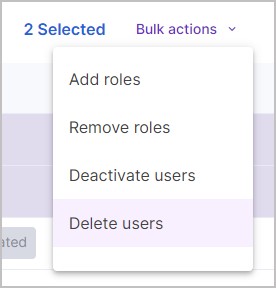 |
|
User Passwords
Note
If you need to remove a user's access, changing their password is not the way to go, instead see Deactivate or Delete Users to either Deactivate or Delete the user.
Resetting a user's password is relatively straight forward. From the application, users with the Account Administrator Role can send password reset links to user email addresses (instructions below), however this will likely be infrequent as users can click Forgot Password? on the login page, where they can enter their email address to receive a password reset link without an administrator present.
Once the user receives the password reset link they can follow the link to reset their password. |