Manage and Maintain
Manage and Maintain Introduction
This topic details general management and maintenance tasks:
Note
For Azure configuration, Uniphore recommends this is performed as an assisted/supervised install with a Uniphore engineer, please contact your Uniphore representative to discuss options.
Upgrade the Azure Bot
For an existing MS Teams integration upgrading to the latest version of U‑Capture, you should upgrade the Azure Bot to the latest version currently available. The bot version is provided in the Azure Cloud Service package (.cspkg) filename for the Compliance Bot:
ComplianceRecordingBot_{vm-size}_{bot-version}.cspkg
Login to the Azure Portal, go to the Cloud Service Extended Support section where the Compliance Bot was deployed, and click Update.
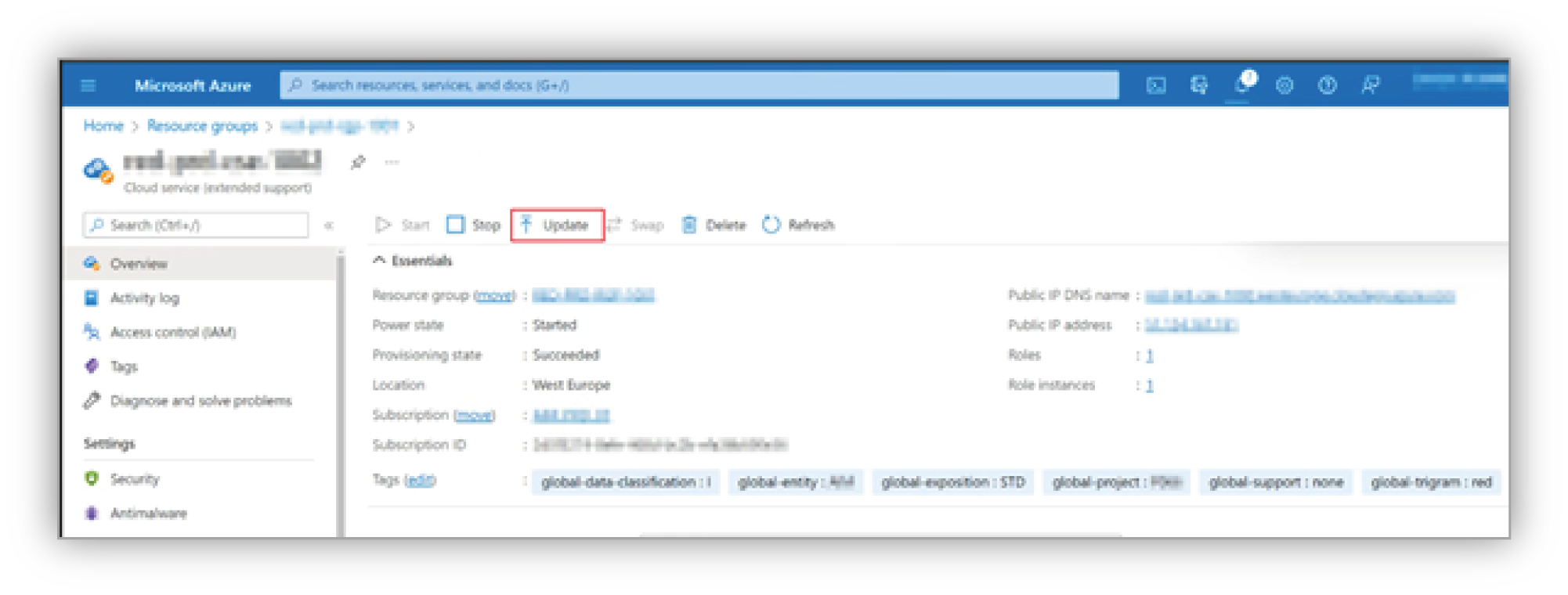
Select the Storage Account that was used for the Compliance Bot. Select the new cspkg file (for example, ComplianceRecordingBot.Standard_D2_v2.v1.12.cspkg) and select the existing ServiceConfiguration.ClientExtendedSupport.cscfg and ServiceDefinition.csdef files from the current install. Once all three files have been uploaded, click Update to automatically update the Compliance Bot to the latest version – this may take up to 10 minutes (see FAQs below).
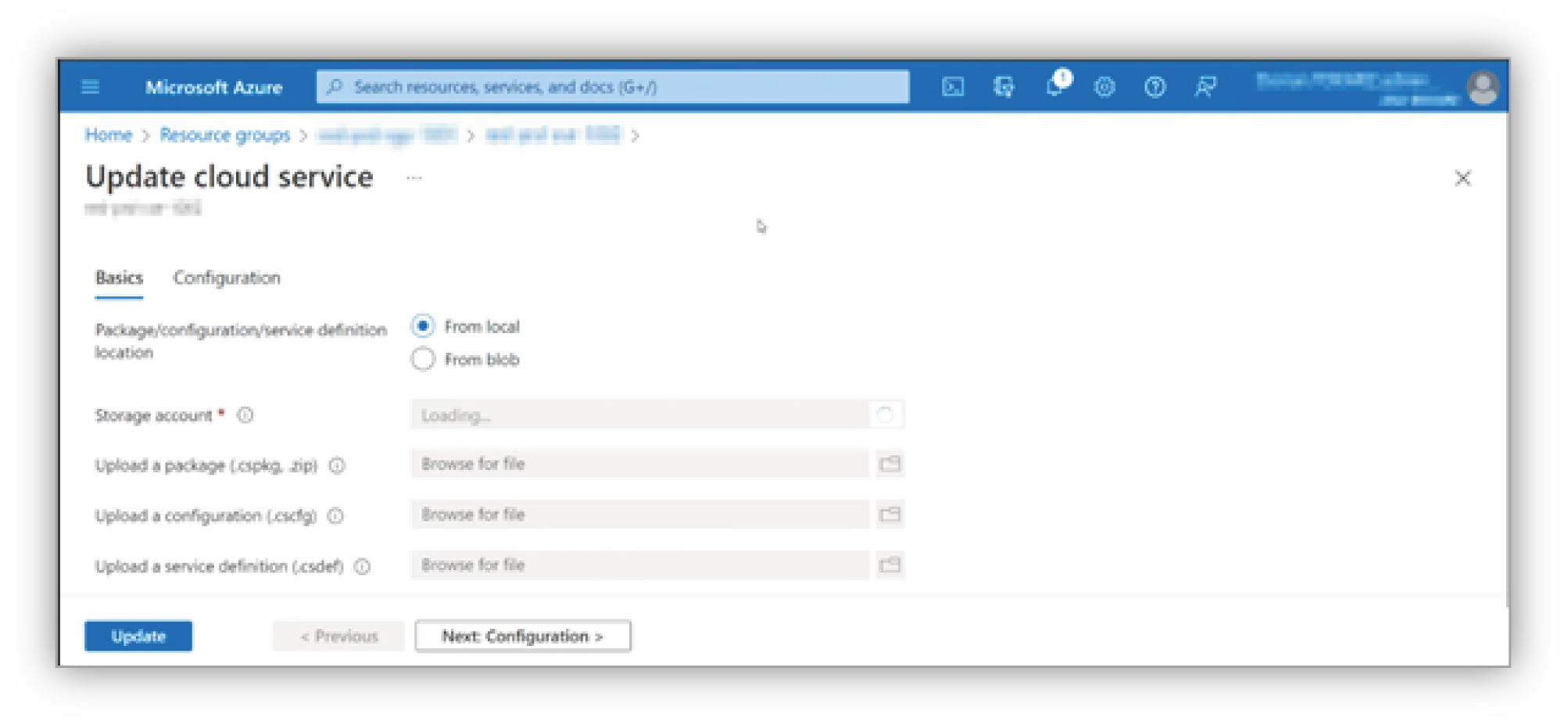
FAQs
Will there be any downtime?
Yes, recording will not be available during the upgrade process. Uniphore recommends that this upgrade is performed outside of normal operational hours.
Will I lose any configuration in the Cloud Service Extended Support?
No. As long there are no changes to the previous settings, no configuration will be lost.
Update the Azure Bot Secret
If you need to update/change the existing client secret for the Azure Bot (Create a Client Secret in Provision the Microsoft Teams Azure Subscription), perform the following:
In the Azure Portal, navigate to the bot instance and click Configuration under the Settings menu.
Locate the Microsoft App ID (Manage) textbox and click the Manage link – this will take you to the Certificates & secrets.
Find the expired client secret and select Delete.
Now follow the usual process to create the new client secret and update the existing configuration file values (see Create a Client Secret in Provision the Microsoft Teams Azure Subscription).
Note
It’s advisable to keep the name of the client secret (
Description) the same as the deleted one.Finally, upload the updated configuration file (see Upload the Bot Configuration File in Provision the Microsoft Teams Azure Subscription).
MS Teams Recording Control
System Updates
If you require further system configuration changes for your U-Capture/MS Teams integration, or you need to increase capacity/resiliency in any way, please contact your Uniphore representative for support.