LivePerson Widget Integration with Agent Workspace
Agents frequently access external systems while working in the Agent Workspace that requires them to open additional tabs or browser windows. By the use of Agent Workspace widget, agents need not flip between browser tabs. Agents can open applications directly from within the Agent Workspace. The use of Agent Workspace allows agents to connect and handle multiple concurrent connections with visitors/customers from one central console.
U-Assist processes digital chat interactions in the same way that it processes voice interactions to generate After Contact Work (ACW) - contact summary and contact disposition for digital chats. U-Assist can also effectively process concurrent chats being handled by a single agent.
Uniphore’s LivePerson widget leverages the LivePerson’s Agent Workspace widget SDK to retrieve real time agent-customer conversation data along with its associated metadata. Uniphore’s LivePerson widget UI component running on Uniphore Cloud acts as an interface between Agent Workspace Widget and Uniphore "Chat Connector" service.
Communication between Uniphore’s LivePerson widget UI component and chat connector is performed through web socket. The chat connector service sends the conversation into the U-Assist call processing pipeline through Kafka bus for generating contact summary and contact disposition.
Agents can use the LivePerson widget to request the summary and disposition either on demand or at the end of a call. Agents can view the summary and disposition multiple times for multiple intents in a live call.
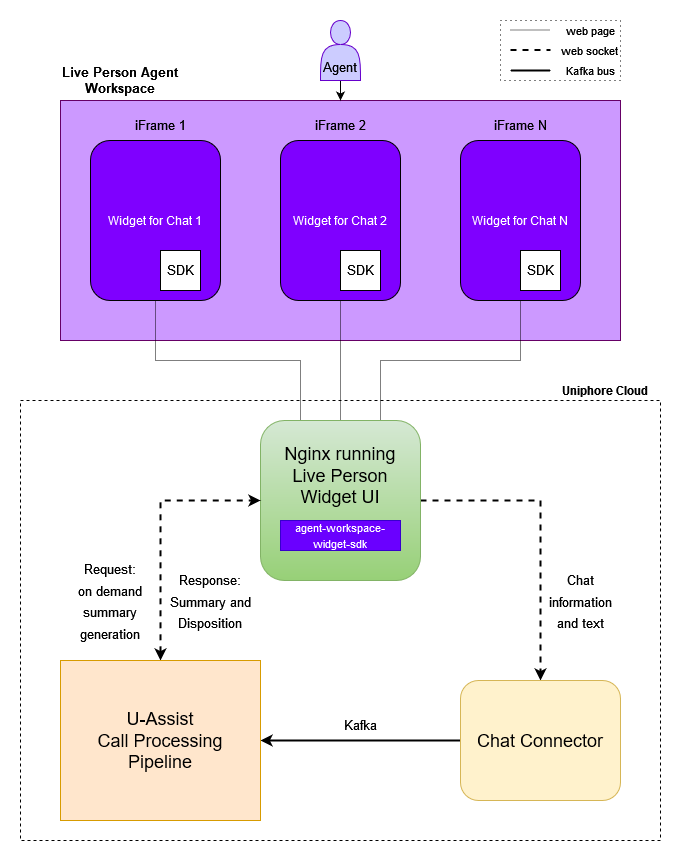 |
Configure and deploy web messenger
The Conversational Cloud Web Tag is to be placed on the website to use LivePerson's web chat or web messaging. The tag allows brands to identify and monitor visitors on their website, empowering agents to engage with visitors based upon real-time behaviors and maintain continuous conversations with visitors as they browse.
Refer to the page “Add the LivePerson tag to your website” to enable messaging or chat on the website.
Add and Configure Widgets in Agent Workspace
Administrators have an option to create widgets and assign them to one or more skills. The widget subsequently appears to agents handling chats associated with that skill. The widgets not assigned to specific skills are still appeared to all agents handling any chat.
Refer to the page “Add widgets to the Agent Workspace” to add and integrate new widgets which open external webpages and/or systems.
Agent Workspace widget SDK is used to communicate with LP, which is pre-loaded as part of the widget. The LivePerson Widget UI is initialized and displayed on the Agent Workspace after configuring the URL of the webpage or external application (Uniphore’s LivePeron Widget UI URL) to be displayed within the widget in the Agent Workspace.
An administrator can configure the Summary and Disposition widgets in the Agent Workspace.
To configure, follow the below procedure:
Click on the Night Vision (
 ) icon at the top right corner in the visitor's page. The Edit Widgets screen appears.
) icon at the top right corner in the visitor's page. The Edit Widgets screen appears.
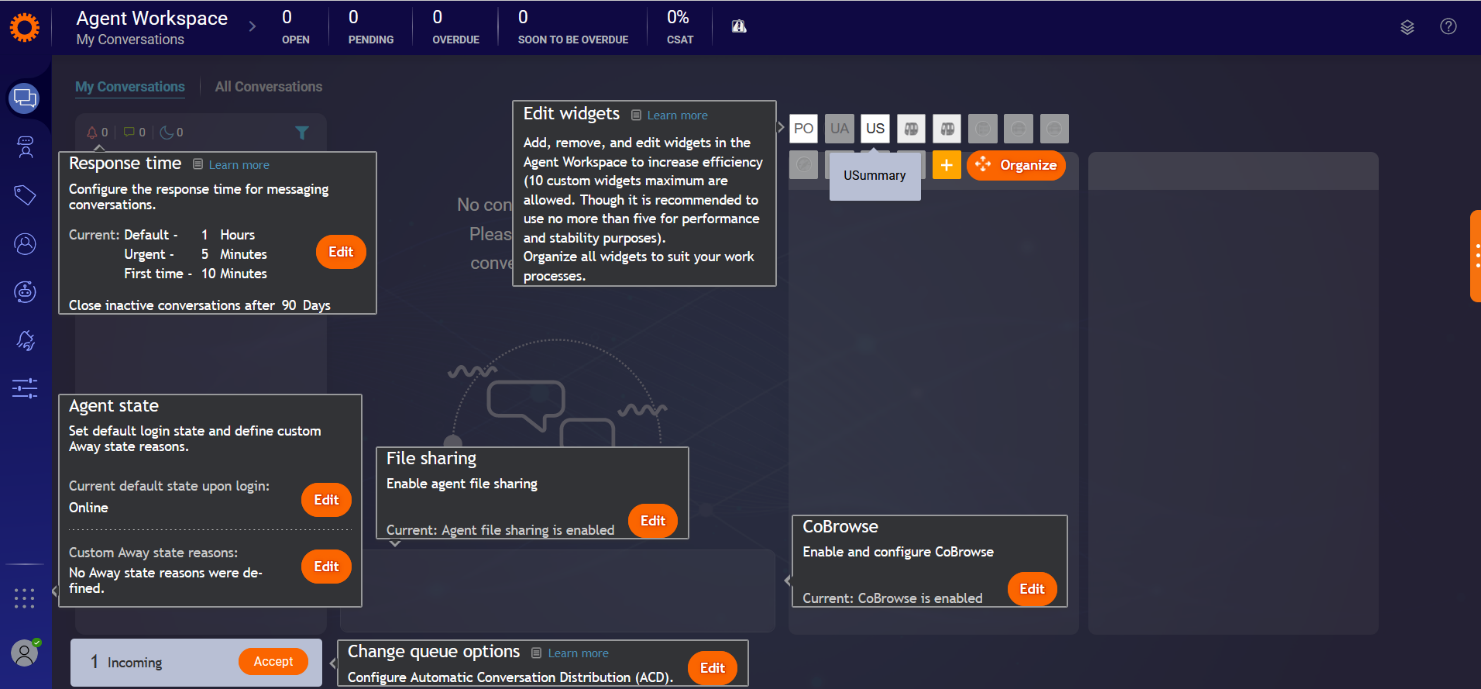 |
All available agent widgets configured to the specific account appear as icons. Hover the mouse over the icon to see the name of the widget. Select Hide to stop the widget from appearing in the workspace.
Click the + icon. The Integration widget appears.
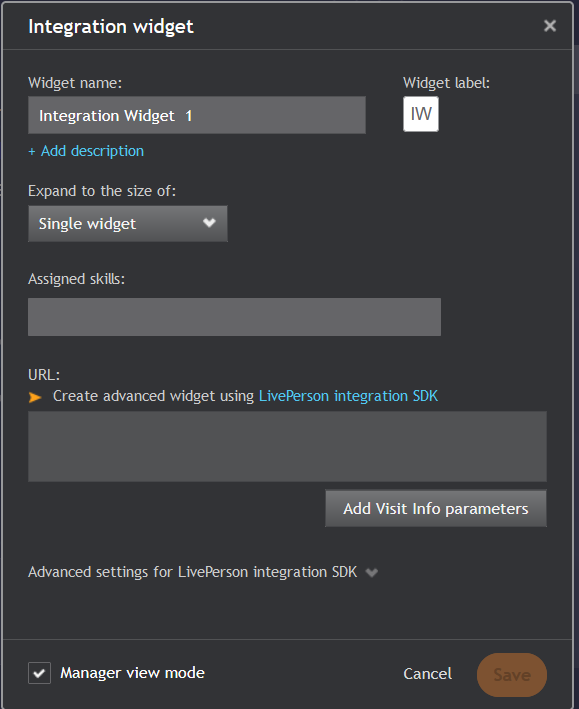
Enter the name of the new widget. The widget icon is automatically generated and displays the initials of the given name.
Select the desired width of the new widget as follows:
single (the same width as the default widgets)
double
triple
quadruple
Select the desired width of the new widget; single (the same width as the default widgets), double, triple, or quadruple.
If you need the widget to appear alongside the chats associated with a specific skill or skills, select the relevant option(s) from the Assigned Skills field. If no skill is assigned, the widget appears to all chats.
In the URL field, mention the U-Assist endpoint (Uniphore’s LivePerson widget UI URL) which is to be displayed in the Agent Workspace. This endpoint is specific to each tenant.
Click Add Visit Info Parameters to add more parameters to the URL. The Visit Info parameters window appears as shown below:
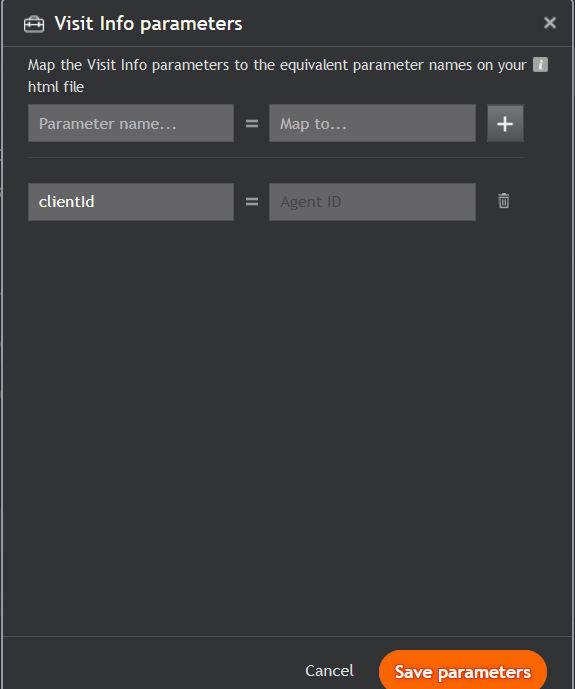
Add visit info parameters:
In the Parameter name field, enter the query string identifier you wish to bind the value to.
In the Map to field, mention an Agent Identifier which is a live person specific client id of the Agent, which allows agents to take up the conversations.
Click Save parameters. The complete URL, including visitor parameters appear in the Complete URL field. This action maps information that is to be transferred from conversational cloud to the external webpage.
Click Save button to save the widget configuration details.
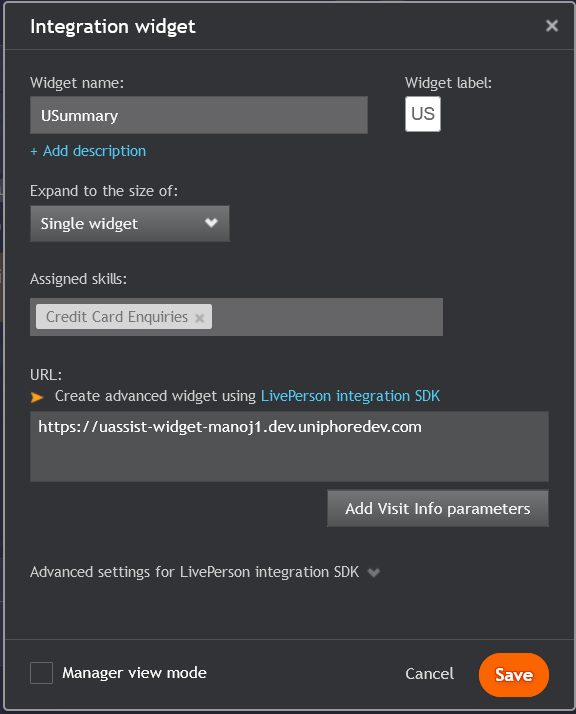 |