Getting Started with Live Chat
LivePerson recommends using messaging over chat as messaging allows customers to interact with brands at their own time and convenience. Using the conversational cloud, brands can start messaging very quickly with minimal set up using out of the box connectors.
Follow the below steps to initiate a chat with the LivePerson Agent Workspace:
Website administrators or developers require to add the LivePerson tag (piece of code) to every page of the website where the chat is to be appeared. Refer to the section “Configure and deploy web messenger” for adding LivePerson tag to the website.
Mention the U-Assist endpoint (Uniphore’s LivePerson widget UI URL) and agent identifier in the integration widget screen. Refer the steps 8 and 9 in this section “Add and configure Widgets in Agent Workspace”.
System automatically enables the chat button on the website to begin accepting incoming chats, when the code is up and an agent is logged into the system.
Click the Chat button in your website to interact with the agents. Agent receives a trigger message in the Conversations section.
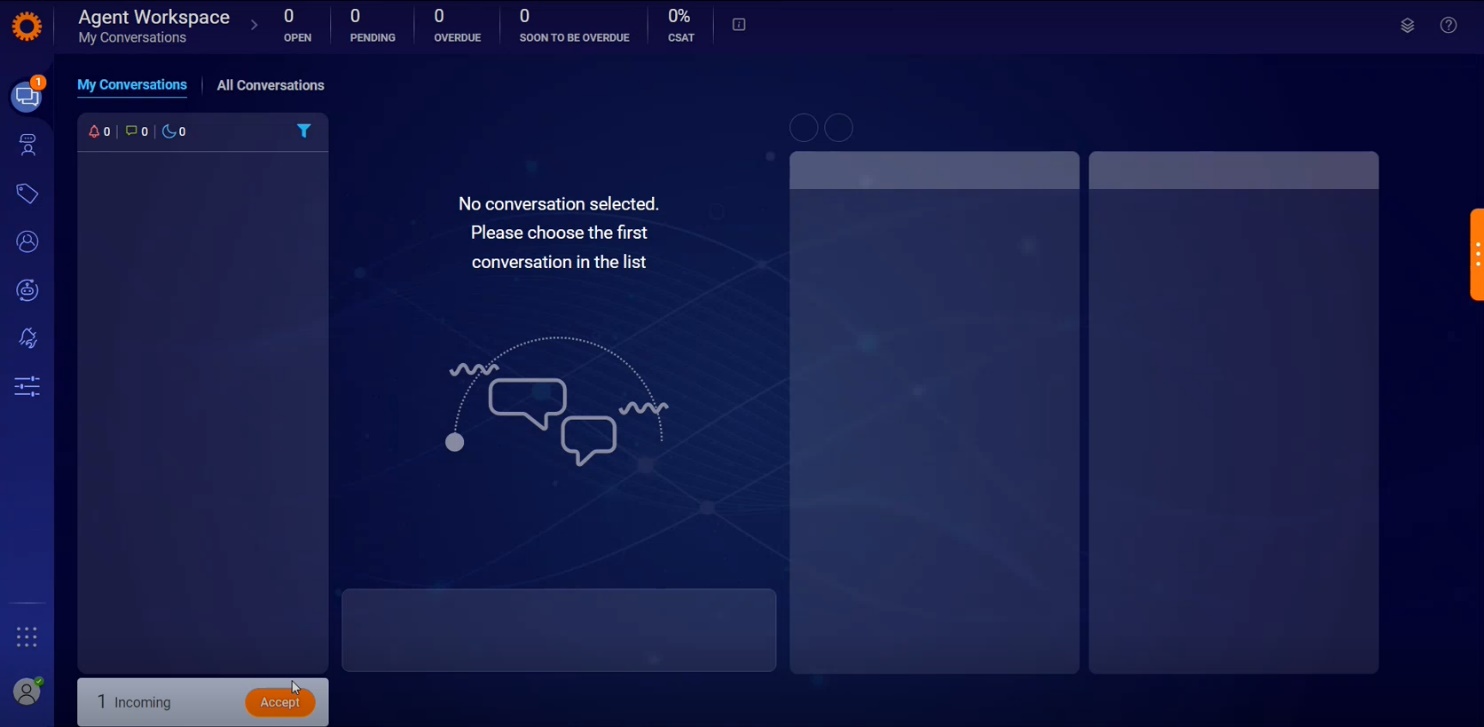 |
Click Accept to view the web message in the Conversations section. Agent can start conversation with the customer. The customer receives the messages on the customer side of the web messaging interaction.
In the Disposition and Summary section, the agent can now generate summary and disposition multiple times for multiple intents in a live call. Refer to the section “Generate Summary and Disposition”.