Document Uploads
Document Uploads
Business users of X-Stream can manually upload documents or sync the data from a specific data source (such as an Amazon S3 bucket). Documents screen displays the list of enriched documents ingested from the source, as well as those manually uploaded. The ingested documents canonicalized and assigned a unique ID. Canonicalization helps KaaS to correct formatting issues, index the content and show in search results. These documents are updated whenever a new or revised document becomes available in the source.
Once KaaS platform user credentials are received, the documents can be uploaded.
Only English documents can be uploaded.
PDF, HTML and text files can be uploaded.
Multiple documents can be uploaded at a time.
Data available in external data sources such as Amazon S3 can be synced to X-Stream with a set frequency. Business users do not have to upload the documents separately.
Syncing a document source has the advantage that business users do not have to manually remember to upload the document through the UI every time changes are made to the document. Manual uploads are useful in experimental stage of the AI application build when the business user or application developer wants to test the system with a few sample documents or conversations. Enterprises prefer to deploy AI Applications that can answer questions based on a large collection of documents which are likely to be continuously updated, for which the automatic syncing of documents is ideal.
Direct Upload of Documents
This feature enables the user to upload documents manually. Users can browse and add the files or drag-drop the files in bulk. When uploading documents, users can also add additional details to the metadata. Keys serve as identifiers, and values correspond to those identifiers.
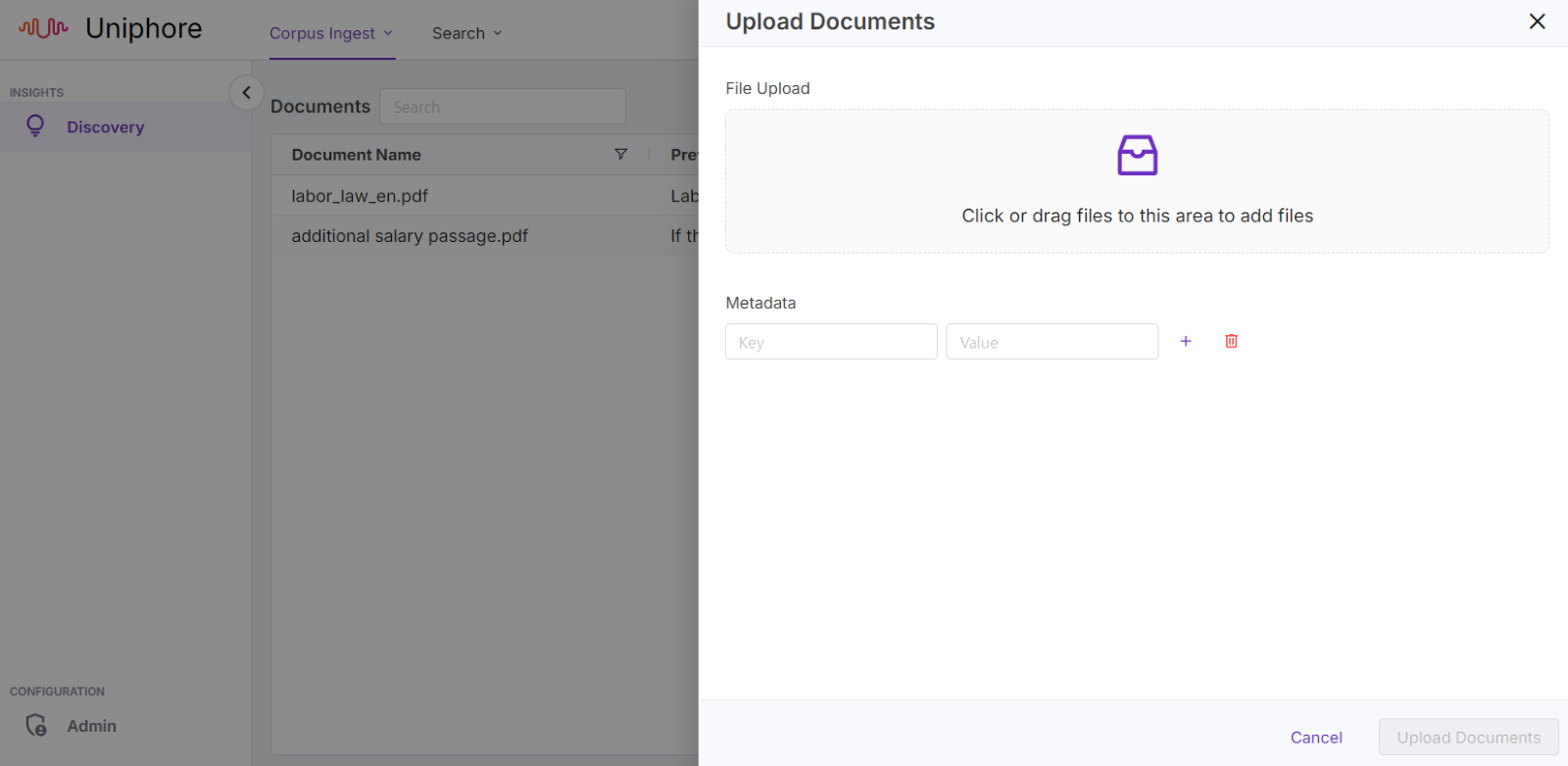 |
Auto Sync of Documents
Auto Sync of Documents allows seamless and automated synchronization of documents across integrated systems. Once configured, the platform ensures that any updates made to source data, such as new entries or modifications, are automatically reflected in the X-Stream. This eliminates the need for manual intervention, ensuring that the latest and most accurate data is always available for processing and transformation into AI-ready formats.
Key Features:
Real-time Updates: Automatically detects and syncs any changes in connected documents, maintaining data consistency.
Customizable Sync Intervals: Define how frequently the system should check for updates, whether it's in real-time or scheduled intervals.
Error Handling and Alerts: In case of sync failures or data conflicts, the system generates alerts and logs, allowing users to review and address issues quickly.
Version Control: Ensures that previous document versions are archived, allowing users to revert back if needed.
Benefits:
Efficiency: Reduces manual efforts by automating repetitive tasks.
Data Accuracy: Minimizes the risk of working with outdated data, ensuring better decision-making.
Scalability: Handles large datasets and document repositories with ease, keeping your AI pipelines up-to-date without manual syncing.
The Corpus Ingest section in X-Stream allows the user to sync data or documents by adding Data Integration and Source. Refer to Data Integration , Connection for The Source, Workflows, Launch Plans, and Jobs topics.
View Uploaded and Synced documents
This feature displays the list of enriched documents that are ingested from the source.
Navigate the Corpus Ingest tab and select Documents from the dropdown. The list of Documents uploaded are displayed.
 |
To view the details of the document, click the > icon in the respective document row. A separate window with Document Basic Details, Document Metadata, and Enrichment appears.
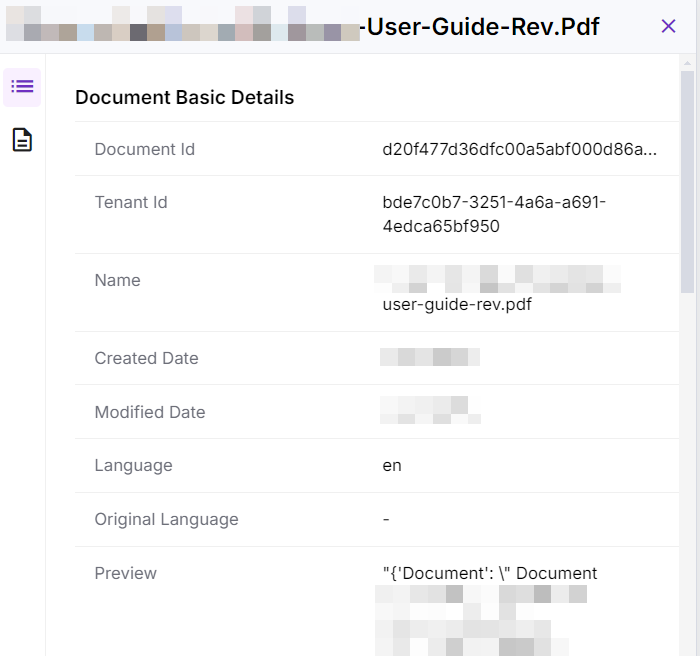 |
Document Basic Details – Displays the details that are generated by X-Stream.
Document ID (Unique ID generated by KaaS)
Tenant ID
Name
Created date
Modified date
Language
Original Language
Preview: Preview of the document content as stored in KaaS
Document Metadata – Displays the original file metadata that is available in the source.
Name
Type
Content Preview
Created date
Modified date
Language
Source Links
Tags
Note
User can add Metadata only during uploading the documents manually.
Enrichment – The annotations or tags in the document are identified by the AI and ML model and display them as enriched data.