Customer Analysis
System will display customer-wise data for all the Customers. Analyst can view the customer ID, call count, average score values, average call duration, average call hold count, average call hold percentage and business rule hit% across all contact types. Analyst can sort the customer data based on key parameters and can filter based on certain criteria. These filter criteria can be saved in a clipboard such that the filter data can be used as a reference for helping with generation of APIs. Through APIs, Analyst can fetch the customer data from U-Analyze and use it for an external system.
Select Operational > Customer Analysis. A list of customer details will be available as shown below.
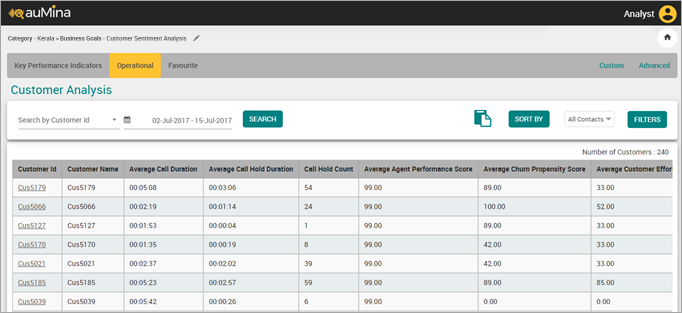
Enter Customer ID and mention the Date range. By default, Date range is selected to last 2 weeks or based on selection on other reports.
Select the Period (Week, 2 Weeks, Month, Custom Range) from the Calendar.
Click Search button. System will navigate the Analyst to view list of calls for the selected Customer ID.
Note
System will allow BA to select maximum of 1year date range and allow user to select for previous 2 years.
Click Sort By button to sort the customer list based on the highest/lowest values of Average Scores, Business Rule Hit %, Average Call Duration, Average Call Hold Duration.
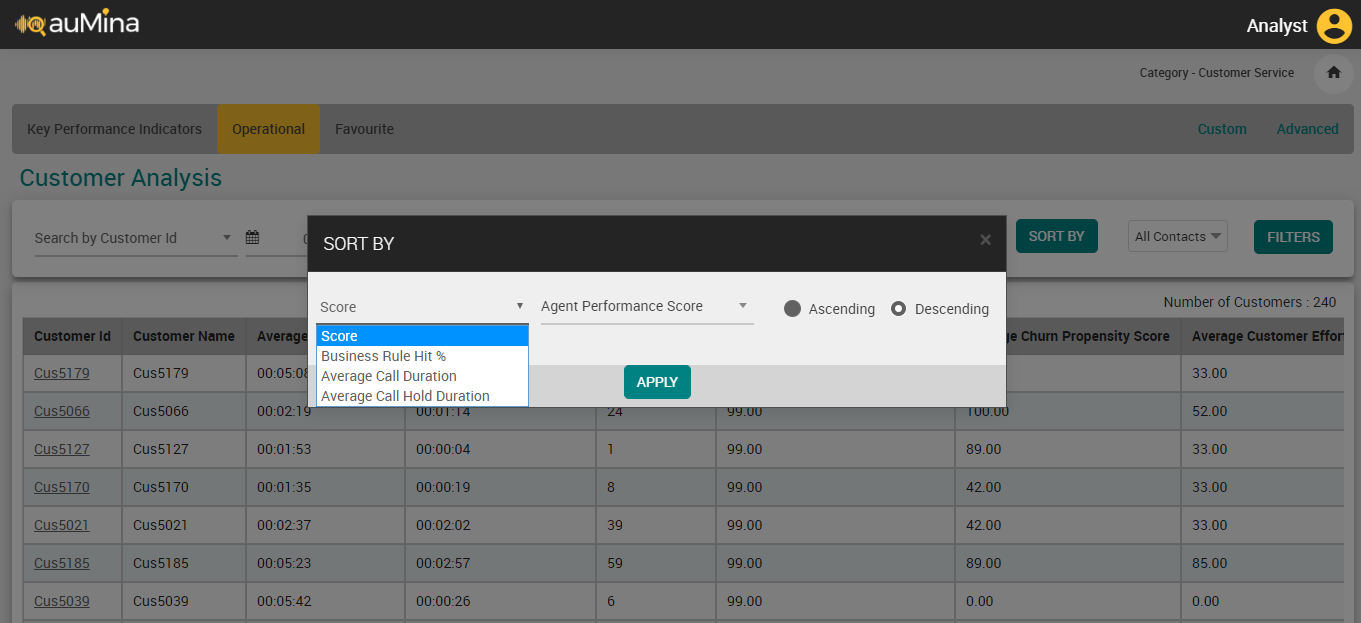
Select Contact Type - Voice, Chat or Email from the drop-down list to filter the list of calls, chats and emails. The values selected for Contact Type will be remembered by the system during the session in the Reports module when I am logged in. Selection of single or multiple contact types will be allowed while filtering. By default, the Contact Type will be displayed as All Contacts.
Click Filter button to select any of the options including Business Rule, Score, Call Attributes or Metadata to filter the call details. This filter is not mandatory.
Click Apply button to save the changes in filter.
Click Clipboard icon to copy the filter parameters to be further used for generation of APIs.
In the Number of Customers field, system will display the number of customers available after applying the filters.
Note: System will display maximum of 250 records matching with the filter criteria.
Click the specific Customer ID link from the Customer Details table to navigate to Contact Analysis screen which will display the list of contacts for that Customer.
Click on the contact ID to get the interaction details with Scores, Business Rules/Alerts, Keyphrases, Metadata, Conversation, Contact Summary and Sentiment. These details will be opened in new tab. Refer Interaction Details for more details.