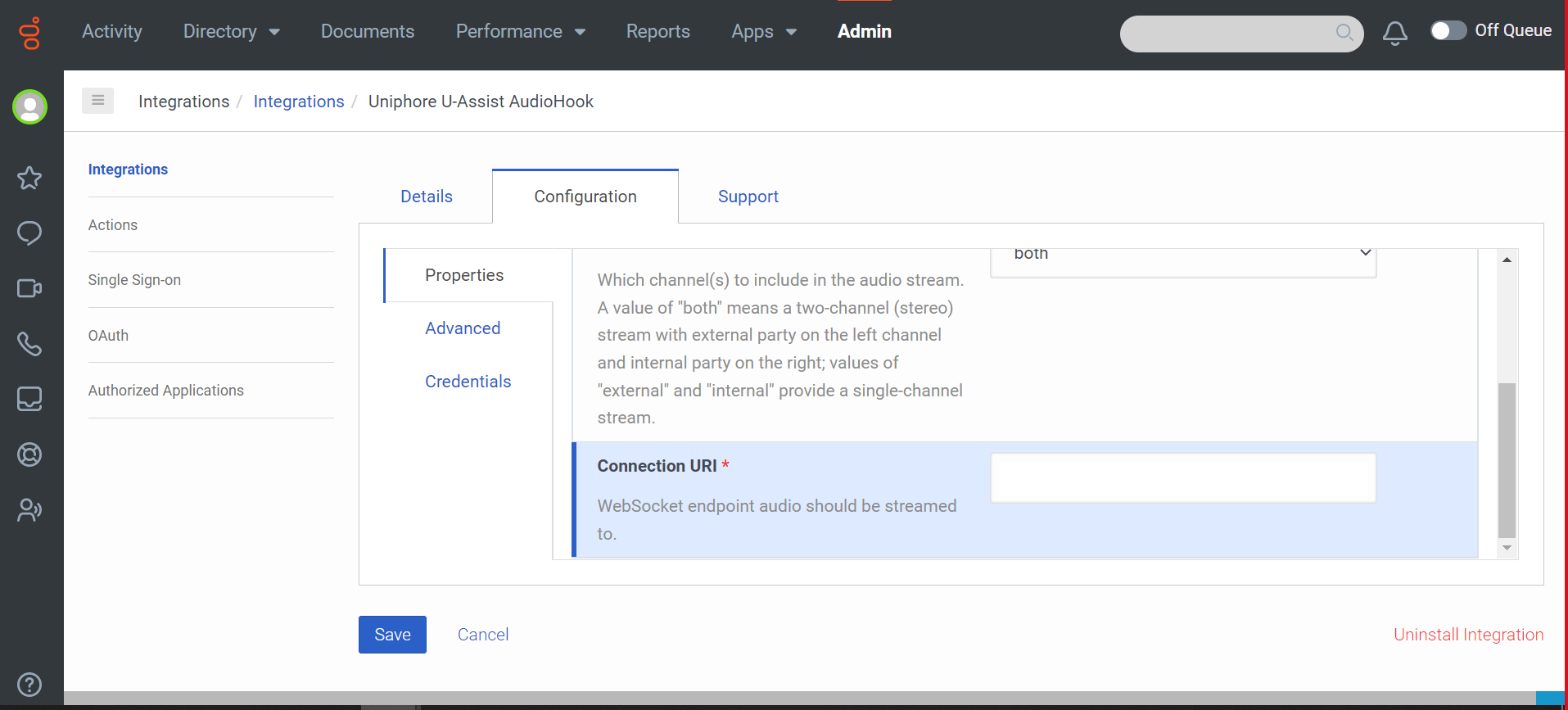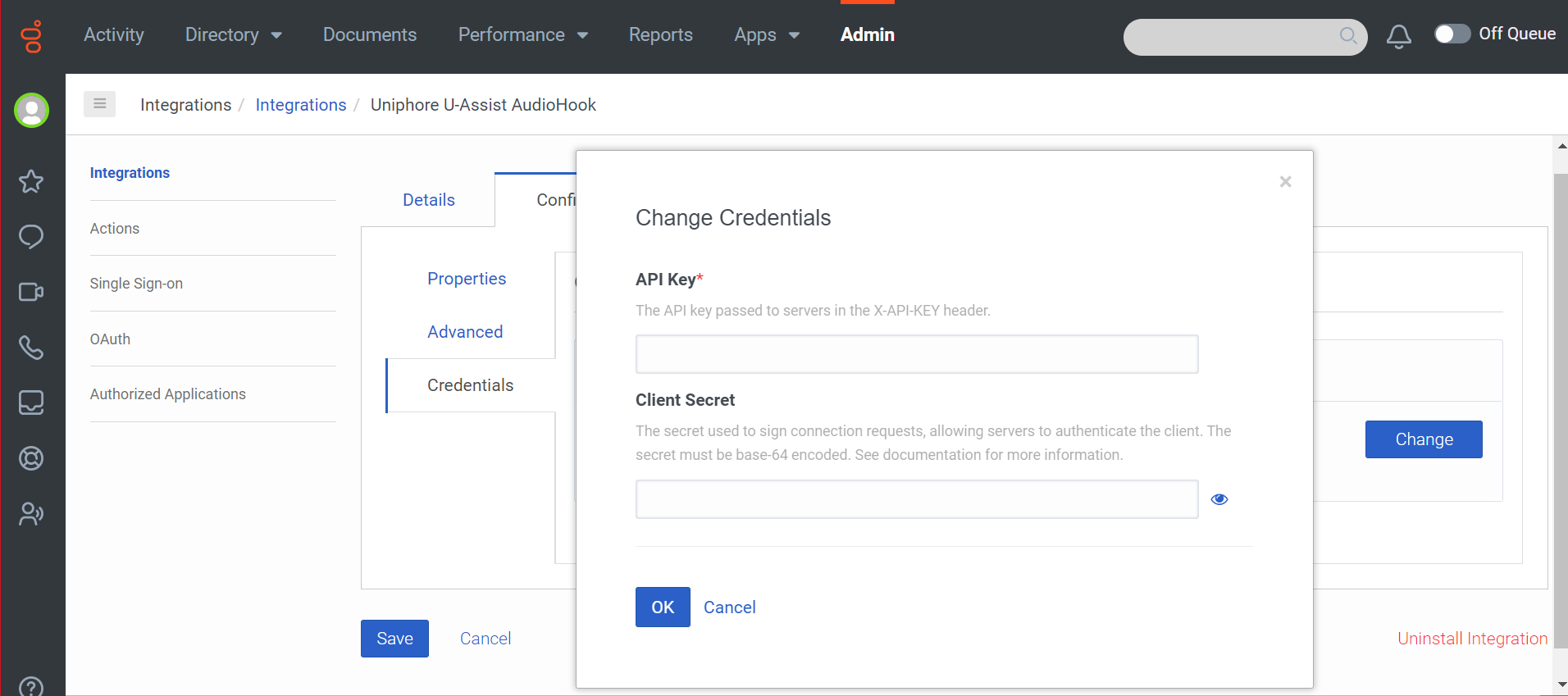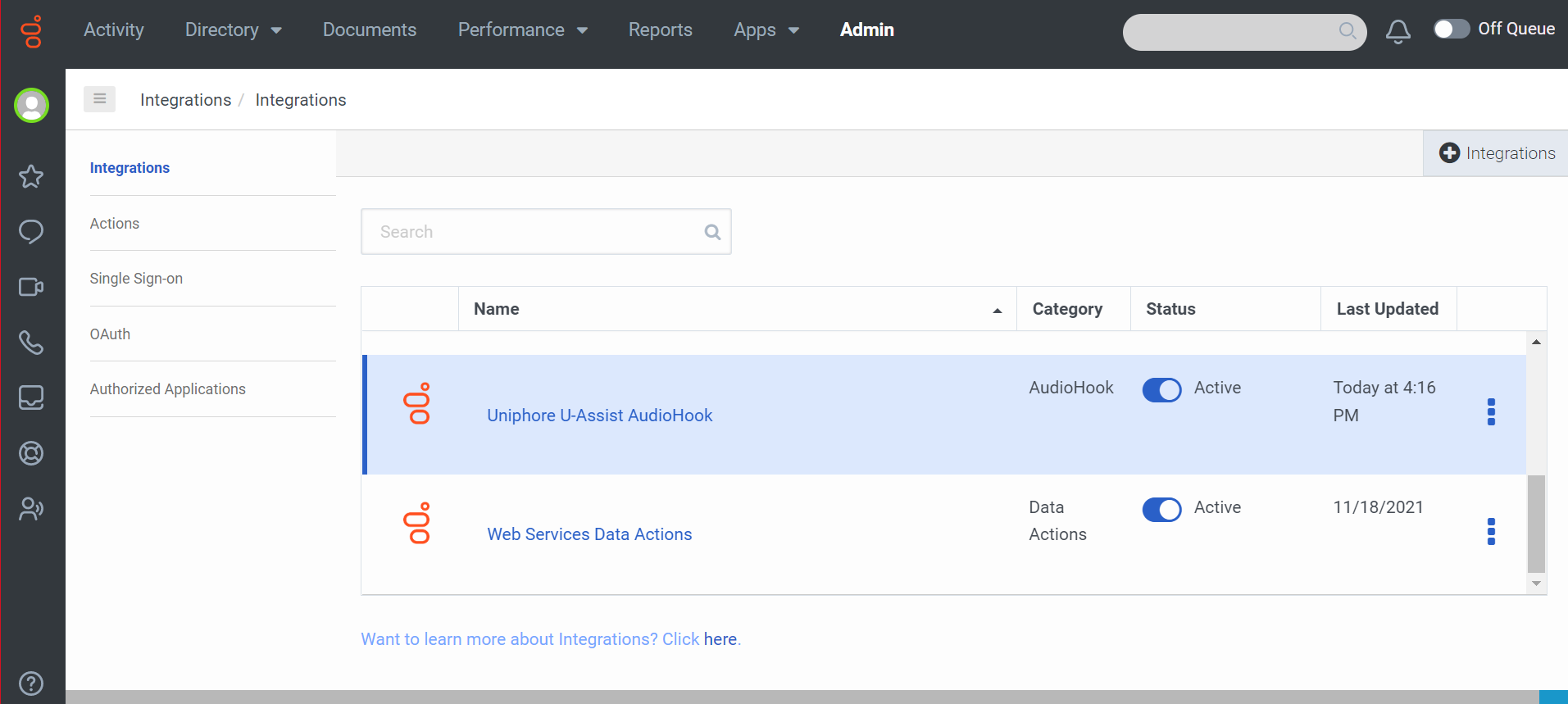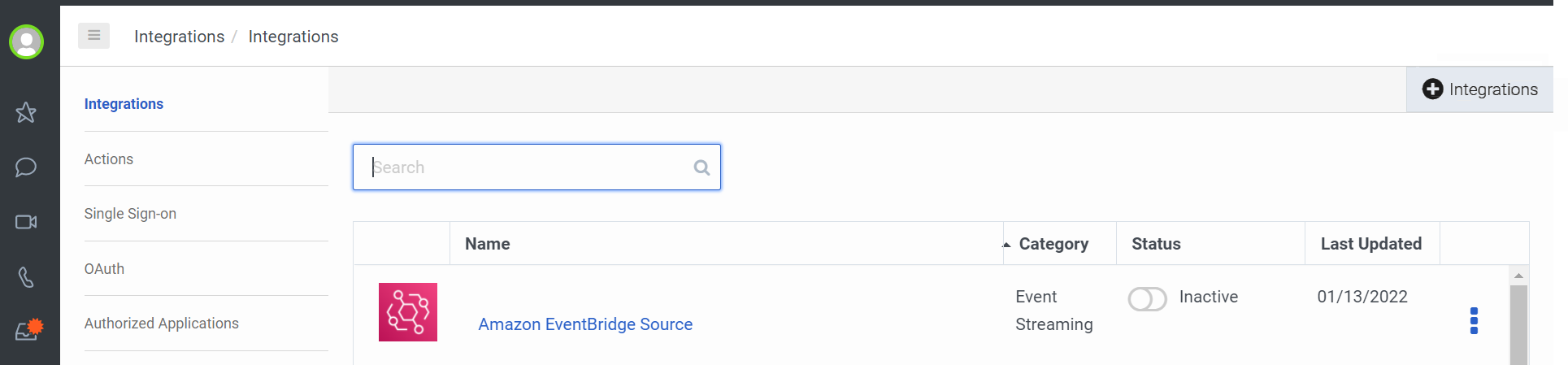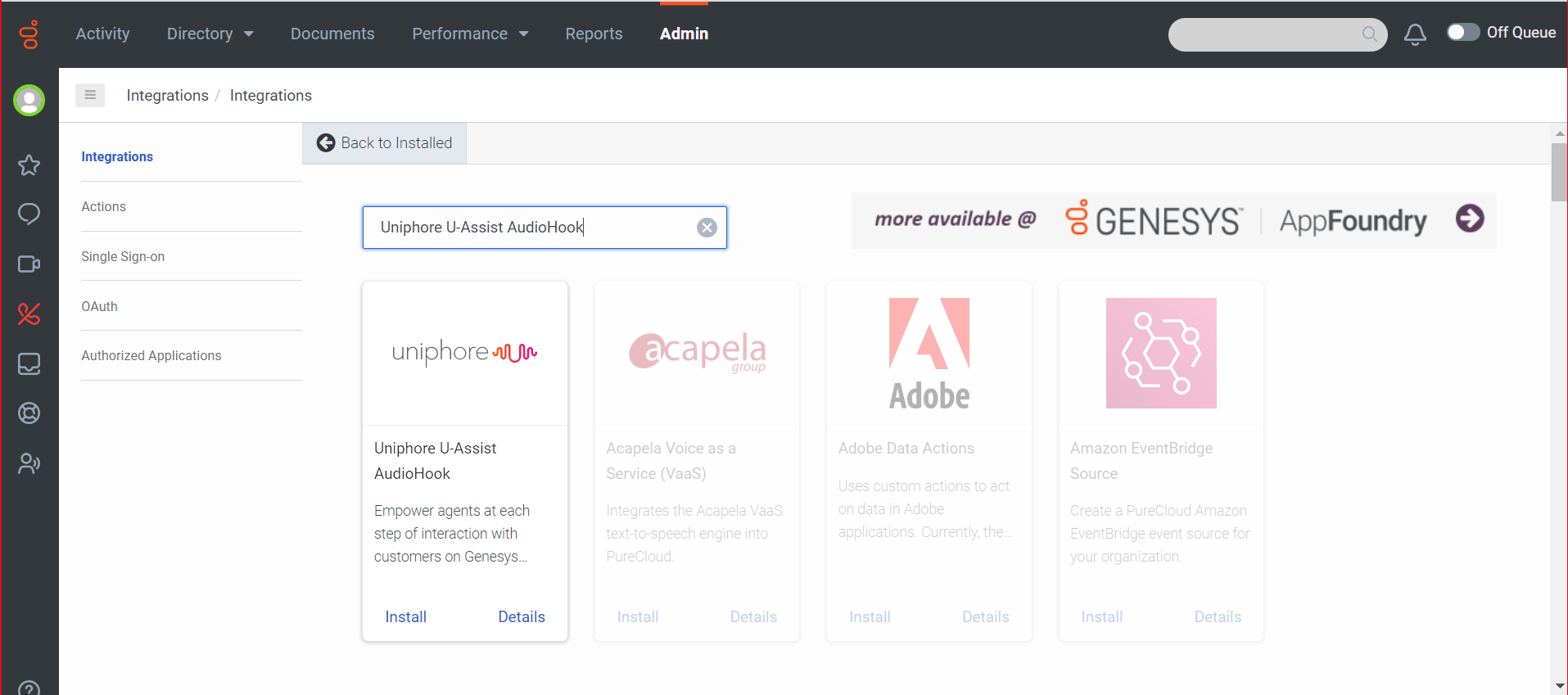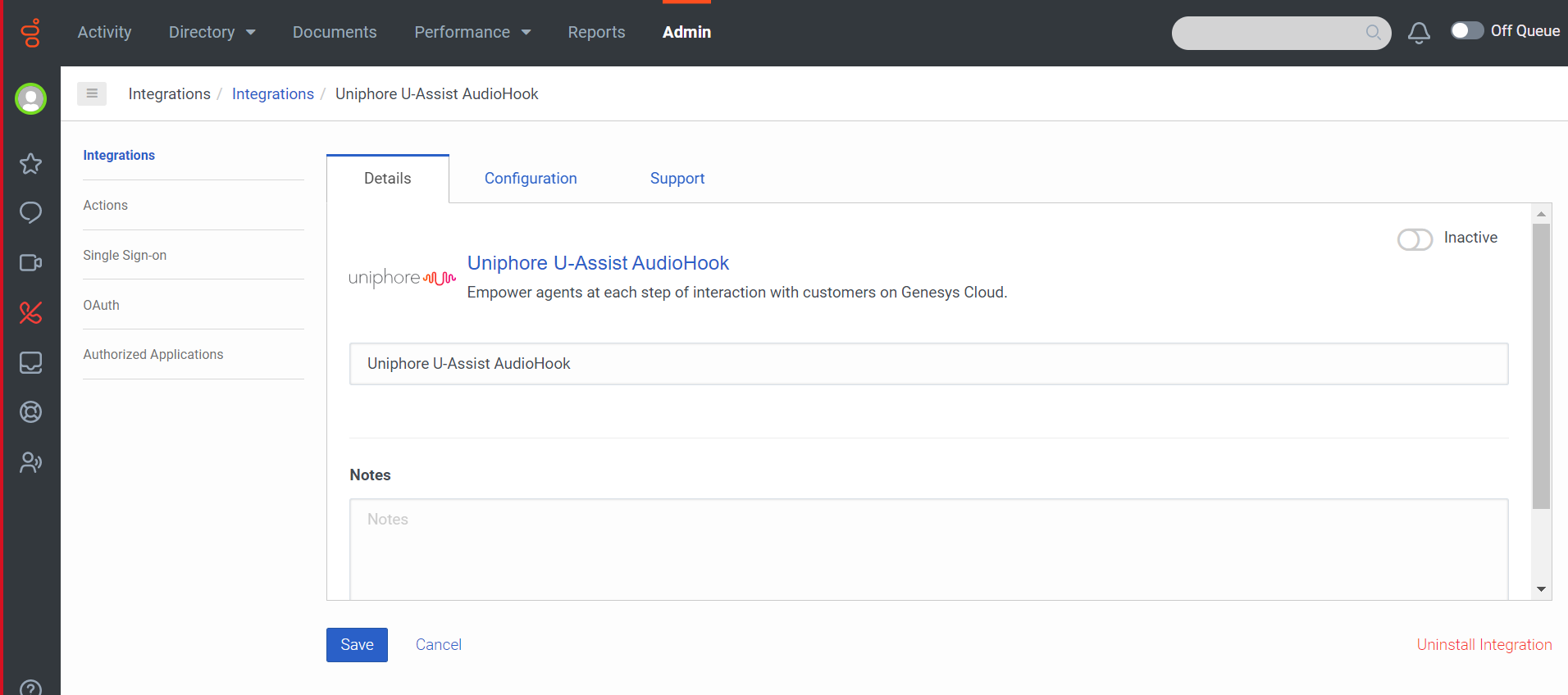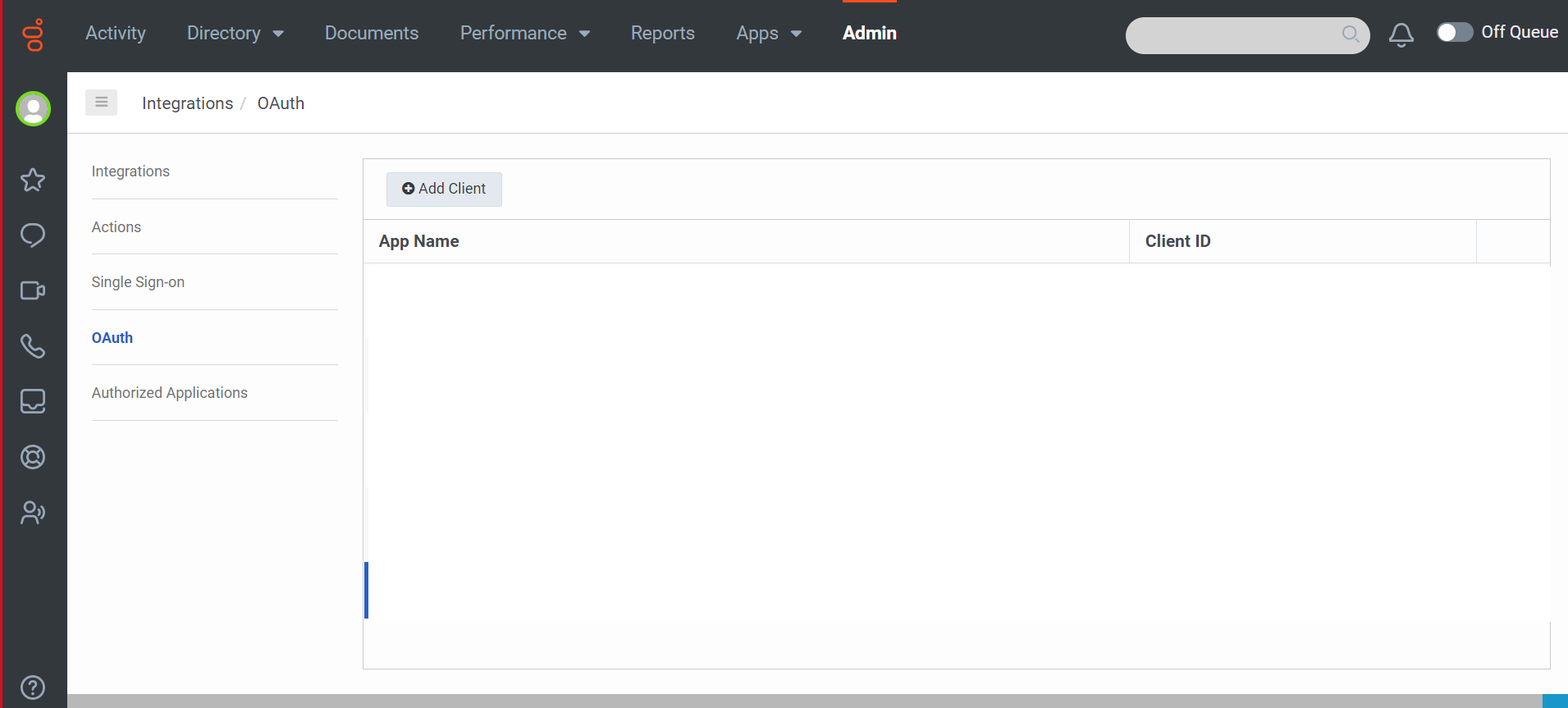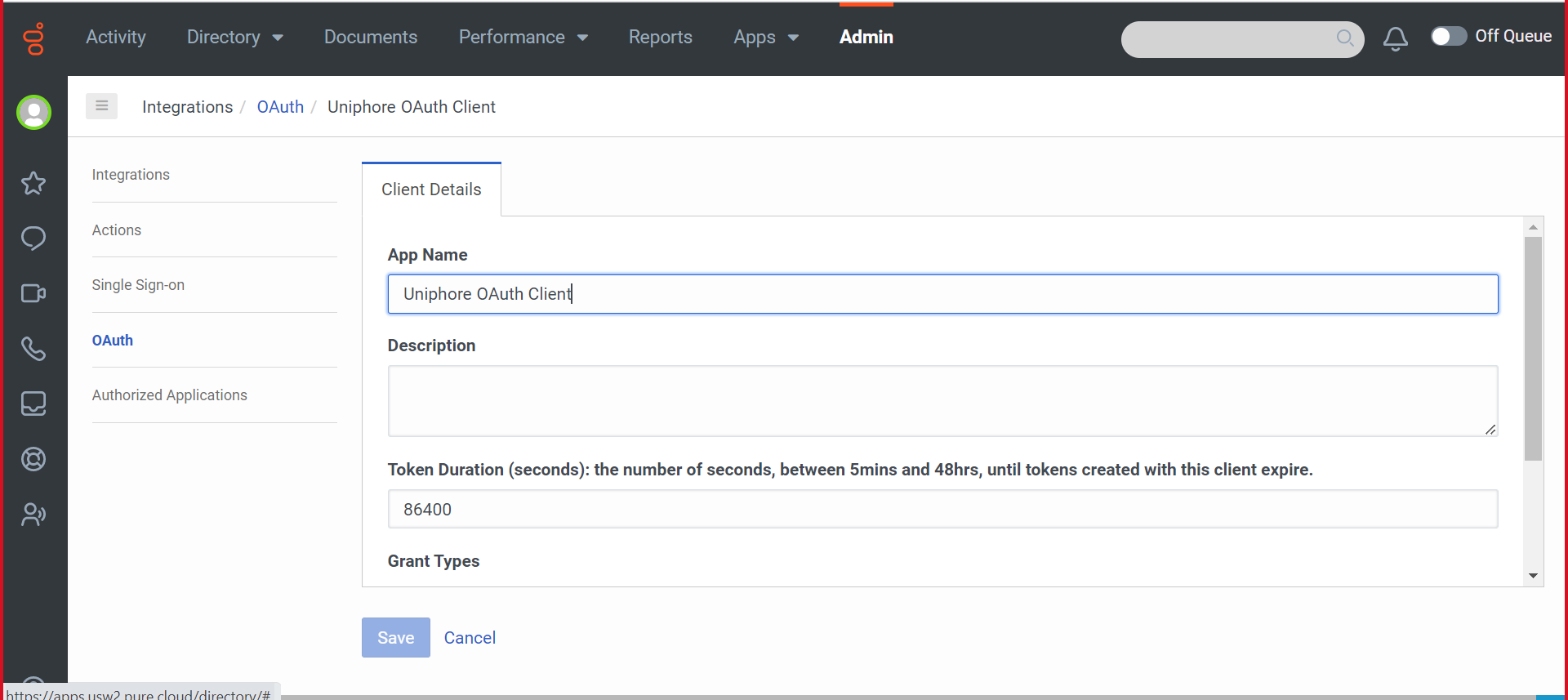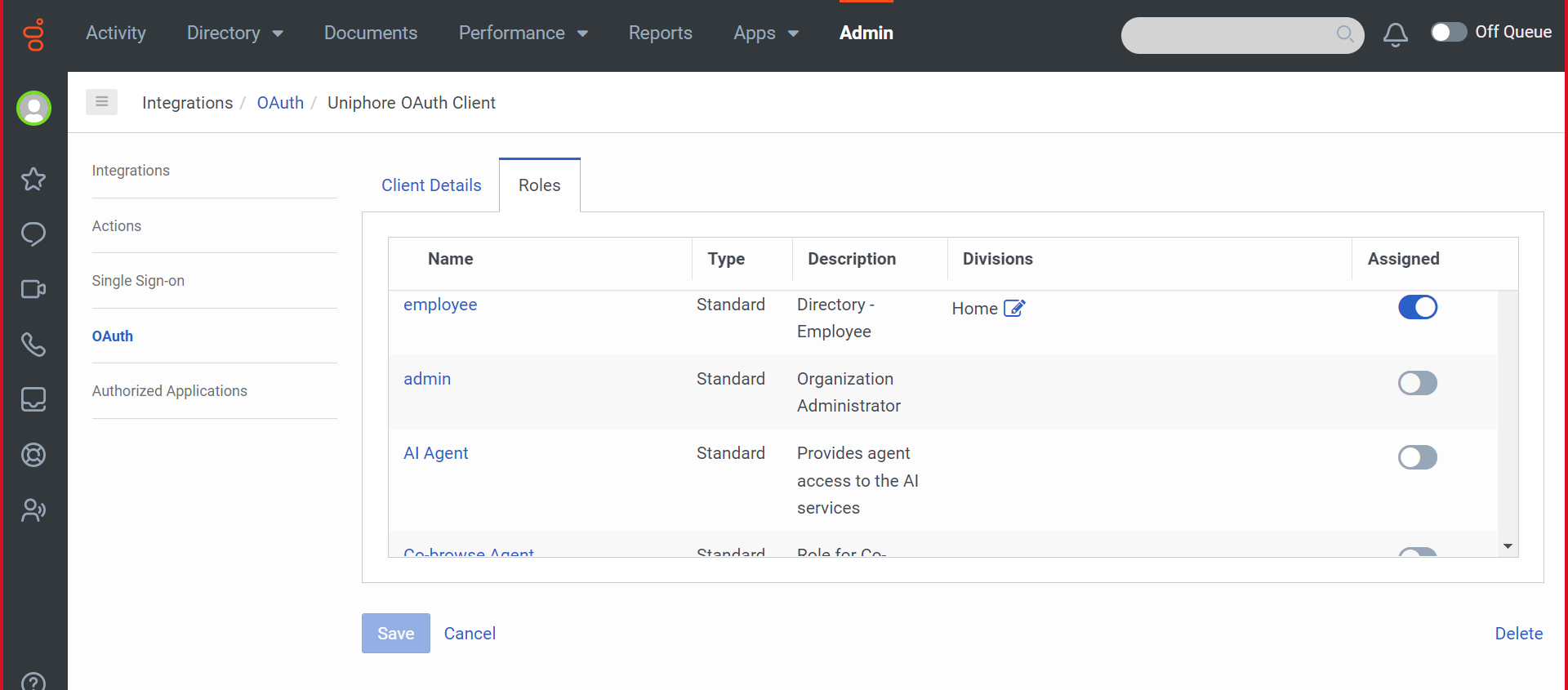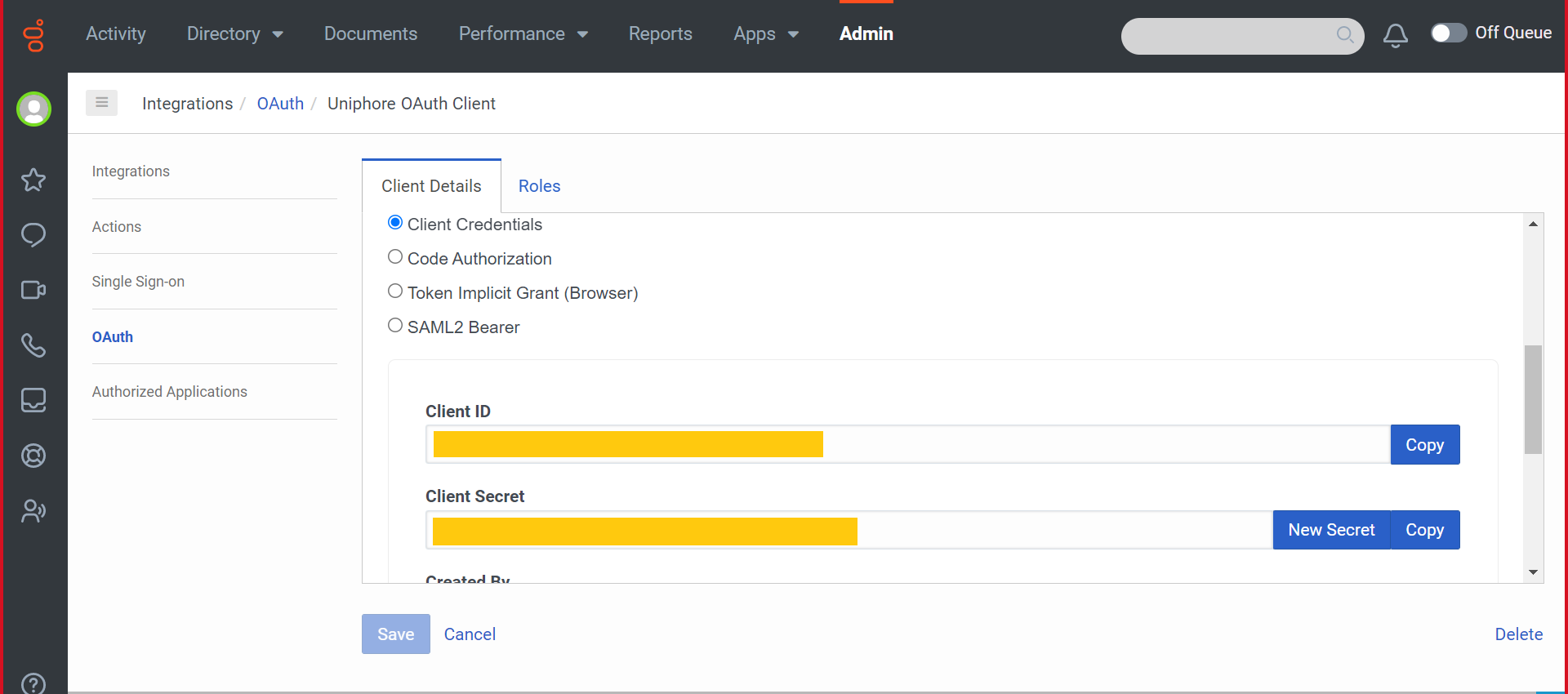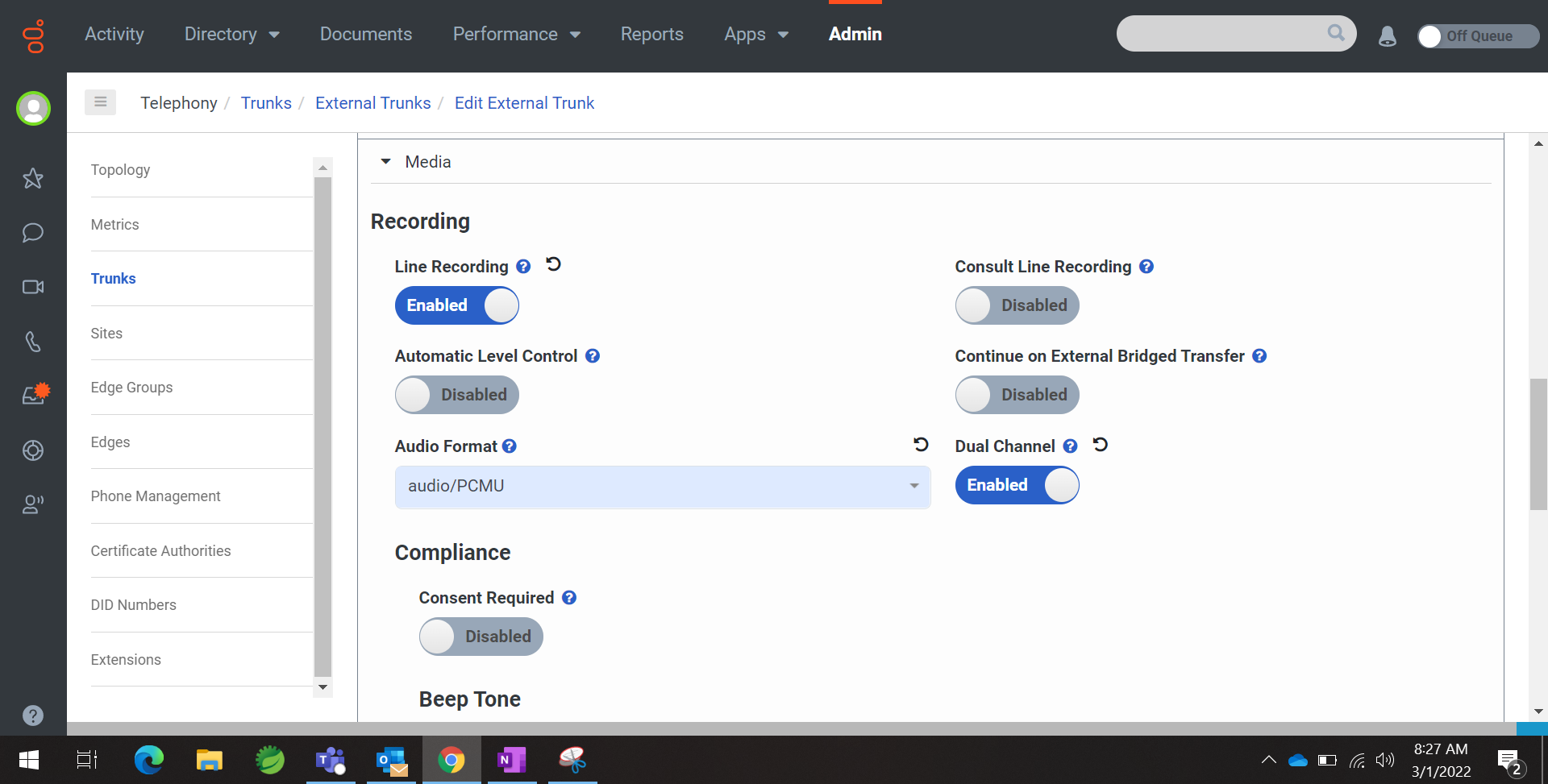Configuration
This topic contains detailed configuration guidelines to enable call recording for Genesys Cloud:
Step | Reference | Description |
|---|---|---|
1 | Configure the Genesys Cloud admin portal to enable Recording and Voice Transcription. | |
2 | On the Genesys Admin Portal configure the AudioHook connection between Genesys and the Audio Connector, and then create a new OAuth client to use as authentication between Genesys and the Audio Connector. | |
3 | Deploy the Genesys Cloud Media Integration (Uniphore Engineers Only) | A Uniphore Engineer will deploy the Genesys Cloud Media Integration for your account on the Uniphore Cloud Admin Portal. |
4 | Enable the AudioHook integration on the Genesys Cloud admin portal. |
Note
This topic provides a number of setup and configuration steps using Genesys Cloud admin tools and processes. These are subject to regular changes and although the configuration steps covered here will be maintained to ensure the correct process is followed, there may be some differences present.
The configuration steps detailed in this topic should be performed by a suitably qualified Genesys engineer/administrator only. Uniphore recommends this is performed as an assisted/supervised install with a Uniphore engineer, please contact your Uniphore representative to discuss options.
In this topic we make reference to the online Genesys Documentation: https://developer.genesys.cloud
Configure AudioHook and OAuth Client
Create a New AudioHook Instance
Create a New OAuth Client
Enable Recording and Voice Transcription
Enable Recording in Genesys Cloud
Enable Voice Transcription in Genesys Cloud
Enable the AudioHook
Once the Genesys Cloud audio integration has been deployed on the Uniphore admin portal, the AudioHook needs to be enabled on the Genesys Cloud admin portal.
To Enable the AudioHook:
|