Assigning RPA Covered Applications
After you upload a new Add-On, you need to assign it to a Covered Application to enable Uniphore RPA to use it.
When you assign application coverage for an Add-On, all installed JBot instances will receive the automation 'know-how' that is required for using that application. This means that Uniphore can autonomously recognize attributes and automate the actions required by an external application in real time – while a Flow is running. It can also support advanced responses to the needs and requests of Agents and customers, and respond to dynamic on-screen events.
Uniphore RPA supports both attended and unattended execution for your Flows. For a complete high-level overview of capabilities, click here.
During the assignment process, you can also configure the editable life cycle attributes for an application (when these have been defined as dynamic in the Add-On package).
About the Covered Applications Page
You access the Covered Applications page from the RPA menu section of the X-Console.
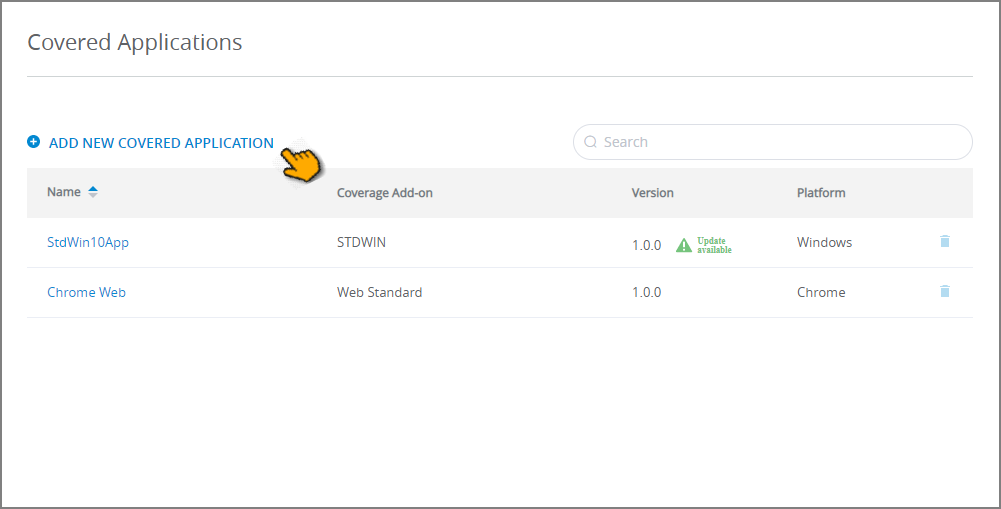 |
The Covered Applications page lists all applications currently covered by Uniphore RPA for this account, and provides access to key details for each:
Item | Description |
|---|---|
Application Name | The unique name of the covered application, provided when the coverage is added. |
Coverage Add-On | The name of the associated Add-On that provides the coverage. |
Version | The version of the Add-On currently selected for execution on the Details page for that Add-On. When a newer version of the Add-On is available, the Update Available icon will appear alongside the version number. |
Platform | The platform(s) that are covered by this application, (e.g., Windows, Java, Web, etc.) as defined in the Add-On package. |
Delete | Hover over and click the Trash |
When the list is long, you can locate a specific covered application entering a few letters from its name in the Search field at the upper right of the current panel.
Adding New Coverage
After you have uploaded the relevant Add-On for an application, Uniphore RPA will have all the knowledge that it needs for automations that are run for that application.
From the RPA menu section of the X-Console, click Covered Applications. The Covered Applications page will be displayed, as shown above.
At the top of the page, click the Add New Covered Application button. The Add New dialog is displayed:
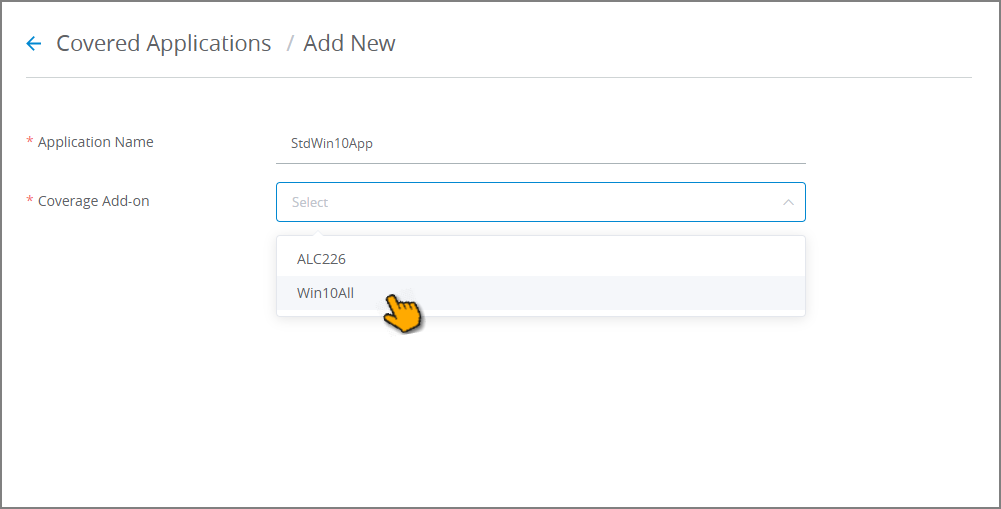
In the Application Name field, enter a unique name for this coverage. This is the name that X‑Platform will use to identify the coverage for RPA operations in Flows.
From the Coverage Add-On dropdown list, select the Add-On that will be used to automate this application when it is run on X‑Platform. All currently available Add-Ons will be listed.
After selecting the new Add-On, the Add-On Version field will appear to display the Version number that is currently active for that Add-On on its details page.
When a newer version of the Add-On is available, the Update Available
 legend will appear alongside the version number.
legend will appear alongside the version number.Depending on the actual metadata maintained in your selected Add-On, additional dynamic attributes may be displayed. You can optionally change or provide values for these fields now. Alternatively, you can change these values later on by editing the Covered Application details page.
When you are finished, at the lower right corner of the page, click Save. The new application coverage will be stored and the Covered Applications page will appear.
Editing Existing Coverage
After you have assigned coverage for an application, you can change its name, as well as any editable dynamic attributes maintained in the Add-On. In this way, you can always provide the ideal operating and performance parameters for the Add-On.
Note
It is also possible to update binding attributes for UI Controls that already have been assigned in a Covered Application. For details, click here.
From the RPA menu section of the X-Console, click Covered Applications. The Covered Applications page will be displayed, as shown above.
Click on the name of the coverage you want to edit. The Covered Applications details page for the selected application is displayed:
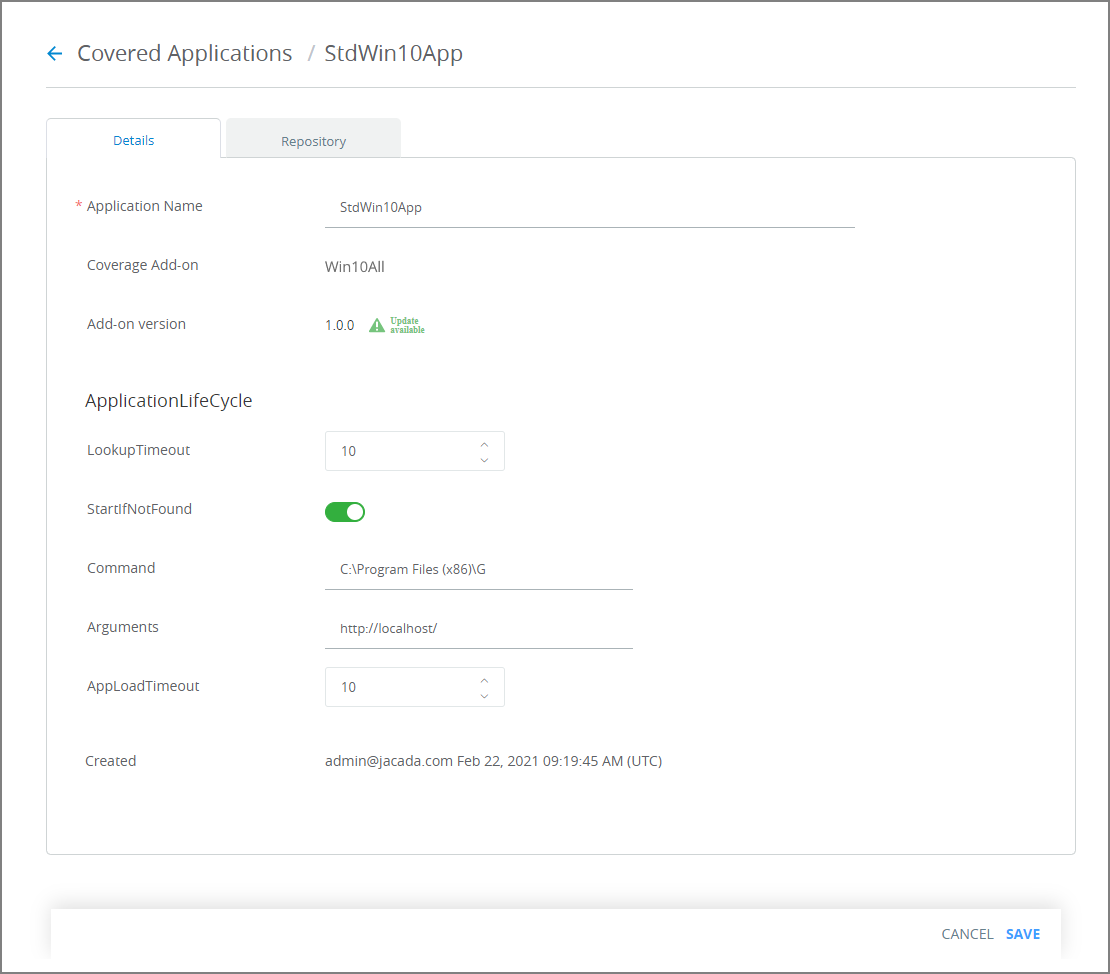
Change the desired fields or attributes. (Note that not all fields are editable.)
Following are guidelines for the Application Life Cycle section:
Item
Description
Lookup Timeout
The maximum length of time (in seconds) that will be allowed to search for the open application. After this time, the lookup search will end.
Start If Not Found
Enables the selected application to be invoked with preset parameters in the event it is not already open.
When True, the supplied Command will be run with the supplied and Arguments.
When False, no action will be taken.
Command
Relevant only when Start If Not Found is True.
Enter the name and location of the executable file or URL.
For web-based actions, if you are invoking a specific browser (i.e., not the default browser), then enter the browser execution path in this field and the URL in the Arguments field.
Arguments
Relevant only when Start If Not Found is True.
Enter the command line arguments or other required parameters.
For web-based actions, if you are invoking a specific browser (i.e., not the default browser), then enter the browser execution path in the Command field and the URL in this field.
App Load Timeout
Relevant only when Start If Not Found is True.
The maximum length of time (in seconds) that will be allowed for the designated application to start. After this time, an error message will be sent.
When you are finished, at the lower right corner of the page, click Save. The new application coverage will be stored and the Covered Applications page will appear.
