Adding Folders and Flows
To create the desired hierarchy, you can add two levels of folders to the Folders tree. Then you can specify which Flows should be available in the folder.
Add a Top-Level Folder
From the Resources menu, click Folders. The Folder page will be displayed.
From the Folders page, select the Root row, and click Add Child Folder. The Folderproperties popup opens:
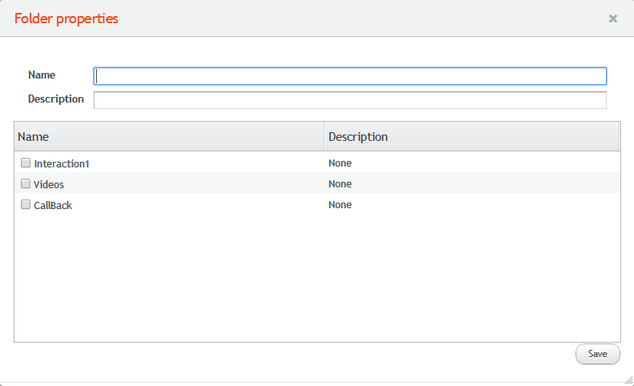
In the Name field, enter an appropriate name for the new folder.
If desired, in the Description field, enter relevant notes or comments about the folder.
From the list of Flows, select one or more the checkboxes for the Flow(s) to be contained in the new folder. To create an empty folder, simply do not select any Flows.
Click Save. The Folder properties popup closes. The new folder is created, and is displayed as the last node in the folders tree.
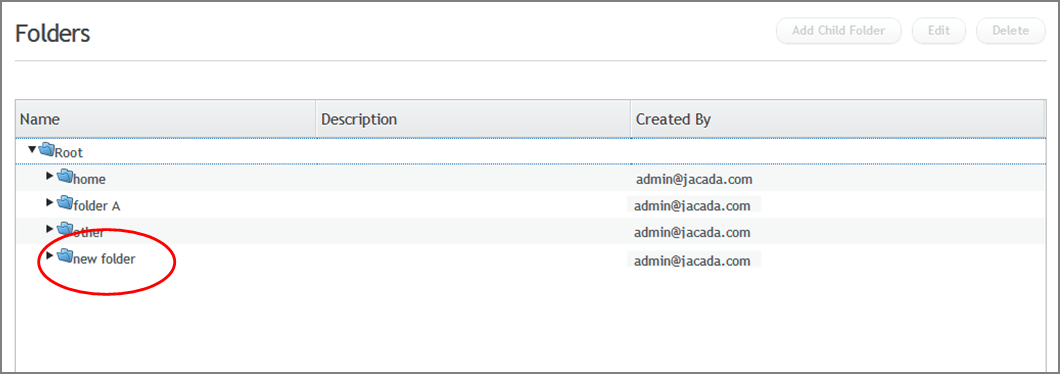
Add a Child Folder
From the Folders page, expand the folders tree, and select the row of the folder to which you want to add a child folder. Child folders may be added to a top-level folder, or to an existing child folder.
Note
You cannot add a child folder to the home folder.
Click Add Child Folder. The Folder properties popup opens.
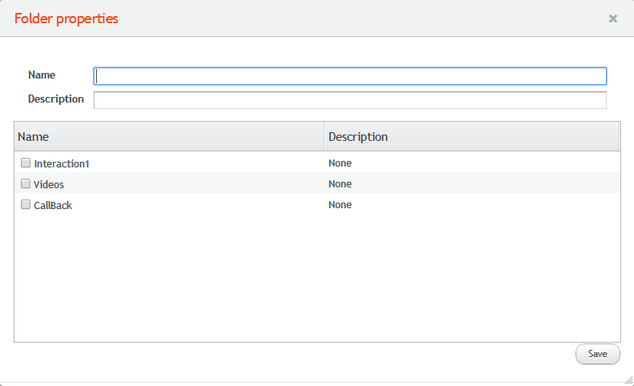
In the Name field, enter an appropriate name for the new child folder.
If desired, in the Description field, enter relevant notes or comments.
From the list of Flows, select the checkbox(es) in the row(s) of the Flow(s) to be contained in the child folder. To create an empty folder, do not select any checkboxes.
Click Save. The Folder properties popup closes. The new child folder is created under the selected parent folder.