Managing the Folders Tree
You can change or update the Folders tree as needed at anytime, to keep the hierarchy and reuse of your Flows effective.
Restructuring the Folders Tree
The X‑Platform supports the ability to reorganize the Folder Tree using a standard drag-and-drop with the mouse. You can:
Change the order of the top-level folders.
Change the order of the child folders inside any parent folder.
Change the parent of a child folder. (Drag the child folder and drop it inside the new parent.)
Convert a top-level folder to a child folder. (Drag the top-level folder and drop it inside the new parent.)
Note
The home folder is always the first top-level folder in the tree.
Editing Folder Properties
The Edit button enables you to update a folder's properties (name, description, and Interactions).
From the Folders page, select the row of the folder that you want to modify, and then click Edit.
The Folder properties popup opens, with currently defined properties displayed.
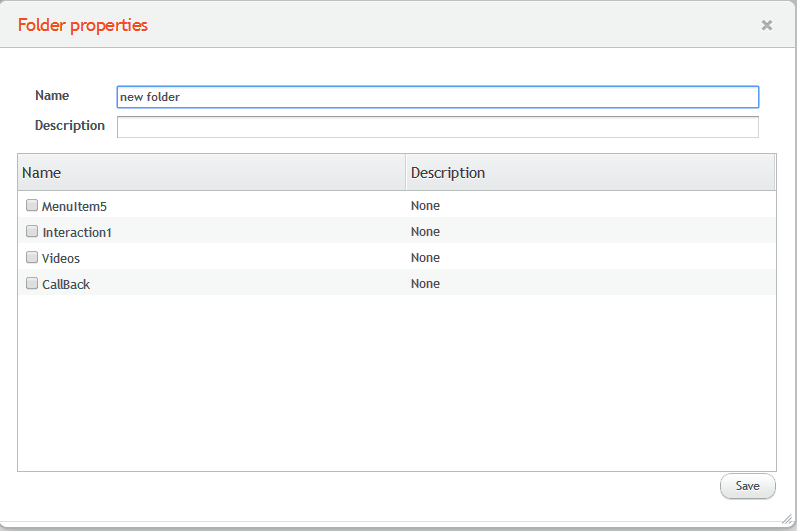
Update the properties as required. For more information about folder properties, click here.
Note
The name and description properties of the home folder cannot be modified.
Click Save. The Folder properties popup closes. Changes are saved in the system.
Deleting Folders
The Delete button enables you to remove folders that are no longer needed.
From the Folders page, select the row of the folder that you want to remove, and then click Delete.
A confirmation message is displayed, and the folder is removed from the Folders tree.
Keep in mind the following guidelines when deleting Folders:
The home folder cannot be deleted.
Any folder that contains Flows cannot be deleted.
Any folder that contains one or more child folders cannot be deleted.