Access to U-Assist
To access the U-Assist application, you need to enter your credentials on the Log In page. The URL for the Log In page is tenant/customer specific. Following successful sign-in via the authentication service, you will be directed to the home page of your relevant role.
Password Security
To help ensure the security of your account, your password must be at least 8 characters long. In addition, two of the following three requirements must be met:
Use a combination of upper case and lower case letters.
Use a combination of letters and numbers.
Use special characters (e.g., % $ # ! ).
Access the Log In page using the relevant URL.
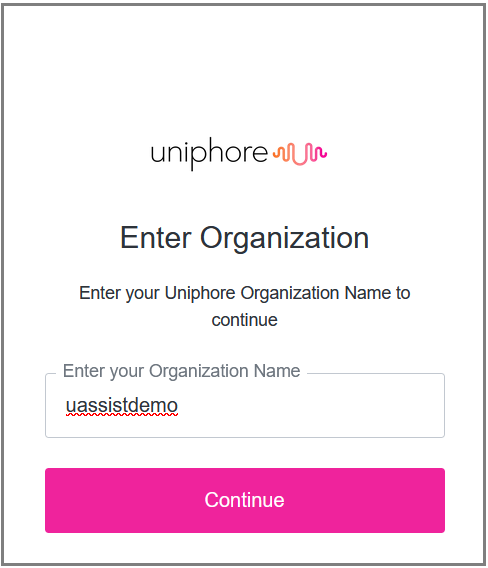
If your organization has configured the Auth0 authentication service for Uniphore, the Auth0 Log In page will be displayed. Enter the Organization Name i.e., Slug Name provided by the Cloud Admin when the tenant was created.
Click Continue to view the U-Assist login page.
Mention the Email address and Password in the respective fields.
Check a box to confirm that you are not a robot. It helps to ensure that you are a real person logging in (and not an automated robot).
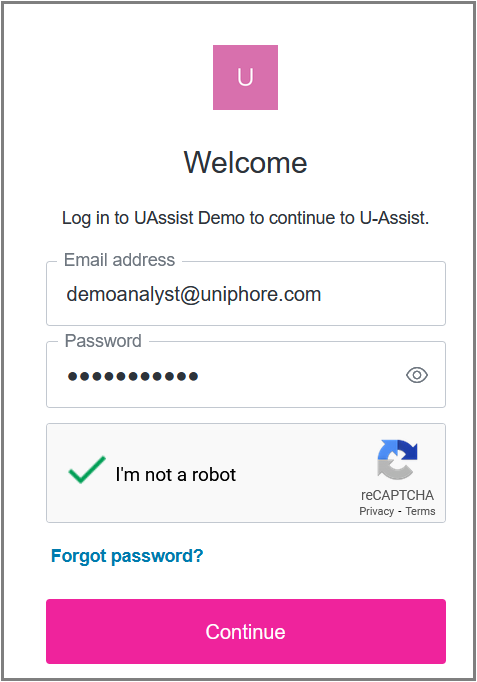
Click Continue to login to the respective role’s home page.
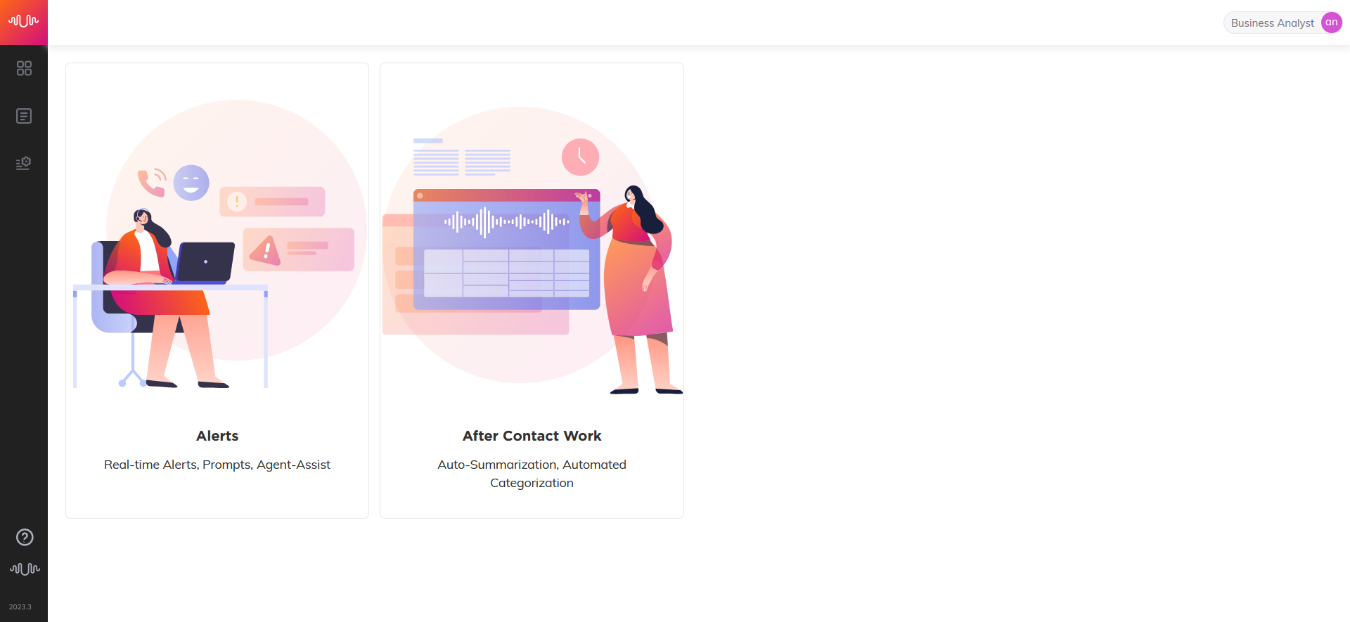
Note
When Agents log into the ACW Desktop, they need to enter the unique Station ID assigned to them when their Agent user account was created. The Station ID can be either static or dynamic. This can be any number if it has not already been assigned.
Forgot Password
The Forgot password link on the Account Login page enables users who have forgotten their passwords to initiate a request for a new password. After the request is generated, the user receives an email containing a link to the password reset dialog.
The link remains valid for 60 minutes, after which a new link will need to be requested by the user.
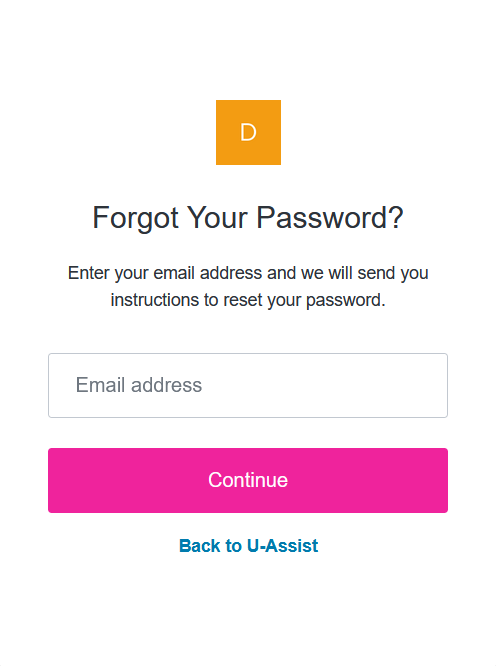 |
In the Email address field, mention your email address and click Continue. A link to reset the credentials is sent to the registered email. A confirmation message is displayed, and an email containing a link is sent to the email address provided.
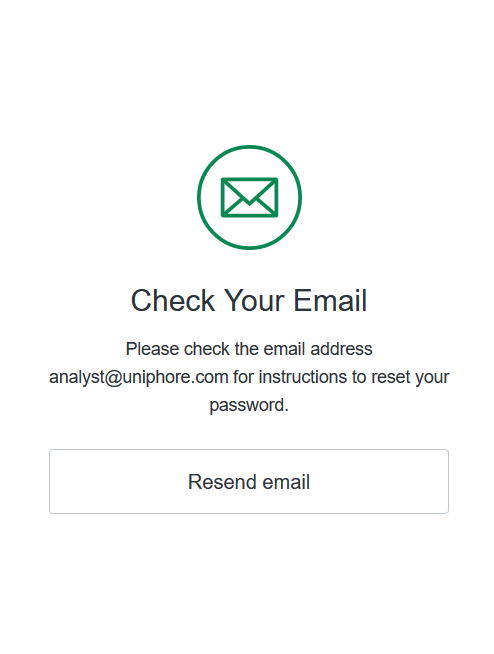
Note
The email address provided must match the one added in the X‑Platform while creating the user under a tenant.
Click the link to reset the password. The Change your Password page appears on the browser.
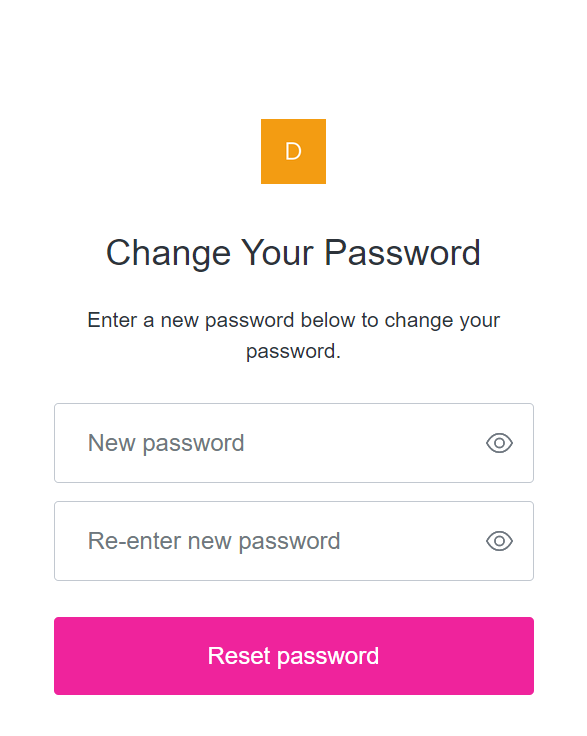
In the Password field, enter a security-compliant password, then re-enter the password in the Re-enter password field.
Note
The new password must meet the password security requirements. As the password is entered, an automatic password security checker provides feedback about password strength.
Click Reset Password to reset the password.