Working with Themes
You add, update and delete Themes directly from the Themes page.
Adding a New Theme
You add a new Theme to your account by first cloning an existing Theme. Both default and customized Themes may be cloned. Once cloned, you modify the newly-created Theme as needed.
Select the checkbox at the left side of the row of the Theme that you want to clone. Make sure that the Theme you select is dedicated to the correct client channel type. The Clone button at the upper right corner of the page will be enabled:
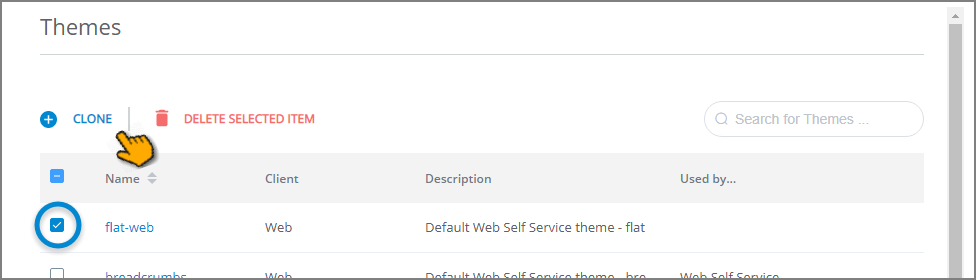
Click Clone. The Clone Theme popup opens.
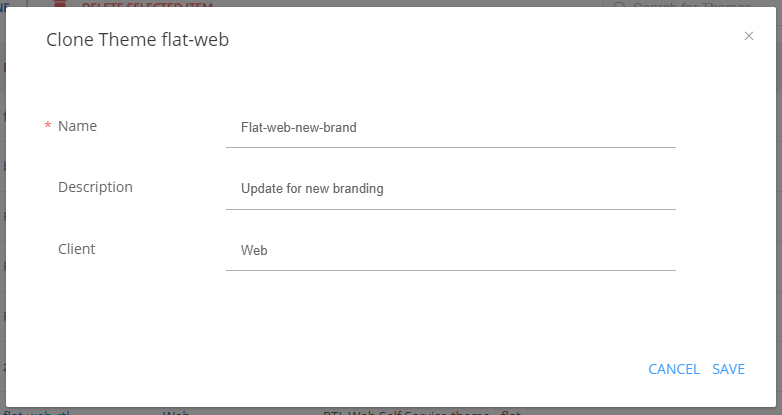
In the Name field, enter a unique name for the new Theme.
If desired, in the Description field, enter additional information about the new Theme.
Click Save. A confirmation message is displayed, and your clone is added to the list on the Themes page.
Continue by editing your new Theme's CSS as needed.
Editing a Theme
You edit a Theme from the Theme's Details panel, which enables you to view and update the cascading style sheet (CSS) that defines the Theme.
Note
Default Themes cannot be edited. To modify a default Theme, first clone the Theme as described above, and then make required updates on the new duplicate.
You can use any Theme editor (e.g., ThemeRoller) to create the CSS for your Theme. Simply paste your new CSS into the Details panel of your new Theme.
Select the checkbox at the left side of the row of the Theme that you want to edit. The Details panel of the Theme will be displayed.
Customize the Theme as needed by editing the existing CSS code or pasting your new CSS code into the Uniphore CSS tab:
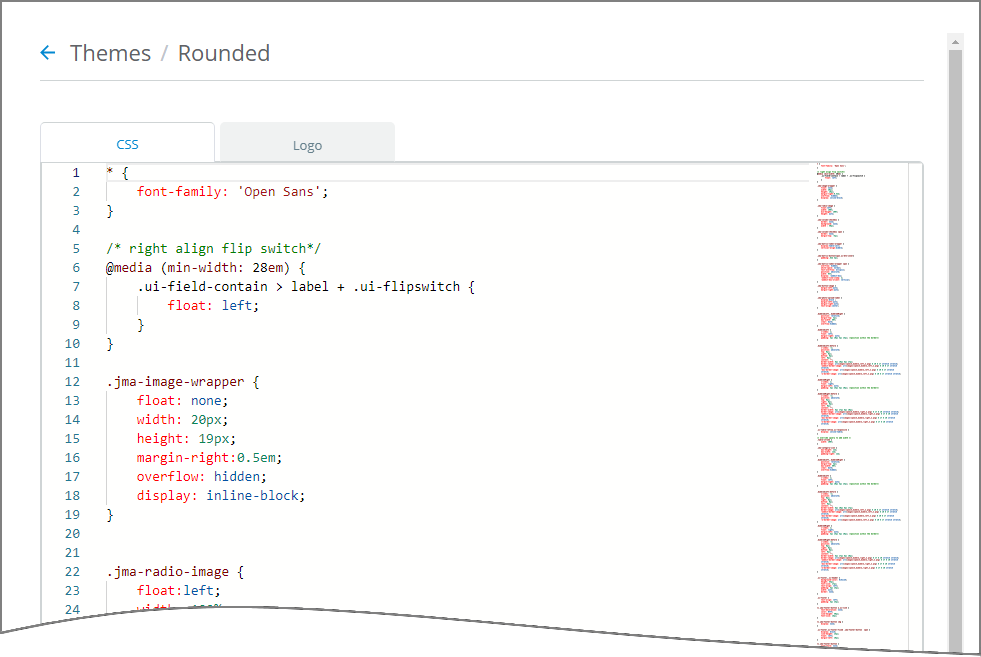
For details about some of the important classes included in the CSS, click here.
Optionally upload a new Logo image in your Theme using the Logo tab:
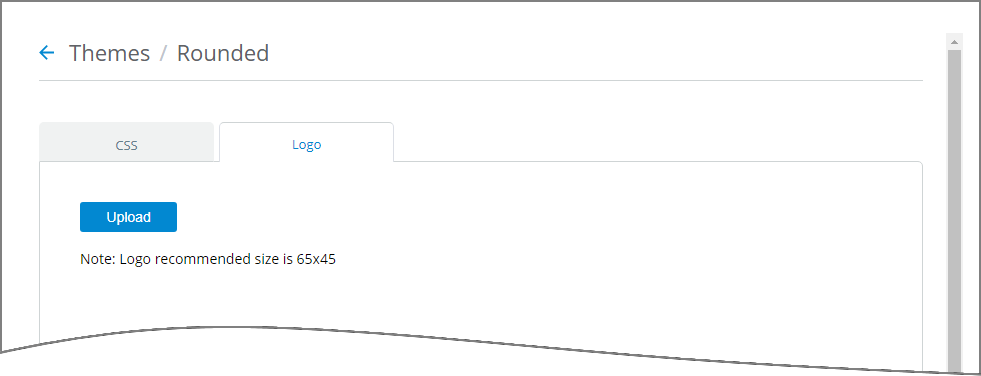
When editing is complete, click Save. A confirmation message will be displayed.
You can cancel your Theme editing at any time clicking Cancel.
To view your Theme changes, go to the Applications page in the Resources menu. For more details, see Client Settings for Applications.
Deleting a Theme
Deleting a Theme removes it from the list of Themes on the Themes page. You can delete multiple Themes simultaneously.
From the Themes page, at the left side of the list, select the checkbox(es) of the item(s) that you want to delete. The Delete Selected Item(s) button will be displayed.
Click Delete. A warning popup is displayed.
From the popup, click Yes. A confirmation message is displayed, and the Theme(s) is deleted from the account.
The following rules apply to deleting a Theme:
Default Themes cannot be deleted.
If a Theme is currently being used by one or more active Applications, it cannot be deleted.