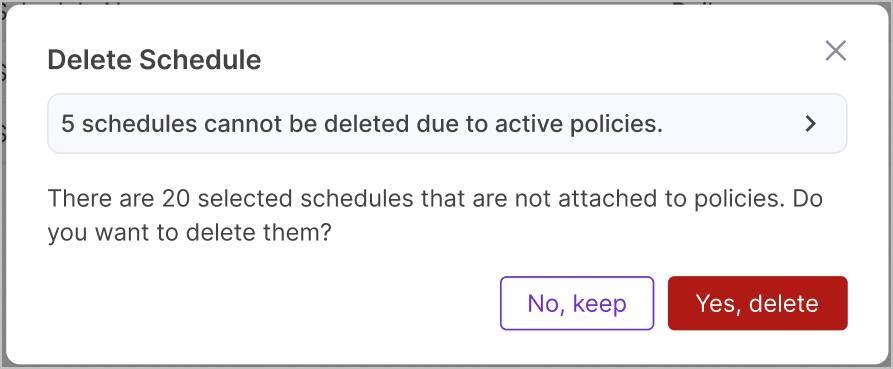View and Update Schedules
Once you have Schedules configured you may want to review, update or remove them. This topic covers how to view the details of, update, and delete existing Schedules, for information on creating new Schedules see Create Schedules.
View Schedules List
To view your list of Schedules simply go to Configure > Schedules, here you can see get a quick overview of your Schedules including Name, Description, Schedule Frequency, Time, and Affected Policies.
In the Affected Policies column see how many active or disabled policies are affected by each Schedule, this is shown by Active and Disabled pills each with a number to indicate the quantity of active/disabled policies affected.
Tip
Hover over the Active/Disabled pills to quickly see which specific policies are affected by each Schedule - this displays the first 5 policies and then an indicator of how many additional policies are affected, to see all of the policies affected by the Schedule click the > arrow to the right of the Schedule to open the Schedule details, then go to the Affected Policies tab.
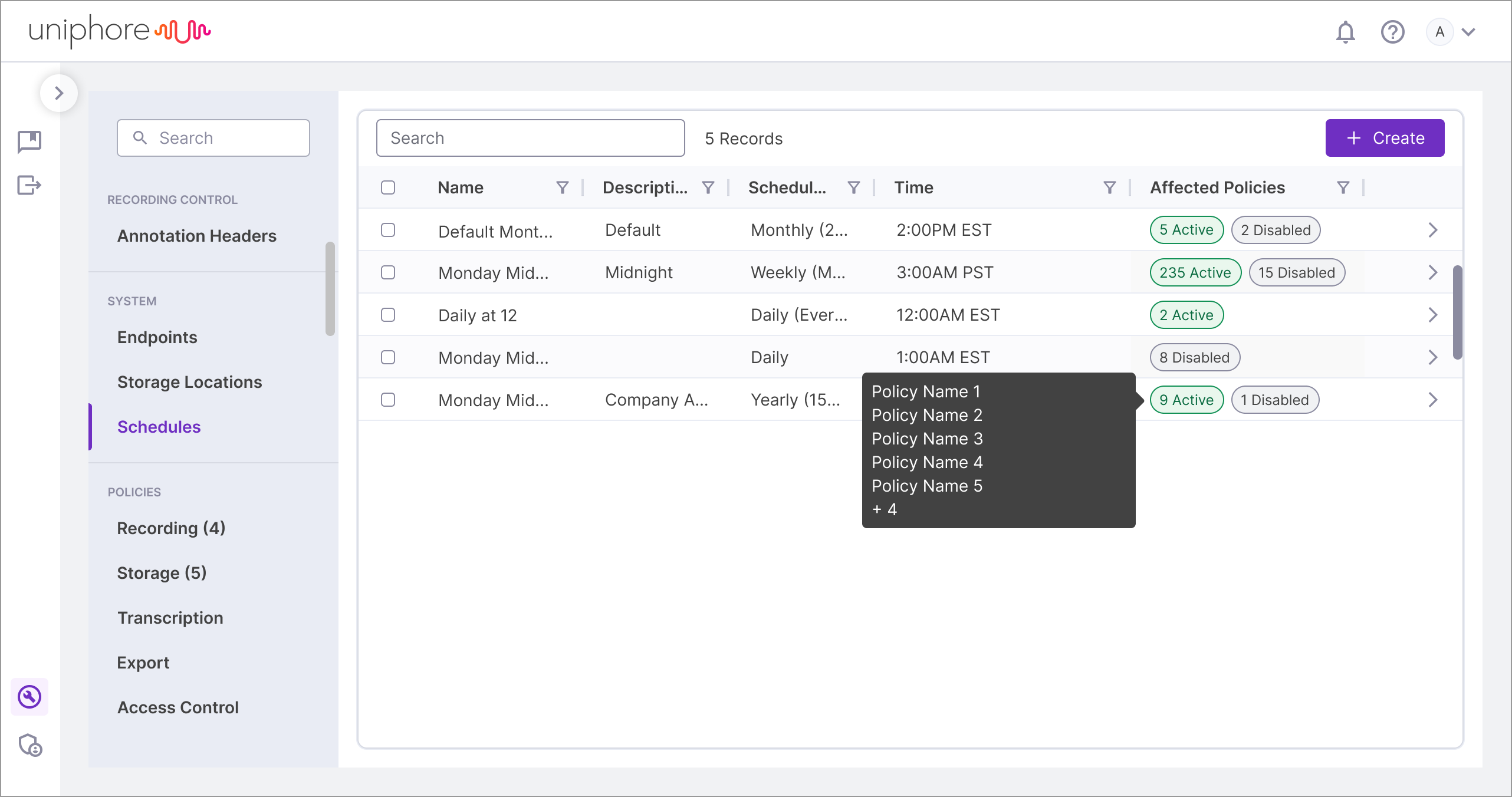
View a Schedule
To view all of the details of a specific Schedule (above the basic information provided in the list and columns), go to Configure > Schedules and click on the > arrow to the right of the Schedule that you would like to view.
From here there are two tabs:
The first tab displays the General Information of the Schedule (Name and Description), as well as the Schedule Details where you can see the Frequency of the Schedule (how often the affected policies are applied, and at what time), a summary of the schedule frequency is shown at the bottom of the Schedule Details.
The second tab shows the Affected Policies for the Schedule, this includes active and disabled policies that would use this schedule to determine when to be applied (if they were active). The status of the policy is shown by the circle icon the the left of the policy (green for enabled/active and gray for disabled), the Name and Type of policy is also shown.
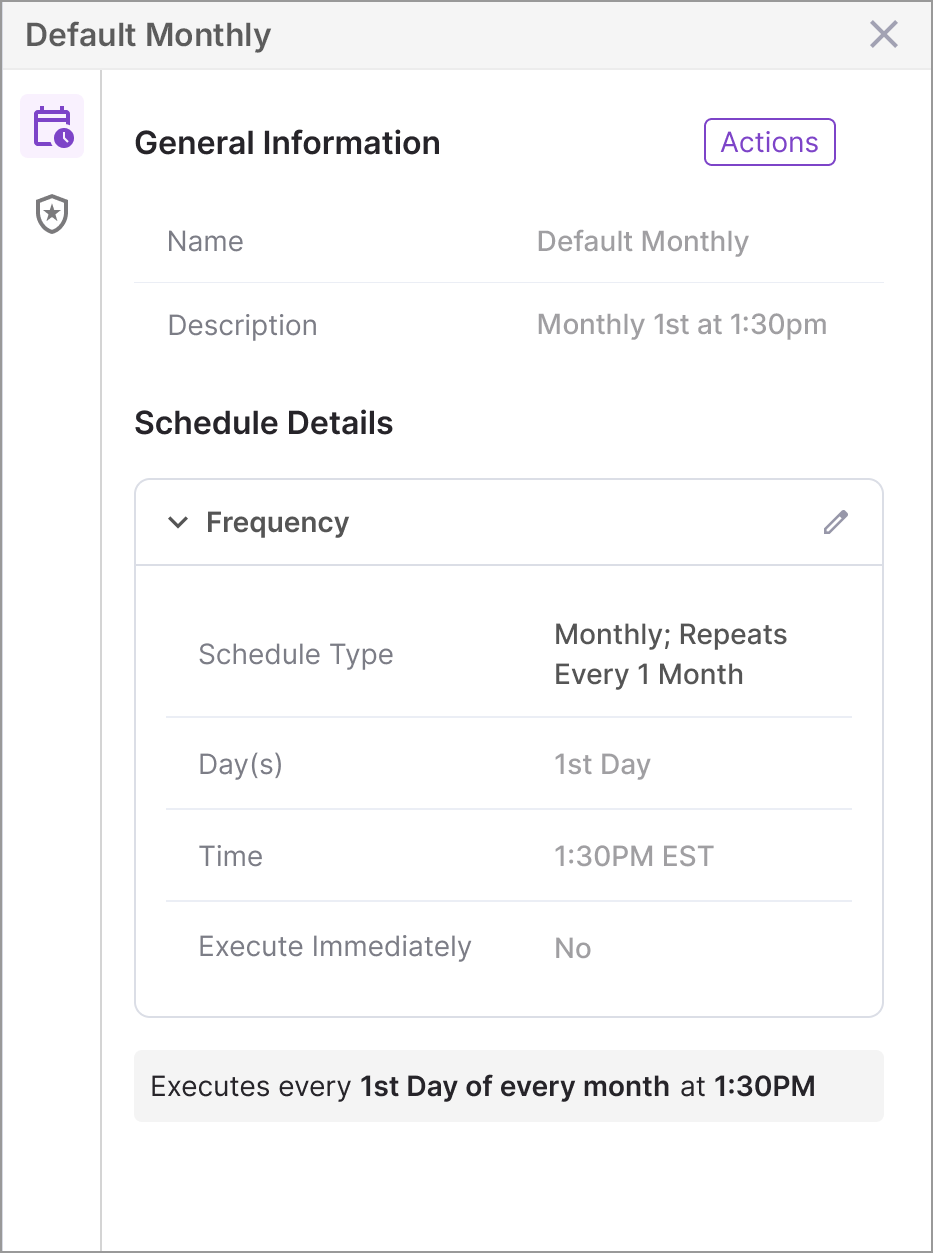
Update a Schedule
Provided that a Schedule is not used by an Active Policy, the frequency of the Schedule can be updated.
To update the frequency of a schedule:
|
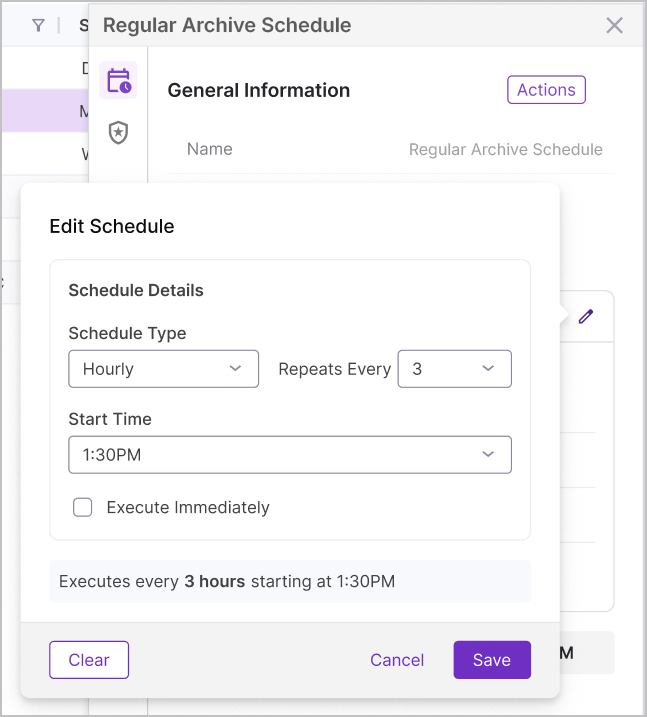
Delete Schedules
Caution
Deleting Schedules is a permanent action, there is no undo button. If you delete a Schedule but want to bring it back, a new Schedule will need to be set up. Schedules with affected policies can not be deleted to reduce risk.
To Remove a Schedule From Your U-Capture System:
|
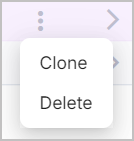
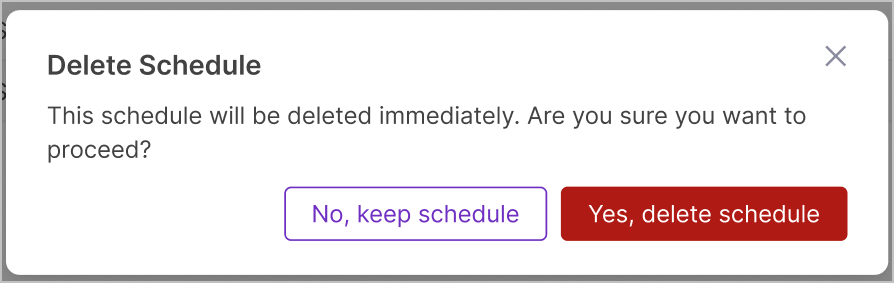
To Remove Multiple Schedules From Your System:
|