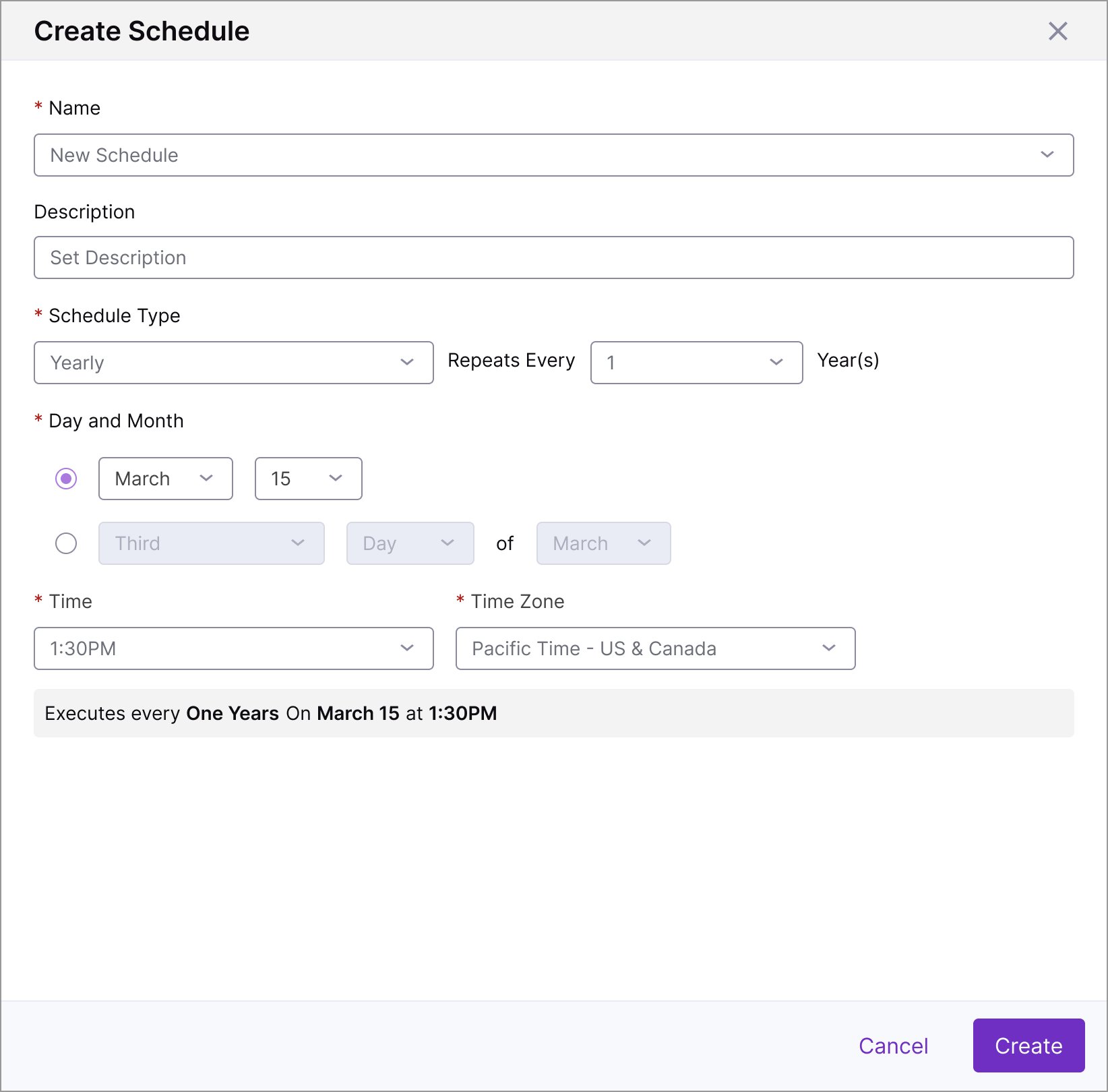Create Schedules
Use Schedules to determine when your Storage Policies are applied, multiple Schedules and Storage Policies can be configured to provide fine control of your data storage, this topic details how to create a new schedule for your U-Capture system. To view your existing Schedules, see View and Update Schedules.
Tip
Before Creating a new Schedule, it's worth reviewing your existing Schedules - to save time you can clone an existing Schedule to start the Create Schedule process with matching details to an existing Schedule.
Find the existing Schedule that you want to clone (Configure > Schedules) and click the three dots menu > Clone, this will open the Create Schedule page wih the existing Schedule's configuration, make any changes and then click the Create button to confirm and create a new Schedule.
To Create a New Schedule:
Once a new Schedule has been created a Schedule Created pop up will display in the bottom right of the screen with the name of the new Schedule. You can now view and update the Schedule as needed, see View and Update Schedules for further details. |