Using Multiple Languages with the IA
The Intelligent Assistant transparently enables use of multiple languages in a chatbot. Any language that is supported by your NLP engine can be used in your chatbot conversations.
An IA chatbot automatically detects what language is being used in real time, at the start of the conversation, as well as whether the NLP supports it.
Adding a Language to the IA
You add a new language to your IA Domain by adding it to the associated components of your NLP engine. When you synchronize the Domain, the IA will transparently add or update all required X‑Platform elements to enable multi-language chatbot functionality.
Note
The IA does not impose any restrictions for adding or changing languages for a Domain. However, your NLP engine may have constraints that require your consideration during planning and design.
The primary language used to create your NLP components is the language that will appear for all IA elements (e.g., Intent and Entity names).
Working in your NLP engine, add the new language using the required steps. Add and update the language for all NLP components, as needed.
Perform a synchronization between the relevant IA Domain and your NLP engine.
The new language will appear among the Supported Languages for your IA Domain, and all related IA elements will automatically be updated to reflect the new language addition.
For example, the following shows how an IA Domain Entity displays both English and Spanish together:
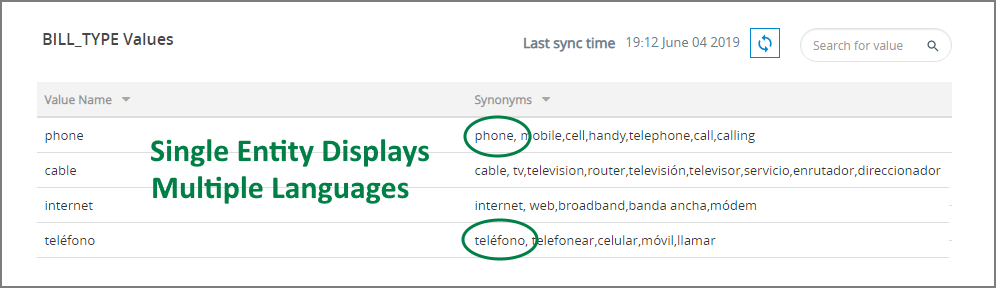 |
Using Multiple Languages in a Chatbot
You create multilingual Intent Flows using:
the Response Element Language Selector where you can create and interactively edit chatbot Responses in multiple languages; and
the X-Designer Language Manager with its built-in import/export mechanism, enabling you to create and update any Flow element in multiple languages.
Configuration Settings
You can use the Configuration panel of an IA Domain to set the chatbot's response when a user input language is not recognized or supported:
From the X-Console U-Self Serve menu, select Domains. The Account Domains page will be displayed.
On the right side of the relevant Domain, click Details. The Domain Details page will be displayed.
Click Configuration at the upper corner of the panel. The Configuration panel will be displayed:
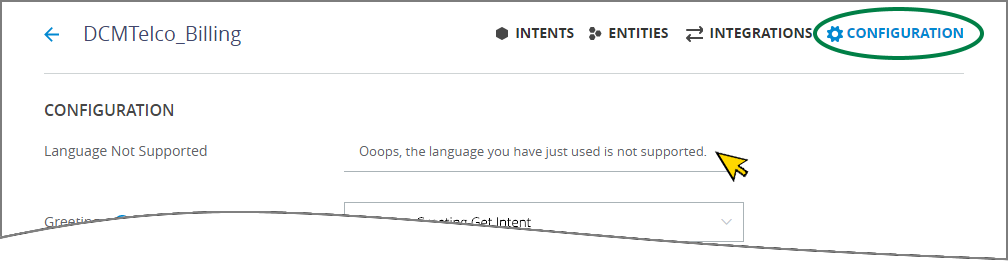
In the Language Not Supported field, enter the response that should be displayed in the chatbot when a user has input a unrecognized or unsupported language.