Understanding Flow History Details
The History Flow tab displays the following information for a Flow which has been retrieved using the search function in the Agent application:
Conversation Data (Intelligent Assistant Only)
The Conversation Data area displays the Session ID, Start Time and Application Name for a specified conversation.
Quick View
The Quick View area displays all Agent Data API Variable values that were set in the X-Designer. and assigned for the current Flow.
Click the arrow icons at the right side of the frame to cycle through all available data.
Note
You can choose which of the following sections are displayed via the Client Settings panel of the associated Application settings page in the X-Console.
Answers (Interaction Flows Only)
This section provides the agent with a list of all input provided by the user while navigating through an Interaction Flow. The inputs listed include:
Text entered for input questions
Answers to Yes/No questions
Choices selected for choice questions
Links to uploaded photos
By default, the page title of the Question element, the label of the question (Question column), and the text of the answer (Answer column) are displayed.
You can also choose to display the following additional columns by enabling them in the Client Settings panel of the Application:
Header: Lists the text of the question's header, when one is defined. (Data taken from legacy Designer only.)
Footer: Lists the text of the question's footer, when one is defined. (Data taken from legacy Designer only.)
Timestamp: Lists the date and time when the answer was provided.
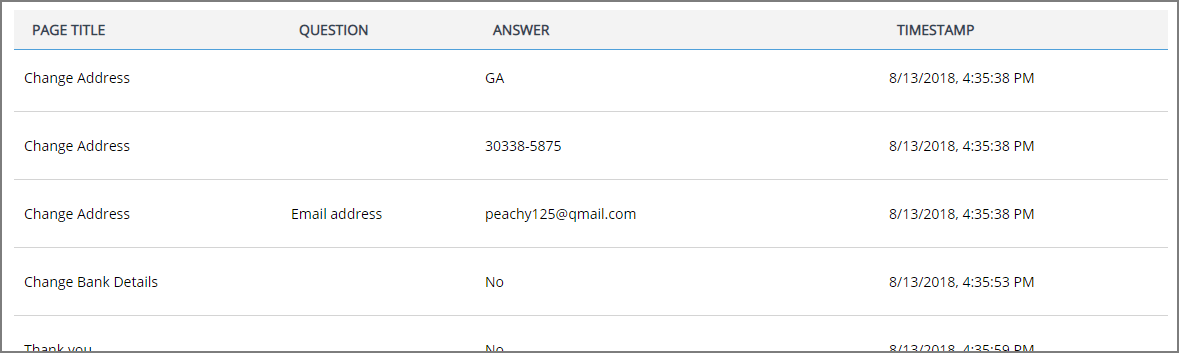 |
The following Answers section functions enable agents to quickly locate the most relevant information:
Edit Columns: This feature allows agents to select the columns that are visible in the grid. (Columns that are listed in the Edit Columns pane are determined by the application settings in the X-Console.)
When agents update the column view selections (by selecting or clearing the relevant column names), the new settings are saved, and the updated view is presented on the next login.
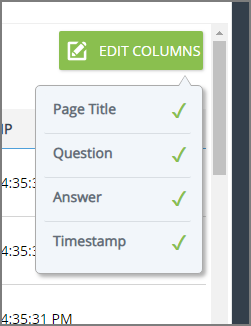
Filter Answers: This tool enables agents to filter the grid according to keywords that are entered in the search field. As the agent types, only the rows of the grid that contain the search term are displayed.
The entered keyword may appear in any column of the row (except Timestamp).
In the following example, the search term (mode) is matched in the Page Title column (Modem).
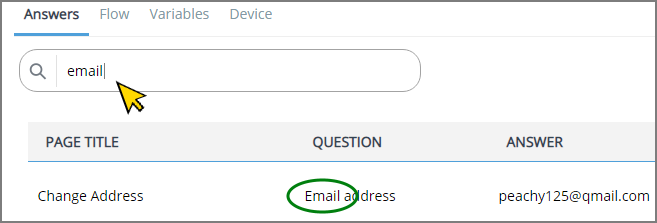
Flow
This section shows the entire Flow, organized step-by-step according to user activity. If the Flow was not completed, activity is shown up to the point that the user called the agent or that the Flow was saved by the agent. All data entered by the user, agent or NLP chatbot is displayed.
Interaction Flows
By default, Interaction Flow pages are collapsed, with only the page name listed.
 |
Clicking the Expand icon at the end of a row expands that frame to show the page content.
The following Flow section functions enable agents to quickly locate the most relevant information:
Filter Flow: This tool enables agents to filter the view according to keywords that are entered in the search field. As the agent types, only elements that contain the search term are displayed. The elements containing the keyword are automatically expanded.
Expand/Collapse All: The icons at the upper right corner of the sub-tab allow agents to expand or collapse all the elements in the flow. Clicking the Expand
 icon shows a detailed view of all elements. Clicking the Collapse
icon shows a detailed view of all elements. Clicking the Collapse  icon displays only the page title of all the elements (default view).
icon displays only the page title of all the elements (default view).
Conversations (Intelligent Assistant)
Chatbot conversations are displayed in full, enabling you to scroll through the conversation from start to finish.
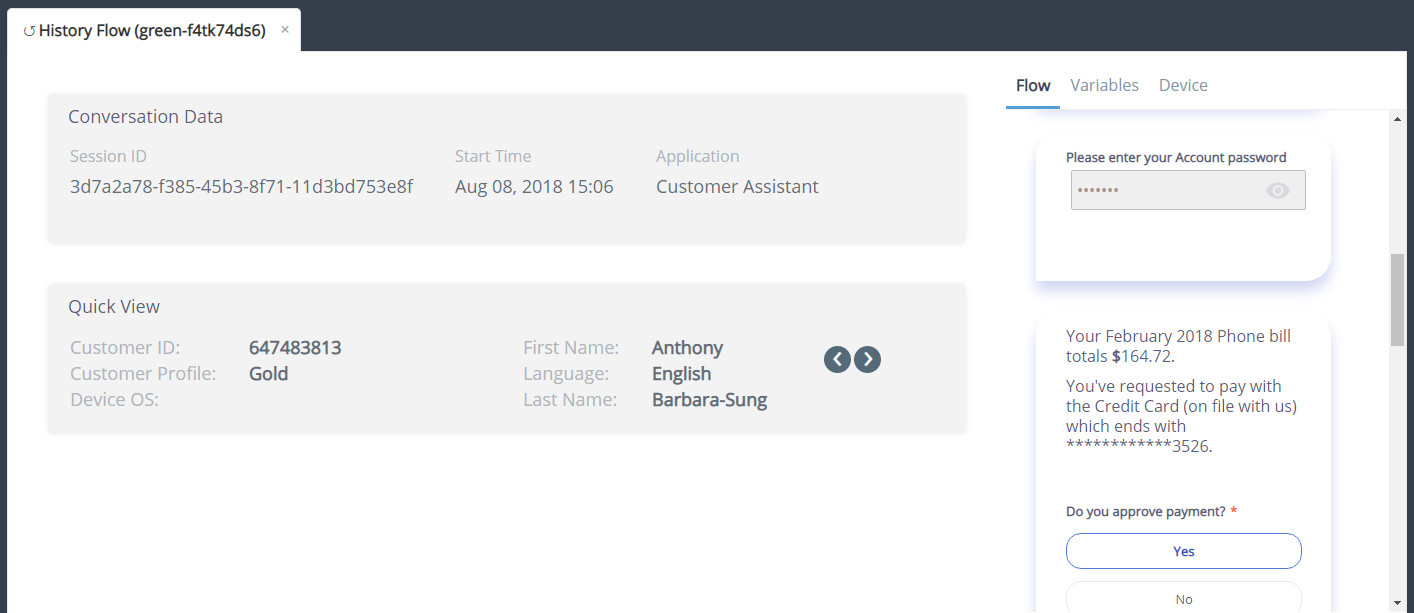 |
Variables
This section displays all Customer Data API Variable Set values that have been assigned for the specified Flow. If the user or NLP chatbot has modified a variable during navigation through the Flow, the updated values will be listed in the Value column:
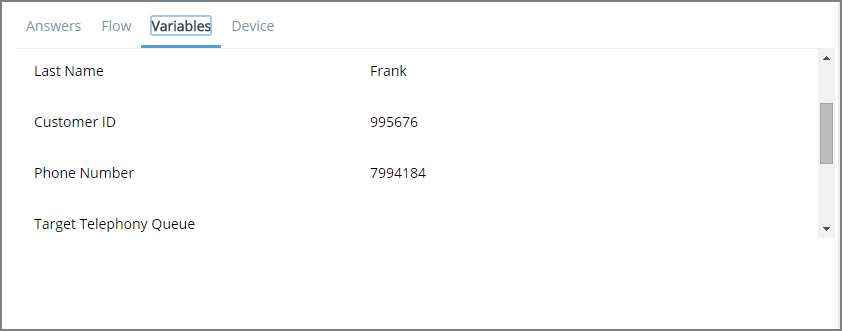 |
Variable Set elements are assigned using the Solution Explorer panel of the X-Designer.
Device
This section displays all Customer Data API Variable Set values that have been assigned for the specified Flow. The values are retrieved from the user device during runtime. Values relevant to the user are listed in the Value column.
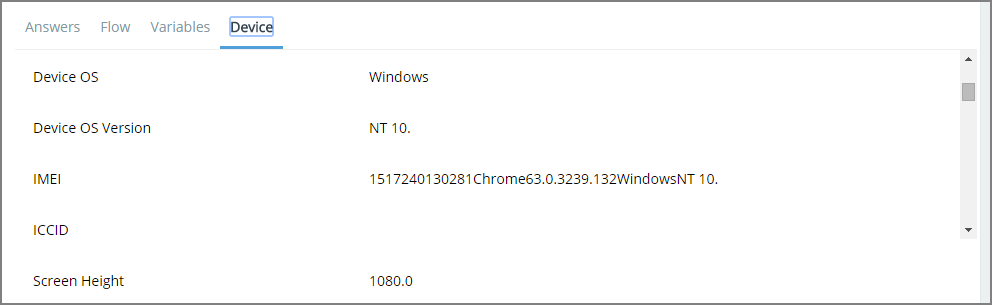 |
Variable Set elements are assigned using the Solution Explorer panel of the X-Designer.