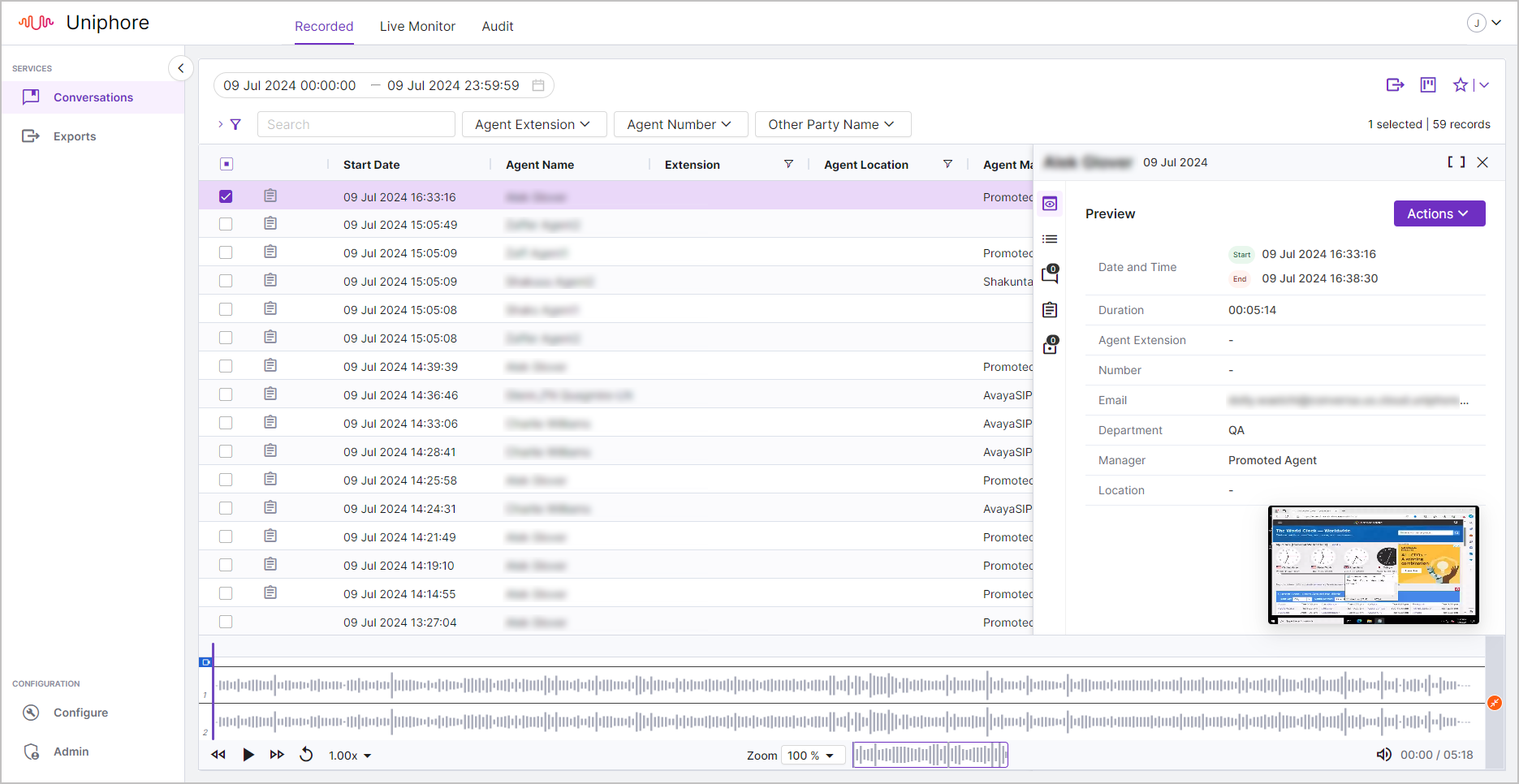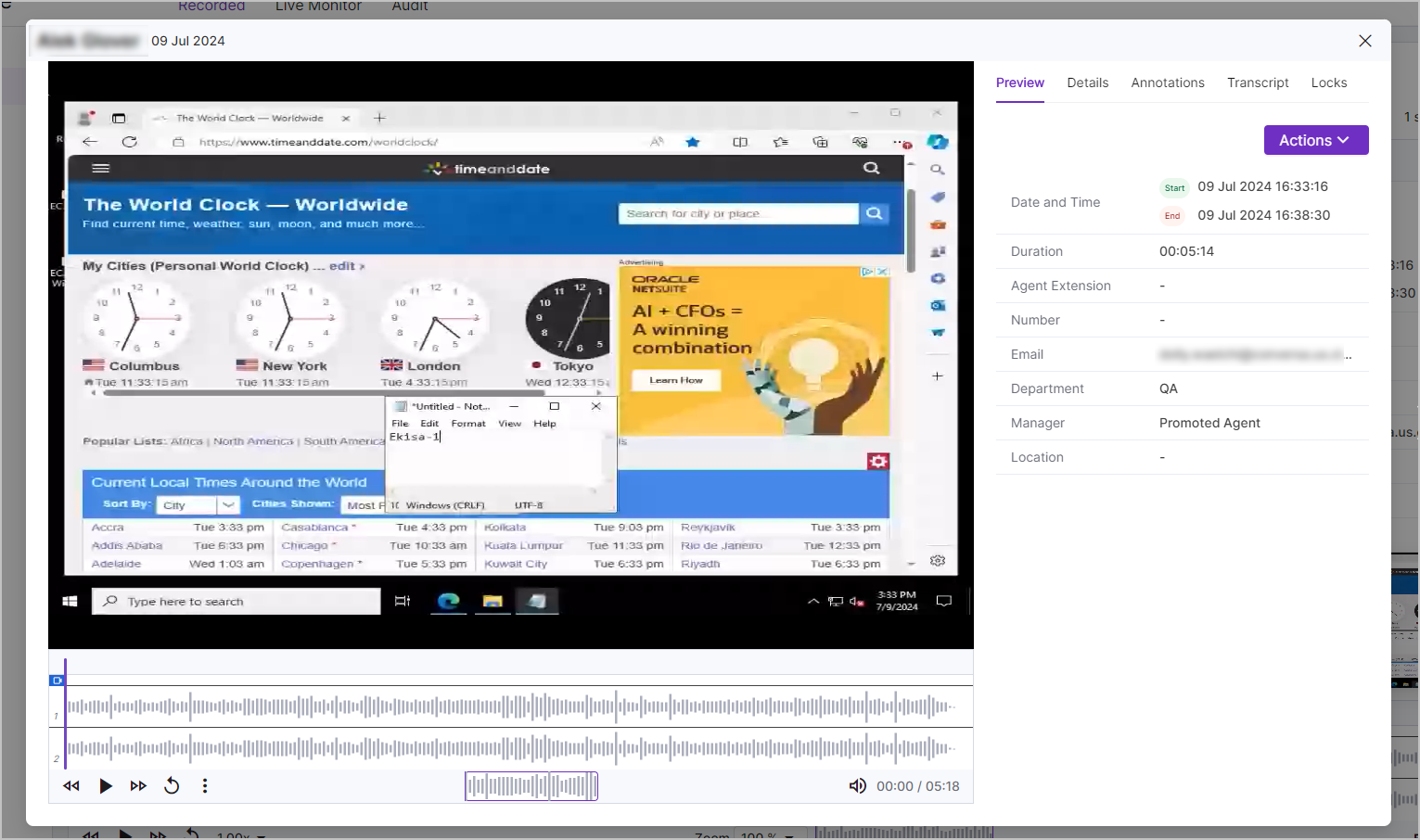Test Agent Workstations
Once you have added or edited an agent Workstation, you should check that screen data is being captured by the Ekisa ScreenLogger and then check that call audio is being recorded (along with the screen recording) and is available within U‑Capture.
To Test with ScreenLogger:
|

To Test with U‑Capture:
If you can't find or replay the test recording in U‑Capture, check your U‑Capture and ScreenLogger configuration. If you’re familiar with screen recording on Quantify, it’s worth mentioning that you do not need to have the Ekisa Player Module installed on a PC being used to replay a call with U‑Capture. |