Supervisor Application (ACW)
A Supervisor can monitor the status of their Agents, be notified whenever a Critical Alert is raised in real time, and also monitor the progress of any Promises made by Agents.
Using the Live Agent Status page, the Supervisor can access call Alerts, call transcriptions, customer details and customer sentiment values. The Supervisor can also provide live feedback to an Agent in real time during a call.
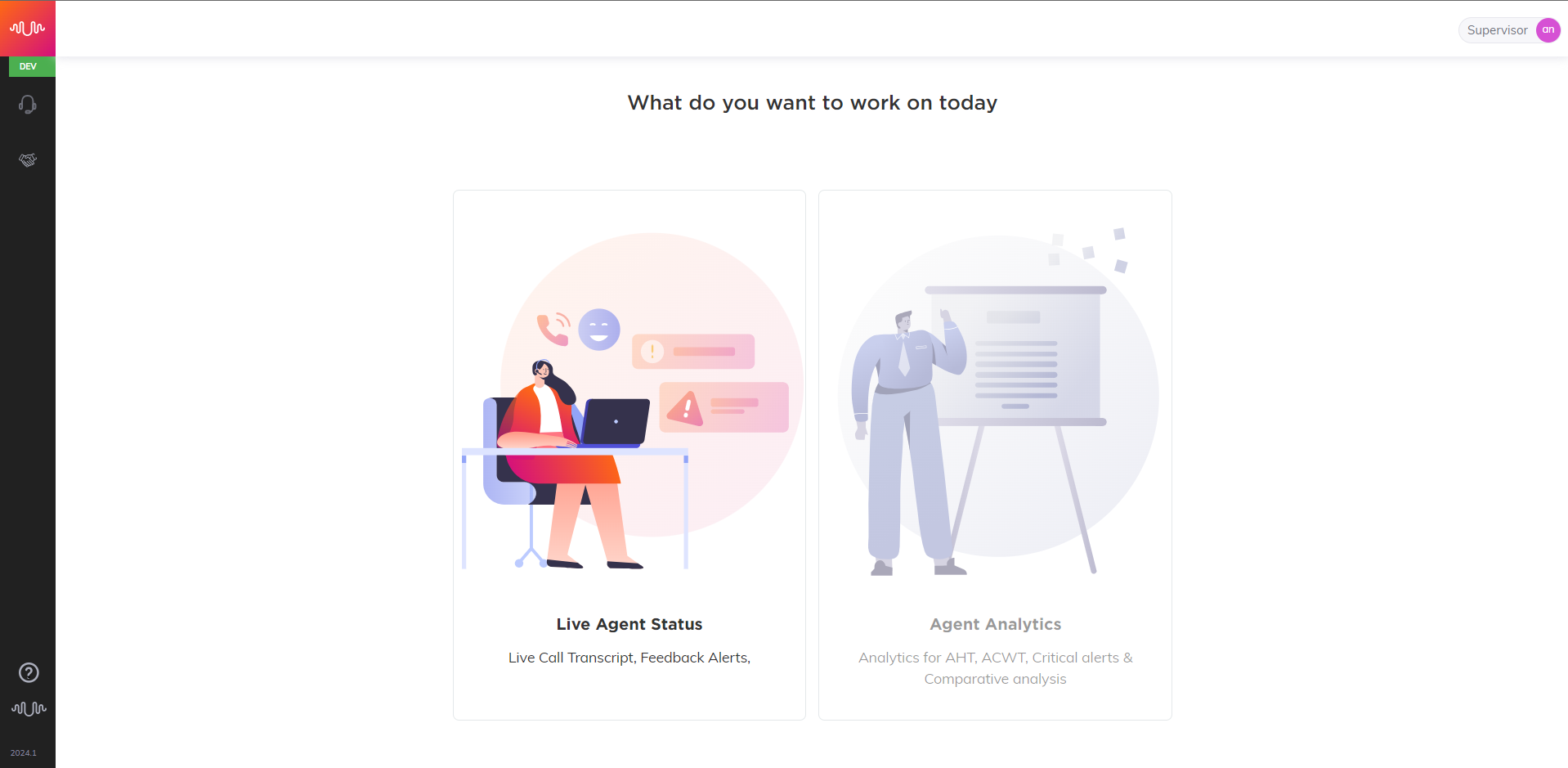
Live Agent Status
This page allows the Supervisor to view a list of Agents who are under their purview, Transcription of the calls, Alerts, Customer Details and Customer’s sentiment (Positive, Negative, Neutral).
Click on Live Agent Status from Supervisor Home page or from left pane to navigate to the dashboard.
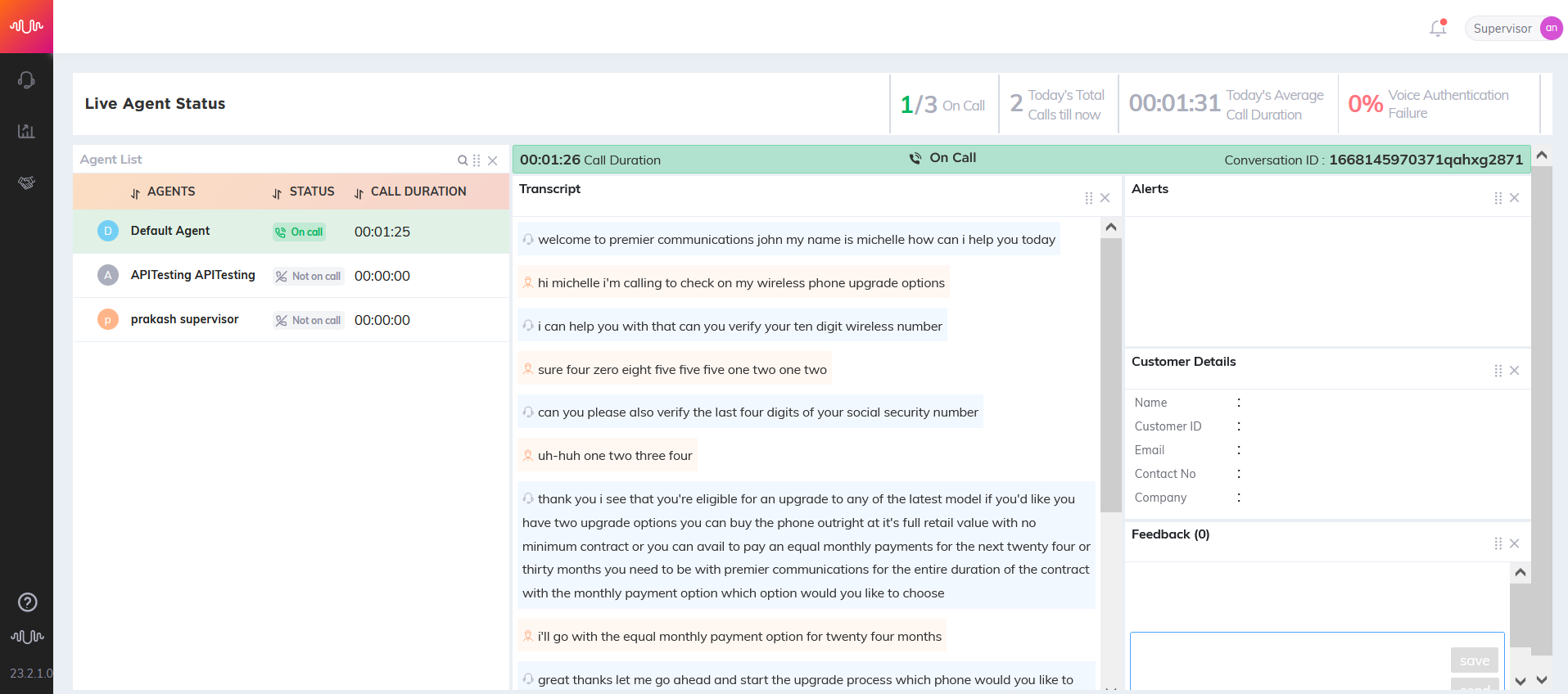
A list of Agents who are all mapped to the specific supervisor are listed in Agent List section.
Agents - Displays name of the Agents mapped to this supervisor
Status - Displays status whether the Agent is on call or not on call
Call Duration - Duration of ongoing call
By default, Supervisor can see the list of Agents who are on call on top of the list.
Tip
To sort the Agent list by Agent name, call status and call duration, click the up and down arrow icon next to the respective fields.
Click the bell (
 ) icon on the top right side of the page to view the notification popover. This popover contains a list of all unresolved supervisor alerts triggered by all Agents mapped to the supervisor, for the current day (12am to 11:59pm).
) icon on the top right side of the page to view the notification popover. This popover contains a list of all unresolved supervisor alerts triggered by all Agents mapped to the supervisor, for the current day (12am to 11:59pm).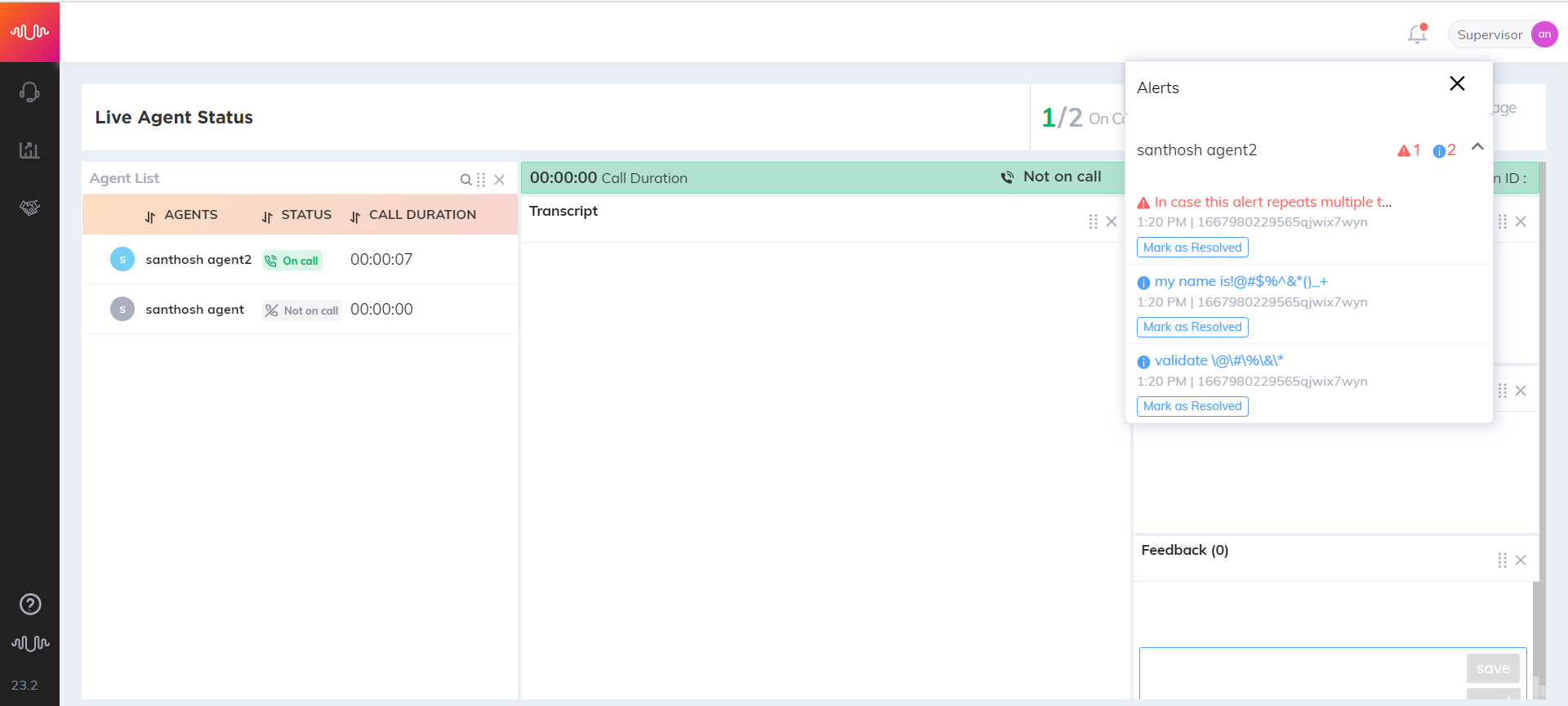
A warning icon (
 ) will be displayed with the number of critical alerts for a specific Agent, so that supervisor can identify critical alerts and look into the transcripts.
) will be displayed with the number of critical alerts for a specific Agent, so that supervisor can identify critical alerts and look into the transcripts.The number of alerts triggered for the current day (12am to 11:59pm) for each alert type are shown next to the Agent name. The most recent alert generated for that specific Agent is shown first.
Click on Conversation ID for the current ongoing call to view the Agent name for whom alert was generated in the Agent list. The respective call details are displayed in the Transcription, Alerts and Customer Details sections.
Click Mark as Resolved button to clear the alert messages.
On top of the page, supervisor can view the following data for the current day.
Number of Agents on call
Number of calls handled as of current date and time
Average Call Duration
For a selected live Agent, the current ongoing call duration and conversation ID are displayed.
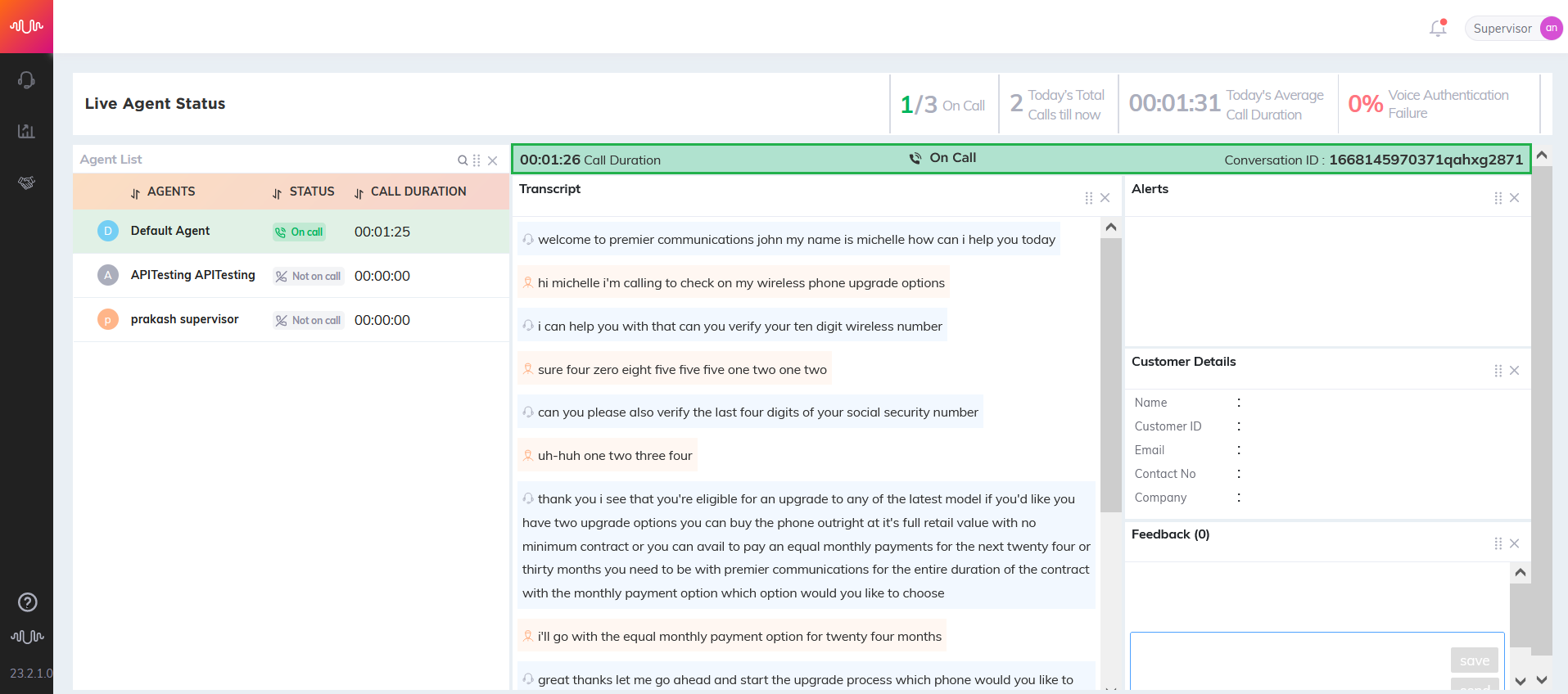
In Transcription section, Agent and Customer conversation will be displayed.
In Alerts section, Alerts which are configured in Agent Alert are displayed. Once the call is completed, overall sentiment score (Positive, Negative, Neutral) for the entire conversation will be displayed.
In the Customer Details section, Customer Name, Customer ID, Email, Contact number and Company will be displayed.
In Feedback section, Supervisor can send feedback to a specific Agent.
Click on icon (
 ) to rearrange the widgets.
) to rearrange the widgets.Click Close icon to close the specific widget. The closed widgets are listed on the right side of page.
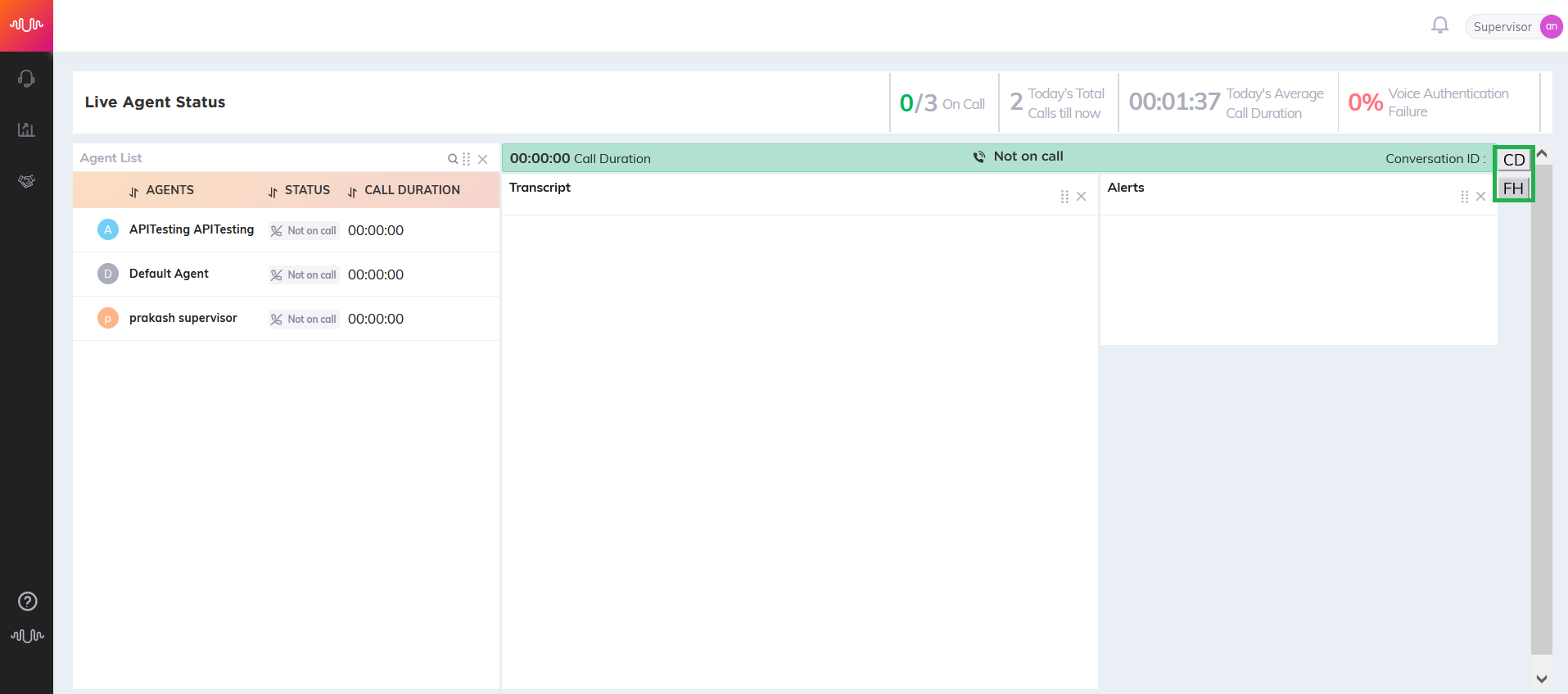
Promise Management in Supervisor Portal
Supervisors are able to view all of the Promises (i.e., Promise-type Intents) made by the Agents who are under their purview. A Supervisor can search, sort and edit the details of the Promises and make associated changes as required. The Supervisor is also provided with an aggregated view of the Promises with filters for changing the time window, type and status of the Promises.
In real time, the Supervisor can also track the progress of each Promises and monitor its status when the Promise-type Intent is mapped to a tracking Flow. The status of the Promises are automatically updated in the Supervisor Portal based on the values returned from the tracking Flow. The Promise tracking Flow is created in the X-Designer to get the status of individual Promises from any external systems and update them into the Supervisor Portal.
To set the tracking parameters for the Promise-type Intent, click here.
To design the Promise tracking Flow and track the Promise status in real time, click here.
If there are no Flows configured for certain Promise-type Intents, the Supervisor can manually track and modify the Promise status.
View Promises - Table View
Login as a Supervisor. Select Promise Management option from the left pane. The Promise Management page is displayed.
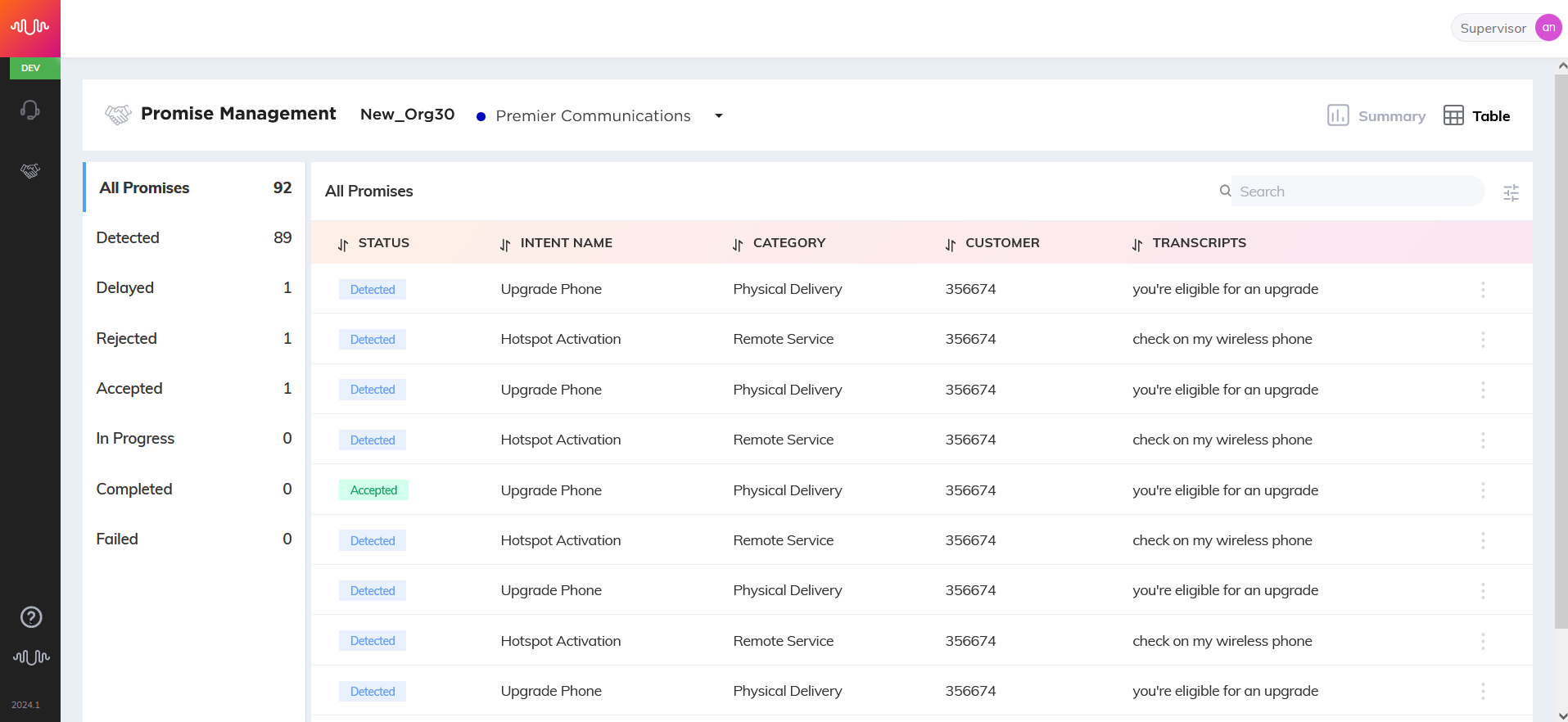
A list of all the Promises made by the Agents are displayed along with the pertinent details in a list view. The Supervisor has an option to select or deselect the columns to be shown in the table for analysis of the Promises using Customize Columns option. For more details on Customize Columns, click here.
In the left pane, the Supervisor can view the list of Promise status along with the count. Based on the selection of status from the left pane, the Promise information is displayed. The default option 'All Promises' is selected and the Promises with all the status are displayed.
Sort Promise Details
Supervisor can sort across one or more columns in both ascending and descending order as needed by clicking an arrow in each column of the header.
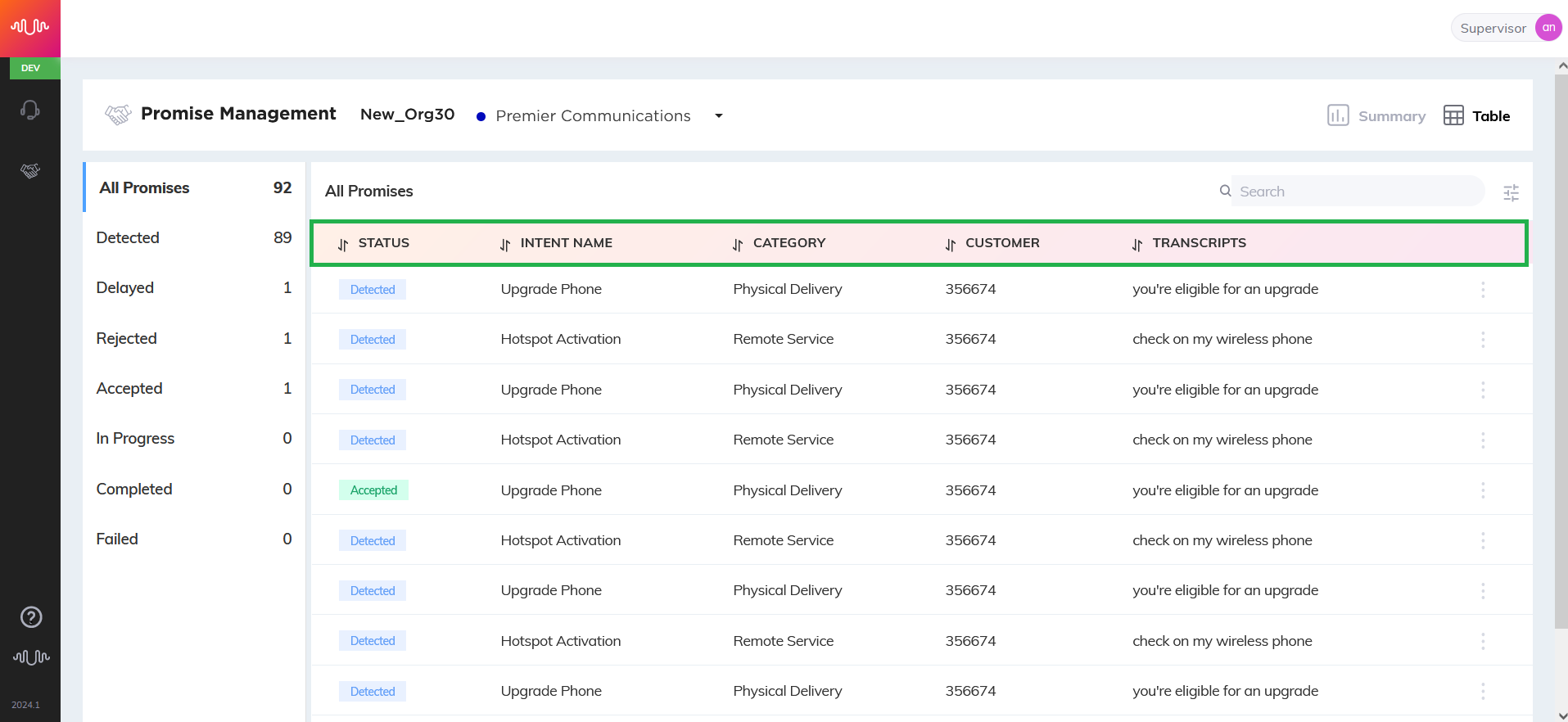
Search Promise Details
Supervisor can search for promises using a free text search applicable across all visible columns.
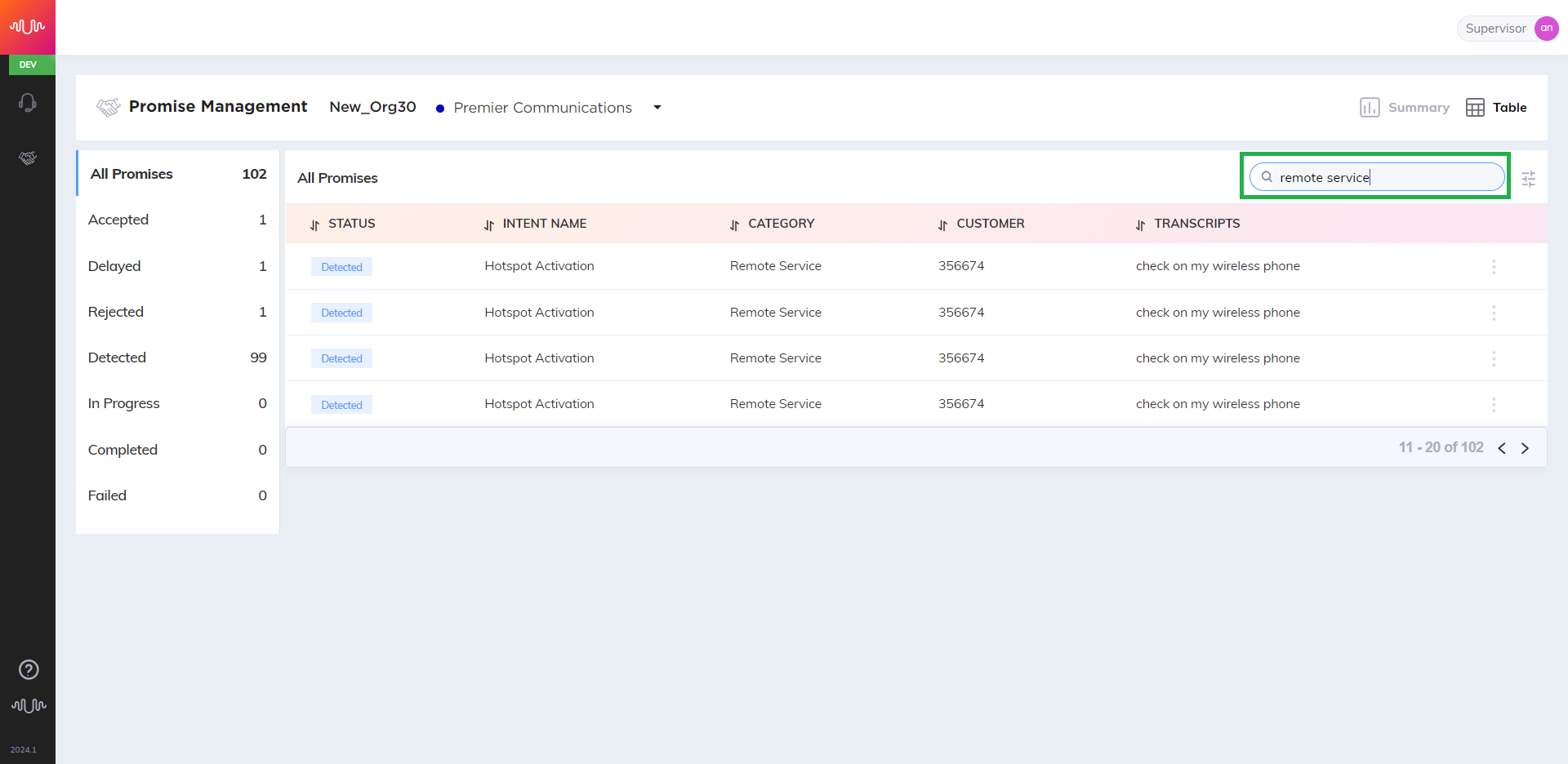
Customize Columns
Click Customize Columns (
) icon to select the values to be displayed for analysis of the list of promises.
Select or deselect the required column headers to display. Also, Supervisor can drag-drop the headers and change sequence of the columns as desired.
Click Save button to save the changes made in the column setting. To exit from the Customize Columns pop-up window, click Cancel button.
View promise details
Click the ellipsis (
 ) icon to view and edit the promise details.
) icon to view and edit the promise details.Select View option to view the promise details.
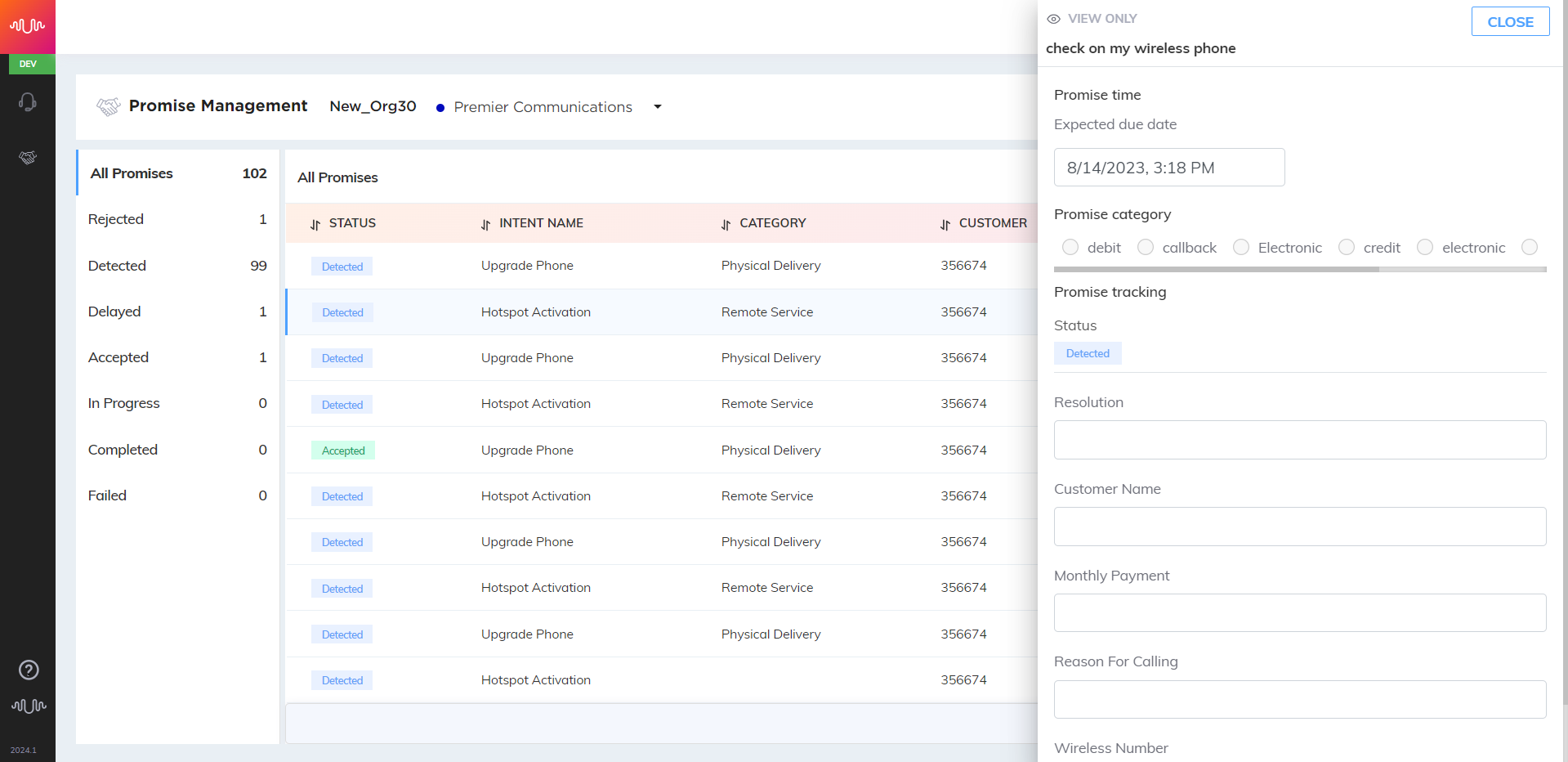
In the Promise time section, the expected due date is displayed.
In the Promise category section, a list of promise categories defined for the current Business Process are displayed. By default, the promise category that is detected in the call is displayed.
In the Promise tracking section, the status of promise is displayed.
Based on the detected promise (i.e., promise-type intent), the session variables or entities associated with the promise are displayed under the Status field. For example, when the promise-type intent 'Upgrade Device' is detected in the call, the associated session variables 'Upgrade options', 'Monthly payment', and 'Delivery method' are shown.
Click Close button to exit from the View window.
Edit Promise Details
Click the ellipsis (
 ) icon to view and edit the promise details.
) icon to view and edit the promise details.Select Edit option to edit the promise details.
In the Promise time section, edit the expected due date, if required. Select the date and time range when the associated promise is to be completed.
By default, the promise category that is detected in the call is displayed. Change the promise category, if required.
In the Promise tracking section, the status of promise is displayed. Once the promise is detected in the call, the status is shown as 'Detected'. When the promise-type intent is mapped with a tracking flow, the status of the promise is automatically updated in the Supervisor Portal based on the values returned from the tracking flow.
For more details on different promise states, click here.
If there are no flows configured for certain promise categories, the Supervisor can track and make changes to the promise status. The promise status hierarchy used in the Supervisor portal is shown below:
Promise Status Hierarchy 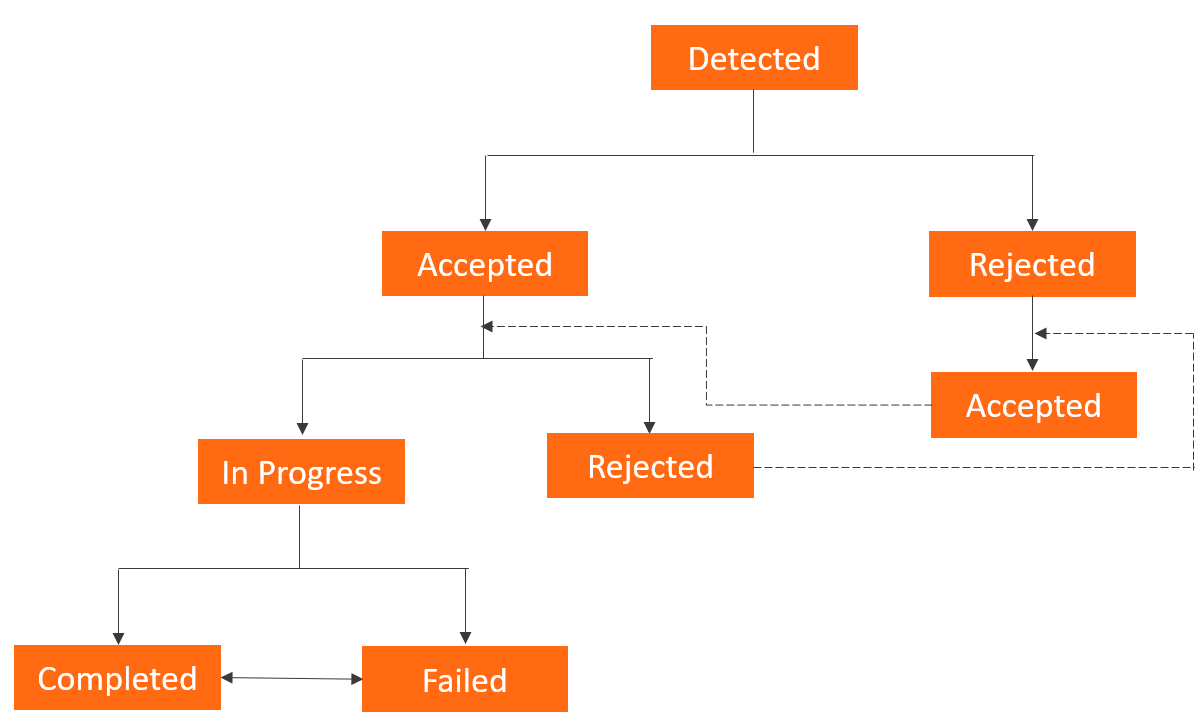
When the promises are in 'Detected' state, the status can only be changed to 'Accepted' or 'Rejected'.
When the promises are in 'Accepted' state, the status can only be changed to 'In Progress' or 'Rejected'. If the promises are in 'Rejected' state, the Supervisor can only change the status to 'Accepted'.
When the promises are in 'In Progress' state, the status can only be changed to 'Completed' or 'Failed'. The status can be changed from 'Completed' to 'Failed' and vice versa.
Note
When the Agent accepts or rejects the promise in the AI Agent Application, the status is automatically updated in the Status field.
When the status is automatically changed to 'Delayed', the status can only be changed to 'In Progress'.
Based on the selected promise-type intent, the entities or session variables associated with the promise are displayed under Status field. Change the values of session variables, if required.
Click Save button to exit from the Edit window while persisting the changes. To exit from the Edit window without saving, click Close button.
Summary View
Supervisor can view the count of promises made at the category and status levels in different ways for the selected time period, category and status. By default, the promises count is displayed for last 24 hours.
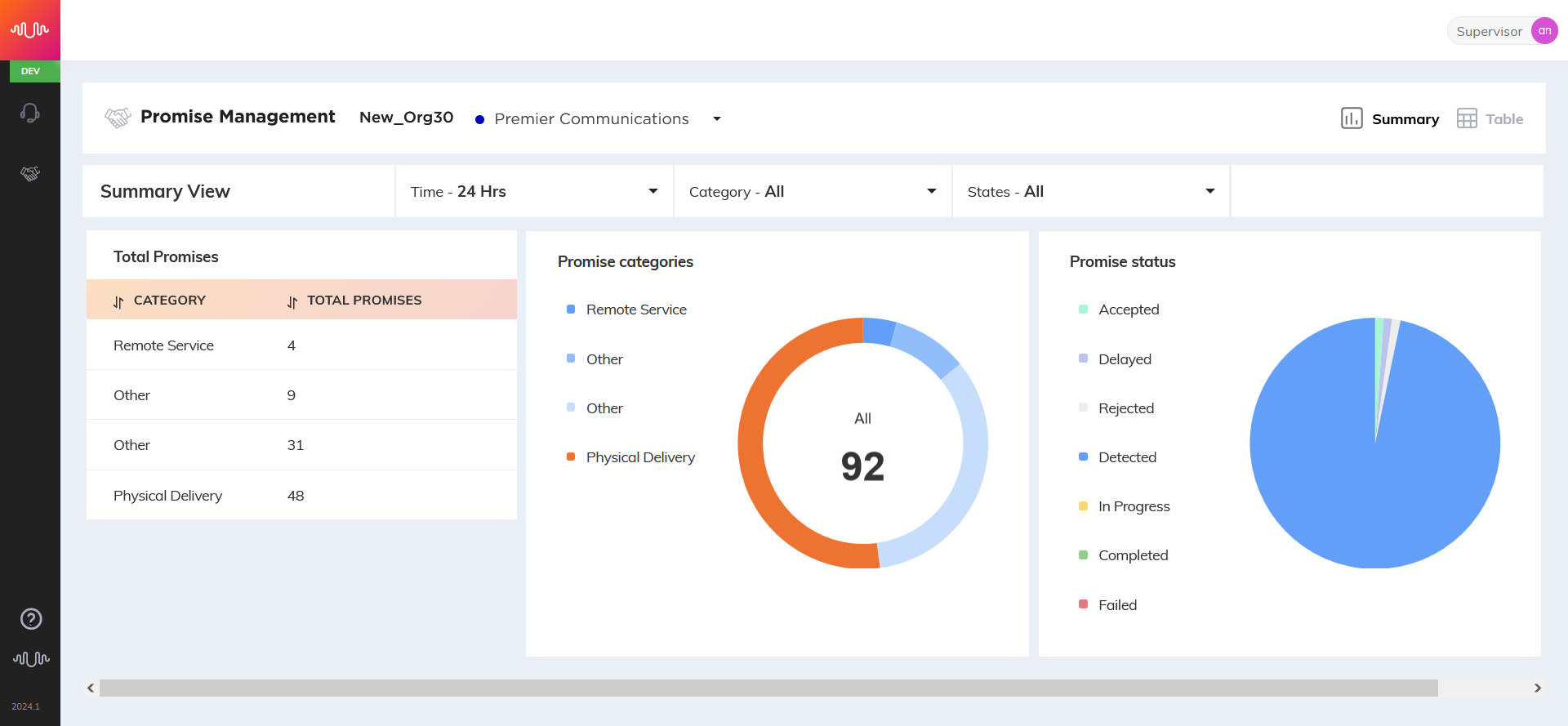
Select any one of the time frames from the Time drop-down list.
24 Hours - Promises count made by category-wise for current day/last 24 hours
Week to Date - Promises count made by category-wise from the beginning of the week to till date. Example: Sunday 00.00.00 hours till current date current time.
Month to Date - Promises count made by category-wise from the 1st day of the month to till date.
Select the type of promise from the Category drop-down list.
Select any of the stages / states from detection to completion / fulfillment. Each promise goes through various stages / states from detection to completion / fulfillment.
Below is the list of states and their description:
State
Description
Detected
Promise is detected via AI.
This is the default start state for all promises.
Accepted
Promise detected via AI is accepted by an Agent or Supervisor.
Rejected
Promise detected via AI is rejected by an Agent or Supervisor.
In Progress
Fulfillment process is started.
Delayed
Fulfillment process has not yet completed and the current time is past the ETA of the promise.
Completed
Fulfillment process for the associated promise is completed.
Failed
Fulfillment process for the associated promise is failed.
In the left pane, system displays the count of promises for each category.
In the middle pane, system displays the list of promise categories and pie chart with different colors. Each color represents the count of promises made at category level. The promises count of the selected category is shown in middle of the pie chart and the selected category is highlighted in the list.
In the right pane, system displays the list of promise status and pie chart with different colors. Each color represents the different promise status. The respective status count is shown when hovering over the pie chart and the selected state is highlighted in the list.