Setup an Inbound Voice Call in Twilio
To setup Voice call, go to Phone Numbers from the left menu. Click Manage and select Active Numbers. The Active Numbers are listed as displayed below:
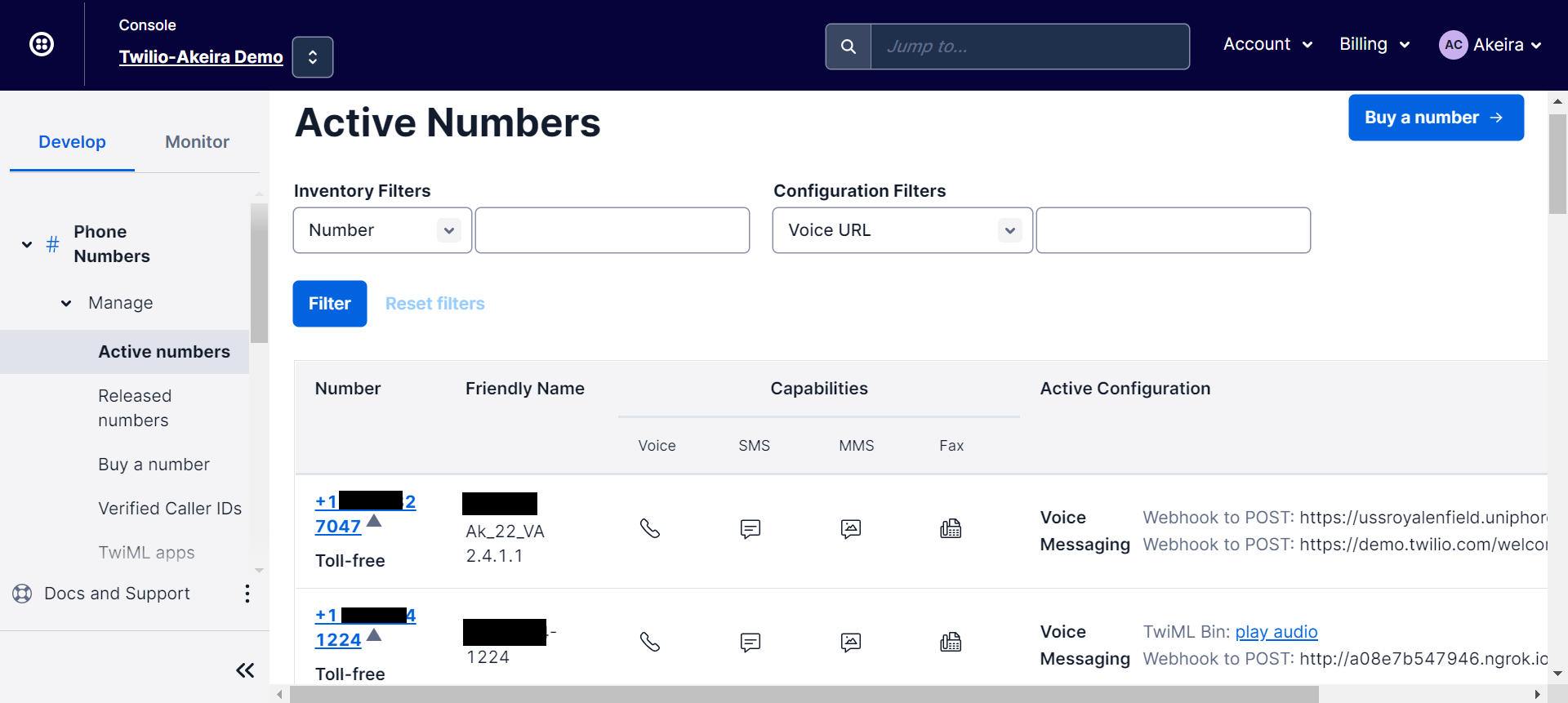
Click the Number to configure Voice & Fax details.
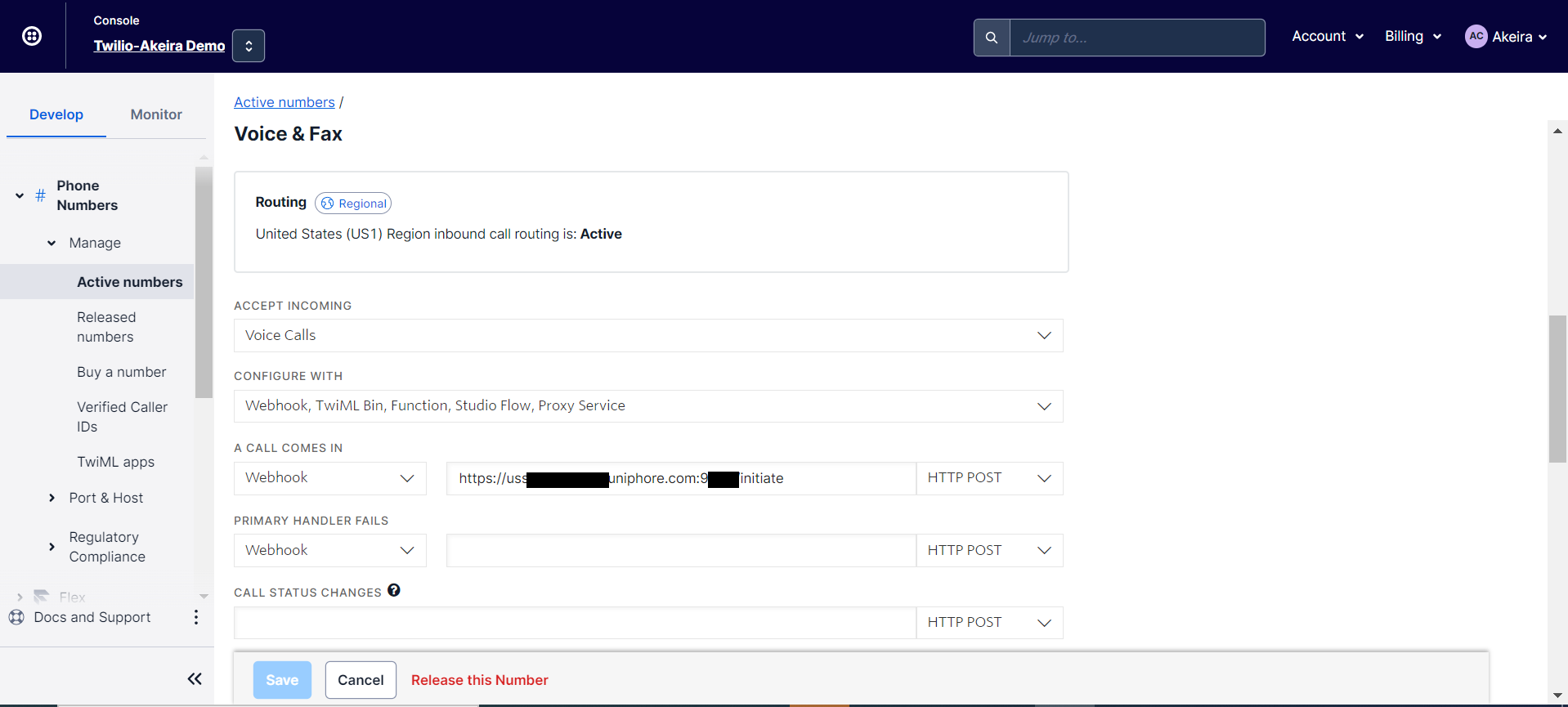
From ACCEPT INCOMING drop down menu, select Voice Calls.

From CONFIGURE WITH drop down menu, select Webhook, TwiML Bin, Function, Studio Flow, Proxy Service.

From A CALL COMES IN, select Webhook, Enter URL and select HTTP POST

Example Webhook
https://localhost.port/initiate/domainIdentifier/{domainIdentifier}/language/{language}?apikey=<static_key>Example Webhook for Platform Users
https://localhost.port/tcr/initiate/domainIdentifier/{domainIdentifier}/language/{language}?apikey=<static_key>Note
Reach out to Platform or U-Self Serve Team to obtain
apikey<static_key>. To generatedomainIdentifier, execute Create or Update Domain Properties API. If UVC is used, generate UVC key from UVC Settings.The parameters used in the webhook are described in Setup an Outbound Voice Call in Twilio.
Click Save and go to Active Number to view the configured number.