Results
When the AI model is tested, you can get any one of the four Test Results that are explained below. From the results, you can understand the efficiency of the AI model.
Result 1: Intent Detected
When you perform an Intent Detection Test and in the Result if the Status is Intent Detected then the following details are displayed:
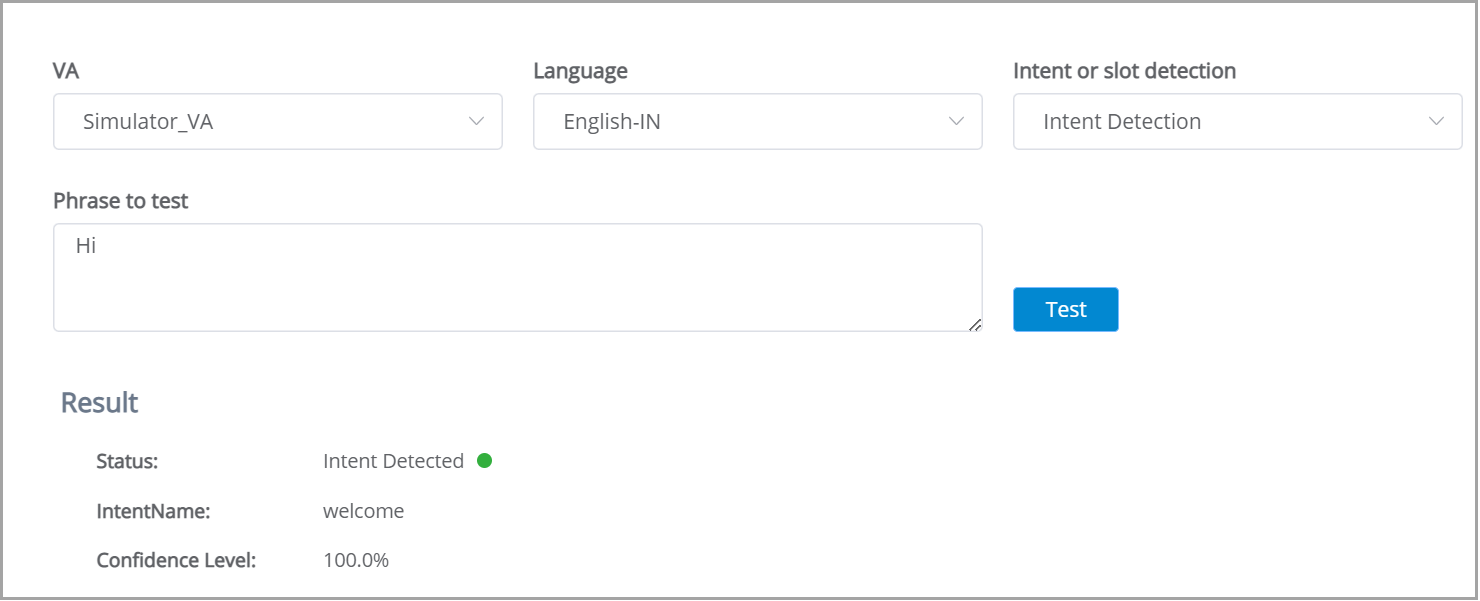
Status: Displays the status of the Test. When a correct Intent is detected, the status is displayed as Intent Detected with green bullet point.
IntentName: Name of Intent that was recognized.
Confidence Level: Determines how confident the AI model in recognizing the Intent. The Confidence Level is measured in percentage.
Slot Name: Name of the Slot extracted from the Phrase. Slot Name is displayed only if it is available in the Phrase.
Value: The Value of the Slot available in the Phrase. The Value is displayed only if a Slot is available in the the Phrase.
Entity Type: Entity type of the Slot extracted from the Phrase. The Entity Type is displayed only if a Slot is available in the the Phrase.
Result 2: Intent Not Detected
When you perform an Intent Detection Test and in the Result if the Status is Intent Not Detected then the following details are displayed.
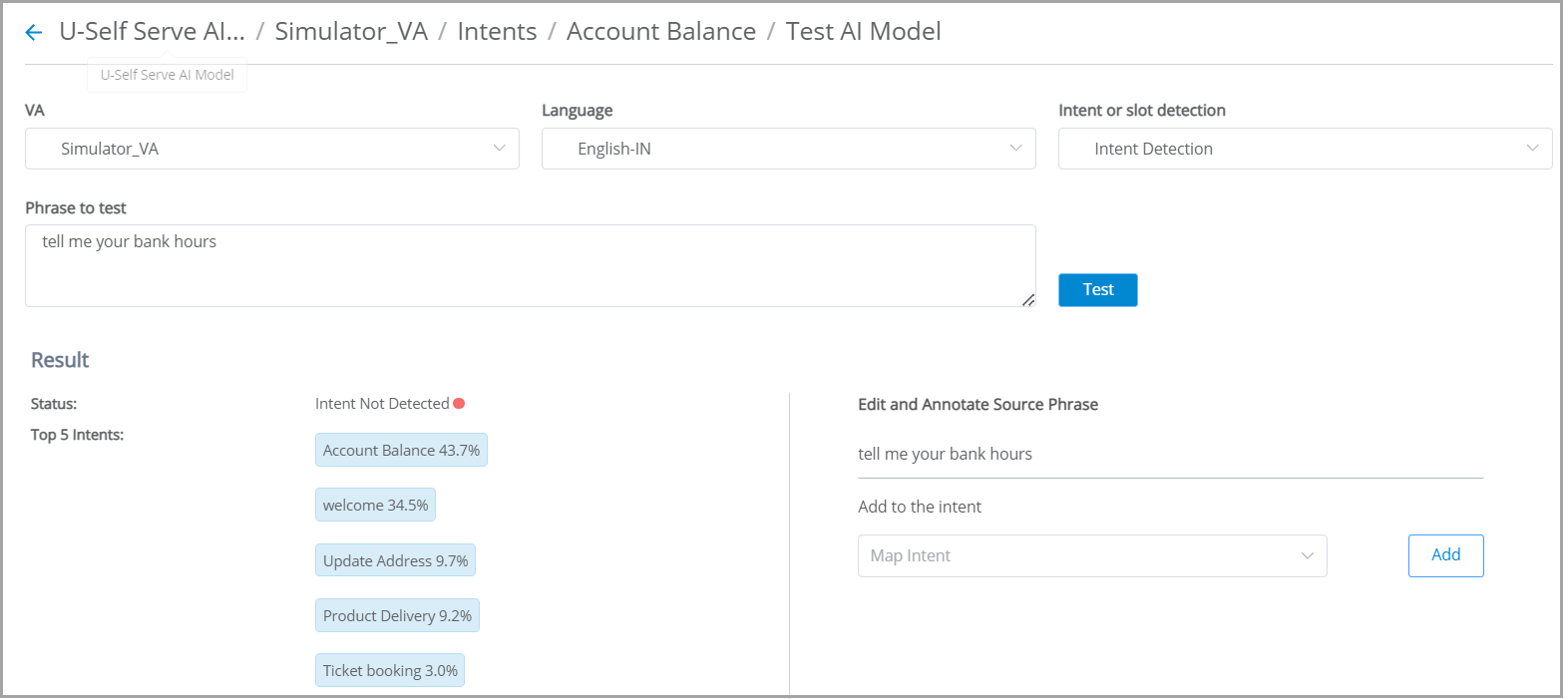
Status: Displays the status of the Test. If the AI model is unable to detect the Intent, then the status is displayed as Intent Not Detected with red bullet point.
Top 5 Intents: The Top 5 possible Intents that can be a match to the text entered in Phrase to Text box is displayed along with the Confidence of the Intent in percentage.
Edit and Annotate Source Phrase: When no Intent is detected from the given Phrase you can map an Intent from this section. Once the Intent is mapped, if required you can map a Slot.
Edit the Training Phrase, if required.
To map an Intent, select the appropriate Intent from Add to the intent drop down menu. Intents available for the selected VA are listed.
To map a Slot, select a word or sequence of words from the Phrase. The Slot(s) available for the selected Intent are listed for mapping.
Click Add. Once an Intent or/and Slot is mapped to the Phrase, it is listed in Training page.
Result 3: Slot Detected
When you perform a test to know whether the Slot given in the Phrase is extracted or not and and in Result if the Status is Slot Detected, then the following details are displayed:
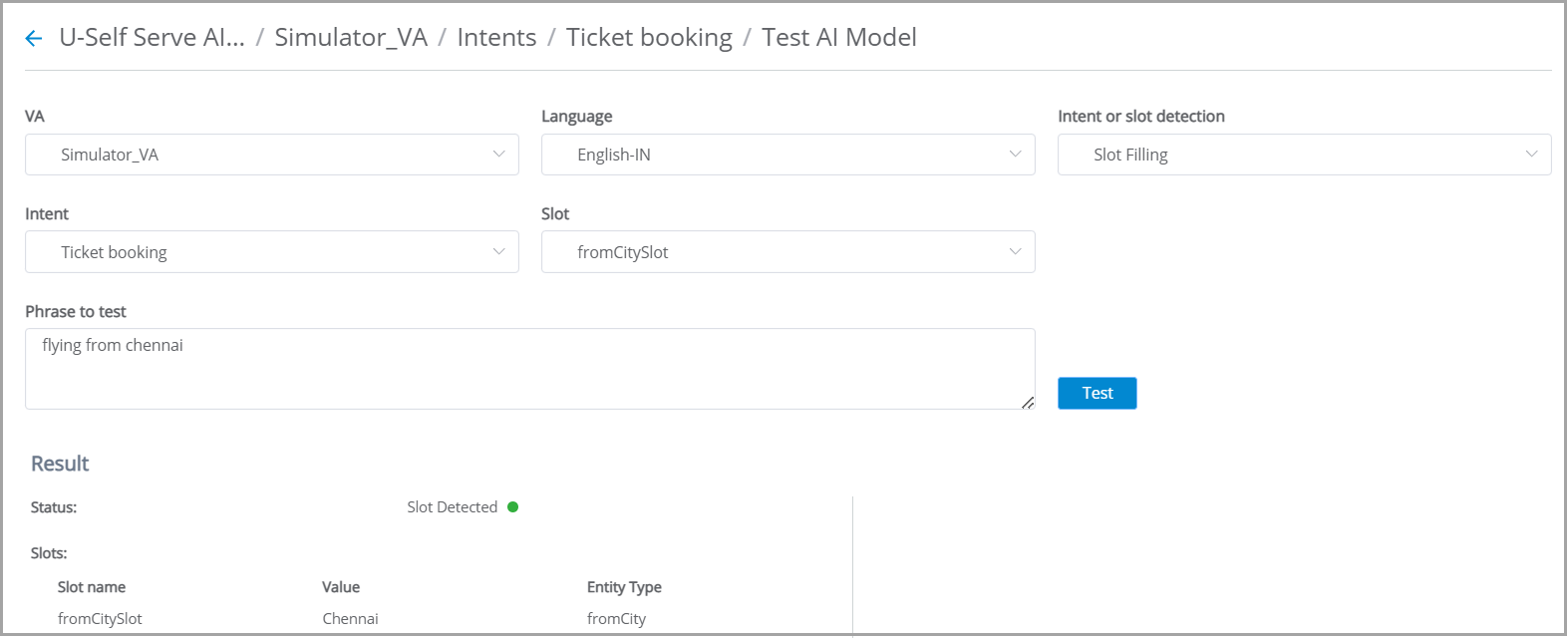
Status: Displays the status of the Test. If the AI Model can extract the Slot value, then the Status is displayed as Slot Detected.
Slot Name: Name of the Slot extracted from the Training Phrase.
Value: The value given for the Slot in the Phrase.
Entity Type: Entity type of the Slot extracted from the Phrase.
Result 4: Slot Not Detected
When you perform a test to know whether the Slot given in the Phrase is extracted or not and in Result if the Status is Slot Not Detected then the following details are displayed.
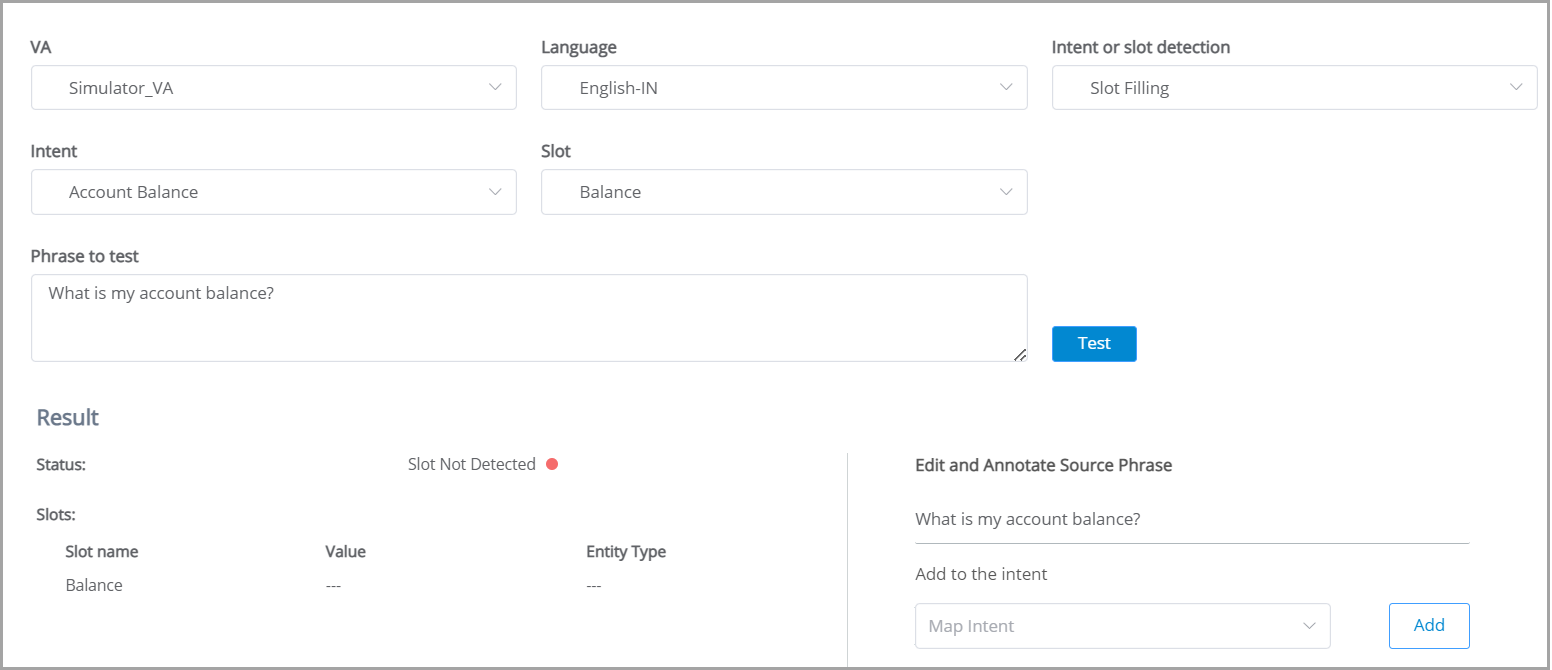
Status: Displays the status of the Test. If the AI Model is unable to extract the Slot value, then the Status is displayed as Slot Not Detected.
Slot name: Name of the Slot extracted from the Training Phrase.
Value: As the Slot is not detected, no value is displayed.
Entity Type: As the Slot is not detected, no Entity Type is displayed.
Edit and Annotate Source Phrase: When no Slot is extracted from the given Phrase you can map a Slot from this section.
Edit the Training Phrase, if required.
To map an Intent, select the appropriate Intent from Add to the intent drop down menu. Intents available for the selected VA are listed.
To map a Slot, select a word or sequence of words from the Phrase. The Slot(s) available for the selected Intent are listed for mapping.
Click Add. Once an Intent and Slot are mapped to the Phrase, it is listed in Training page.