Quality Analyst Feedback Log
This feature allows Quality Analyst to view their own feedback given to a specific Agent and all the feedback provided to a specific Agent based on the Feedback date range. When landing on Feedback Log page, ‘Search by Quality Analyst’ field will have Current QA selected by default and also system will display ‘To be sent’ feedback of all QA in Feedback Log.
By default, system will display the Organization to which the QA belongs in top right corner of the page.
Select Category from the drop-down list.
Select any one of the following Search parameters in the respective fields.
Agent ID / Name
Quality Analyst Name
Contact ID
Status
Feedback Date Range – Maximum of 1 year date range, default date range is last 2 weeks, previous 2 years of data to be available for selection.
Click Search button to view Feedback log details.
Feedback Date & Time
Agent (Display Name)
Quality Analyst (Display Name)
Feedback
Contact ID
Contact Type
Status
Agent Response
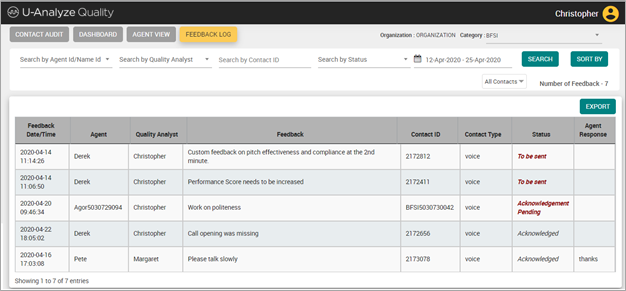
System will allow QA to sort by all parameters except Feedback.
By default, the latest feedback with “To be sent” status is displayed on top.
In the Status column, ‘Acknowledge Pending’ is displayed when Feedback has been Submitted by QA.
In the Status column, ‘Acknowledged’ is displayed when Agent accepts the feedback.
In the Status column, ‘Declined’ is displayed when Agent declines the feedback given by the Quality Analyst.
In the Status column, ‘To be sent’ is displayed when the feedback is yet to be sent by the Quality Analyst (feedback in draft status).
In the Agent Response column, reason given by an Agent for acknowledging/declining the feedback is displayed.
Click Export button to download the Feedback Log details in csv file. System will save the csv file as <Call-ID>_<Date Time>.