NLU Version History - An Overview
You can use the NLU Version History page to manage and publish selected versions of a VA as it evolves over time.
The NLU Version History page supports the following VA actions:
Commit
Publish
Restore
Remove
Export
Import
Initially, a NLU Version is assigned as a Test VA instance in a sandbox environment, enabling the Flow Admin to design, simulate and iterate conversation flows before making the VA available in production to end users. When the VA is ready for production, it needs to be published, moving any changes seamlessly to the Live VA instance.
To view NLU Version History page:
From the U-Self Serve menu in the Admin Console, click AI Model.
Click the name of the Virtual Agent
Select NLU Version History tile. The NLU Version History page appears.
About the NLU Version History Page
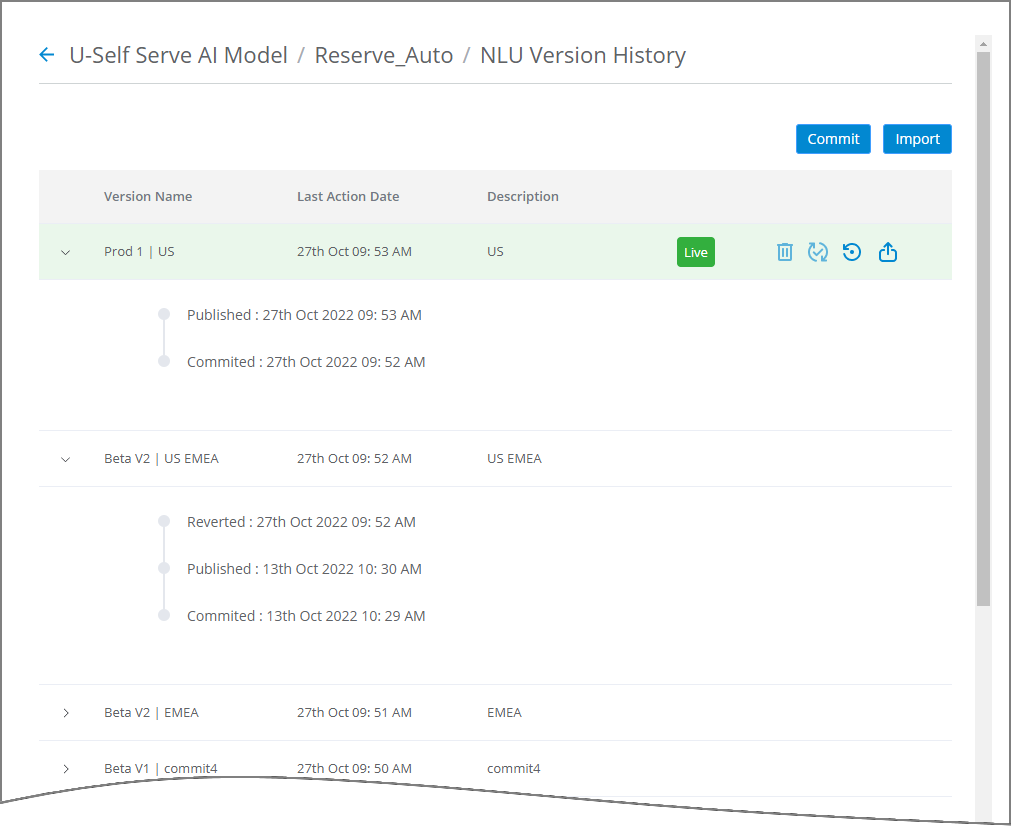
Restore to Test: Restore to Test is used to overwrite a Committed or Live VA. Once restored to Test version, the VA can be further modified, committed, and published.
Click  Restore to Test icon to undo a committed version.
Restore to Test icon to undo a committed version.
Remove: The Remove feature is used to delete a version. The versions that are published to Live cannot be removed.
Click  Remove icon to delete a version.
Remove icon to delete a version.
Export: Export of VA is used to take backups offline and prevent from losing the changes made to the VA. For more information, refer Exporting a VA.
Click  Export icon to export a VA.
Export icon to export a VA.
Publish: By publishing a VA, you can sync all Intents, Entities, and Configuration data from the Test sandbox instance of a VA to the Live VA. For more information refer Publishing a VA.
Click  Publish icon to publish a VA.
Publish icon to publish a VA.
Commit: By committing a VA, you can create a new version of the VA. It is required to commit a VA before publishing the same. For more information, refer Committing a VA version.
Click Commit button to commit the VA which is ready for publishing.
Import: Allows to import an existing VA with the Intents, Entities and Configurations related to it. For more information, refer Importing a VA version.
Click Import button from the top right corner to import a VA.