License
U-Analyze privileges are segregated based on system setup in a client instance. In case where there are multiple organizations in a client instance, the activity of License control and provisioning is performed by an Administrator role that spans across these organizations.
This feature allows the administrator to deploy the license file, configure the license settings for various organizations. Administrator can also view the license details and license utilization of every organization.
Deploy License
Select Deploy from License. The Deploy page is displayed with the client license details as shown below:
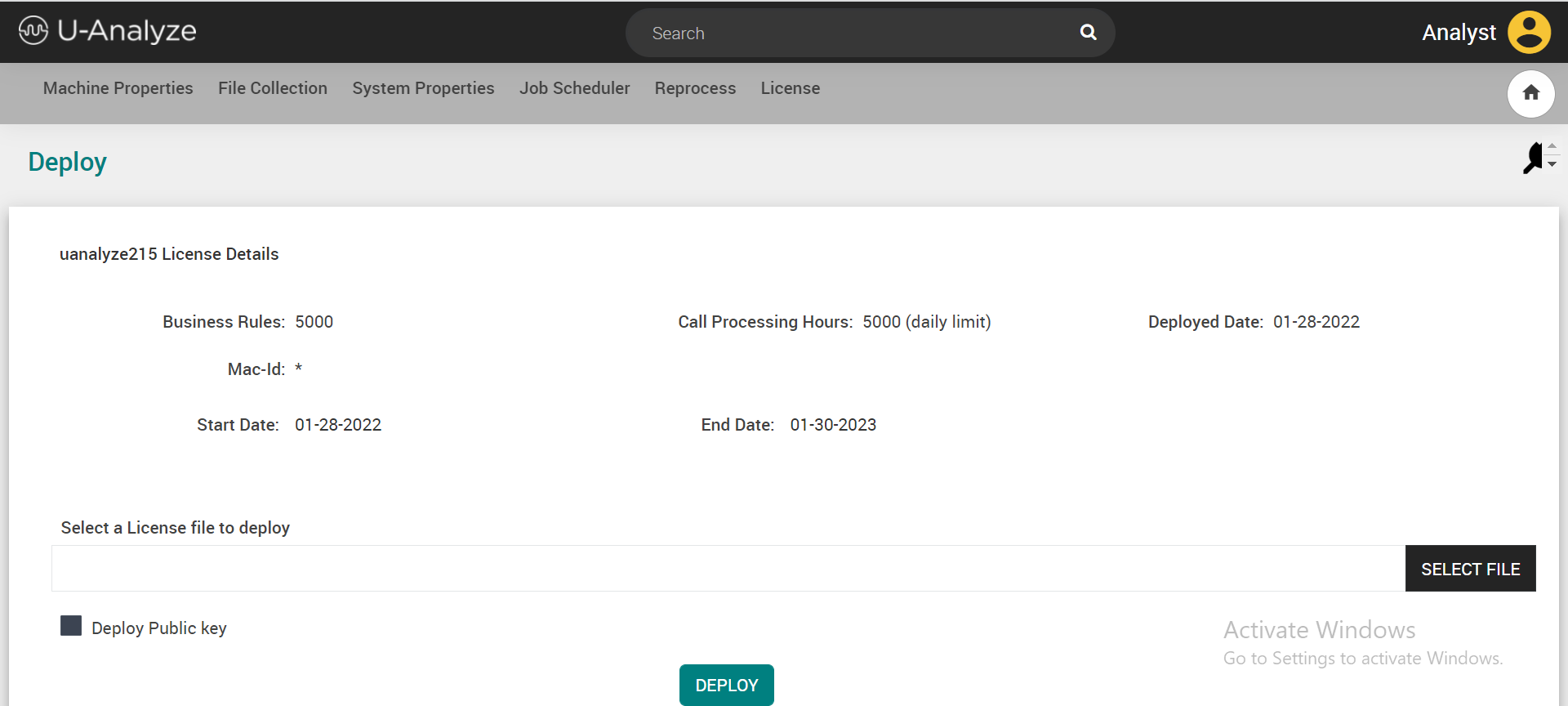
In the Business Rules field, the number of business rules assigned to the specific client is displayed.
In the Call Processing Hours field, the number of hours assigned to process the audio files is displayed.
In the Deployed Date field, the date when the license is deployed to the client is displayed.
In the Mac-Id field, the system Mac-Id where the file collector and U-Analyze GUI web application that are hosted is displayed.
Note
For each client, administrator can add maximum of four Mac-Id’s. If you provide the specific system Mac-Id then the audio files are processed only in that system.
In the Start Date field, the date when the license is started is displayed.
In the End Date field, the date when the license expires is displayed.
Select the License File (.lic) to deploy.
Select the Deploy Public Key check box to select the public key file (.key).
Click Deploy button to deploy the license file.
Note
The Public Key is provided while you are adding a new client for the license for the first time. If you change any license details for the client, it is not required to provide the public key again.
The Add-on features can be enabled by the Admin through Plug in.
Click plug icon displayed at top right of the Deploy License screen. The List of Add-on Features which are available for the client are displayed as below:
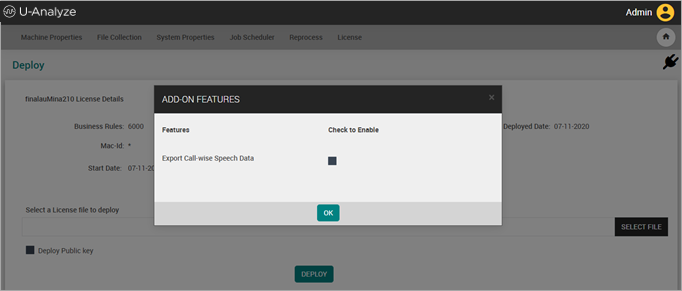
Select the Add-on feature to enable it in the product.
System provides the ability to switch on/off the feature to download call wise speech data as a csv file through License attribute. The License key is provided by the Engineering Team.
If “Export Call-wise Speech Data” is enabled, system provides the Download CSV icon on Call Analysis and Call Audit for BA/RA and Quality Management tools respectively.
If no Add-on features are available, a message is displayed as “No Add-on Features are available. Contact Uniphore Sales.”
License Utilization and Configure License Settings
To view license utilization and configure license settings:
In the System page, select Utilization from License.
In the Total License Limit row, a number of business rules configured and number of hours configured to process the audio files for a client are displayed.
In the Free Pool row, the total number of business rules and call processing hours available for the client are displayed in the Total row.
The number of business rules utilized by the client and the number of hours utilized by the client to process the audio files are displayed in the Available row.
In the Reserved row, the total number of business rules and call processing hours reserved for the client are displayed in the Total row.
The number of business rules utilized by the client and the number of hours utilized by the client to process the audio files are displayed in the Available row.
Settings
In the Organization column, a list of organizations under the client is displayed. It is a non-editable field.
In the Business Rules section, select Free Pool in the License Bucket column. The number of business rules configured for that organization are displayed in the Configured column.
In the Business Rules section, select Reserved in the License Bucket column to enter the number of business rules to be reserved for that organization in the Reserved column.
In the Call Processing Hours section, select Reserved in the License Bucket column to enter the call processing hours to be reserved for that organization in the Reserved column.