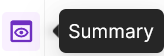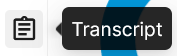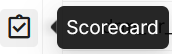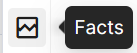How do I access conversation details?
The Search tab in Analytics displays processed conversations. You can also access conversations from the Team Performance Dashboard or Topic Discovery Dashboard.
By default, the system displays the complete list of conversations. You can filter conversations using:
Date range
Conversation ID
Agent ID
Organization
When you select a conversation and click on it, you open the Interaction Details window.
Note
You can select up to 5 conversations
Use the icons on the left to view specific details. To enlarge the view, click the Enlarge icon  . On click, the “Theater mode” opens, where the layout is more expanded, and you can switch to different parts of the detailed view with greater ease.
. On click, the “Theater mode” opens, where the layout is more expanded, and you can switch to different parts of the detailed view with greater ease.
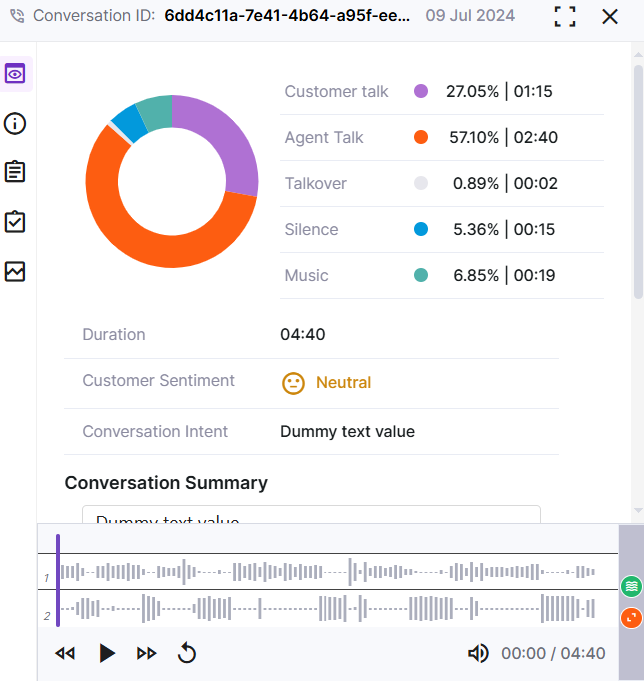
Indication | Name | Description |
|---|---|---|
| Summary or Overview | Provides a high-level overview of the conversation. The donut chart summarizes the interaction between the customer and the agent, showing the percentage and duration of each speaker’s talk time and other audio elements. |
Customer Sentiment | Displays the customer’s sentiment throughout the conversation using different colored emojis:
| |
Conversation Summary | Provides a summary of the conversation. | |
Conversation Overview | Shows the Call Hold Count, Agent’s Average Rate of Speech, Agent ID, Agent Name, Customer Name, and Customer ID. | |
Audio Player | Allows you to play, pause, and replay the call. Click Click | |
| Transcript | Displays the transcription with timestamps for each speaker. |
| Scorecard | Lists the scorecards associated with the call, including their scores and status. Click View to see details of each scorecard. |
| Facts | Lists the Facts associated with the conversation. Click the > icon to view the query, result, detection time, and explanation. Note: Clicking the detection time highlights the relevant text in the transcript and the corresponding section in the audio player. |
| Metadata | Displays all metadata types and their values associated with the call. |
Note: To enlarge the conversation details window, click the Enlarge icon. The icons will change to tabs and move to the top in the enlarged layout. Select the required tabs to view detailed conversation information.

Transcript
A transcript is a written record of the spoken dialogue from an audio recording, capturing all words spoken by the customer and the agent.
Data Redaction masks or hides sensitive information, such as Personally Identifiable Information (PII) data in transcripts.
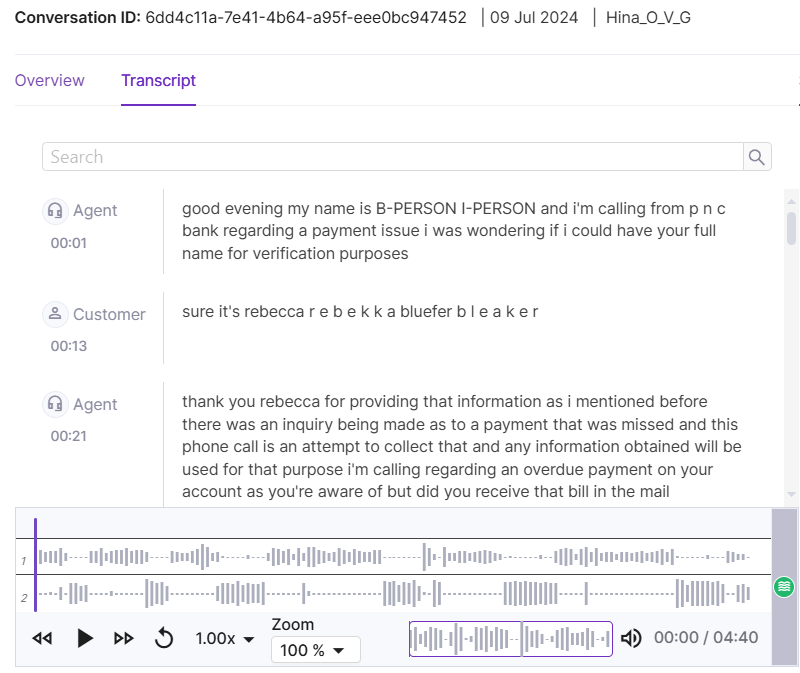
Scorecard
Learn more about Scorecards here.
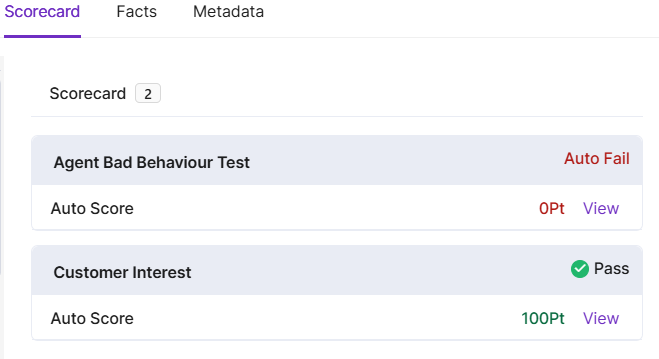
Click View to see details of the score, sections, questions, and evidence (with timestamps and explanations).
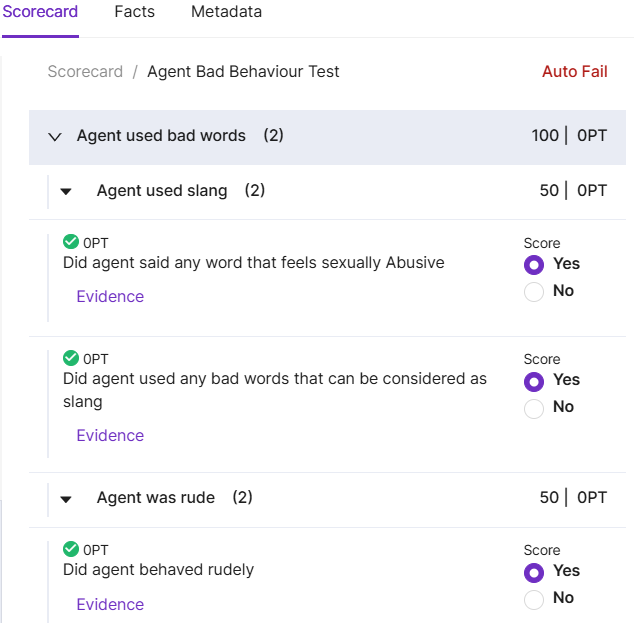
Facts
U-Discover uses Facts mapped to scorecard questions to extract key information from conversations. It displays the list of Facts along their details.
Metadata
Metadata provides additional information describing various attributes of an audio conversation. It displays the list of metadata attributes and their values.
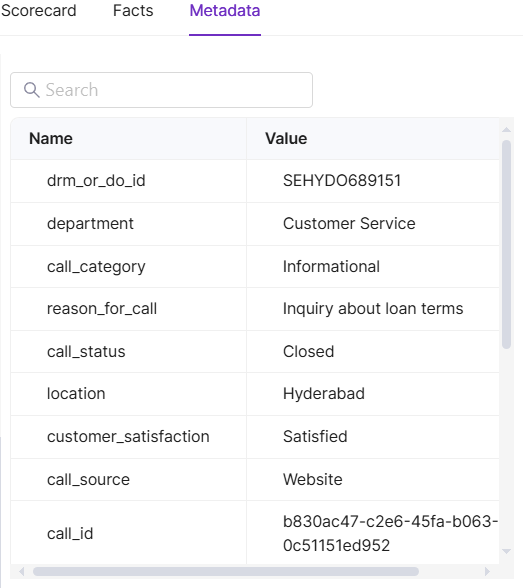
Audio Redaction
PII data is redacted by default from audio files, replaced with silence blocks, and not stored in logs or databases. Users can listen to the audio with redacted PII data.
PII data is automatically redacted from audio files as PII data redaction is enabled by default. When redaction is disabled, the PII data can be heard in the audio file and displayed in the transcript.
You can download the audio file as available or the PII data in the audio file can be redacted using Download Conversation API.