Global Live Search
Global Live Search
This feature allows users to perform text searches across contacts for any category and speaker, and view Word Cloud and Word Count to discover trending topics in a call. The Global live search option is available at the top of the page to search a text in the transcripts across all contacts (voice, chat, and email) for a default date range or a specified date range.
From version 2024.1 onwards text highlight of searched keywords in the transcript section is provided for all the Uniphore supported languages.
It helps to extract insights and drive action to improve sales efficiency, agent performance, enhance customer experience, retain customers, and improve collections. Identification of rising trends, areas of opportunity, issues, and concerns represented through Word Cloud. This helps to understand customers’ perceptions and what is being said on the call.
User can view the list of contacts along with Contact ID, Type, Category and Contact Date & Time in the table. User has an option to add any of the columns that follow to view in the table.
Agent ID
Customer ID
Contact Duration
User can sort the list of contacts for each of the columns in the table and can export interaction details as a csv file
On the search results, user can filter the contacts by business process, date range, channel type and contact type. Based on the applied search criteria and filter parameters, user can view the list of contacts which contains the text searched for the selected date range and selected single or multiple Business Processes
User can drill down into transcripts highlighted with searched text and corresponding Agent ID, Customer ID, Contact Duration and Customer Sentiment by clicking on plus icon (
 ) next to Contact ID. User can analyze customer sentiment expressed at every turn in a conversation (Positive, Neutral or Negative).
) next to Contact ID. User can analyze customer sentiment expressed at every turn in a conversation (Positive, Neutral or Negative).User can navigate to Interaction Details screen by clicking on Contact ID to view interaction details along with Scores, Business Rules/Alerts, Keyphrases, Metadata, Conversation, Contact Summary and Sentiment
User can view list of words (excluding stop words) and frequency (sorted by highest) with detected keywords in the set of contacts where the searched text was mentioned. Stop words (example: able, above, abroad, because, and, accordance, etc.) are updated through API. Refer Add Stop Words and Fetch Stop Wordsfor adding and fetching stop words for any given language
Global live search feature can be enabled through user profile. When the user is assigned to a profile then the user will have the access to the features and permissions defined in that profile
The global live search results page navigation is enhanced by providing a page drop down list. This allows the user to directly navigate to the desired page. Earlier, the user had to click on either Prev or Next to navigate to the desired page. This enhancement is provided from version 2023.3 onwards.
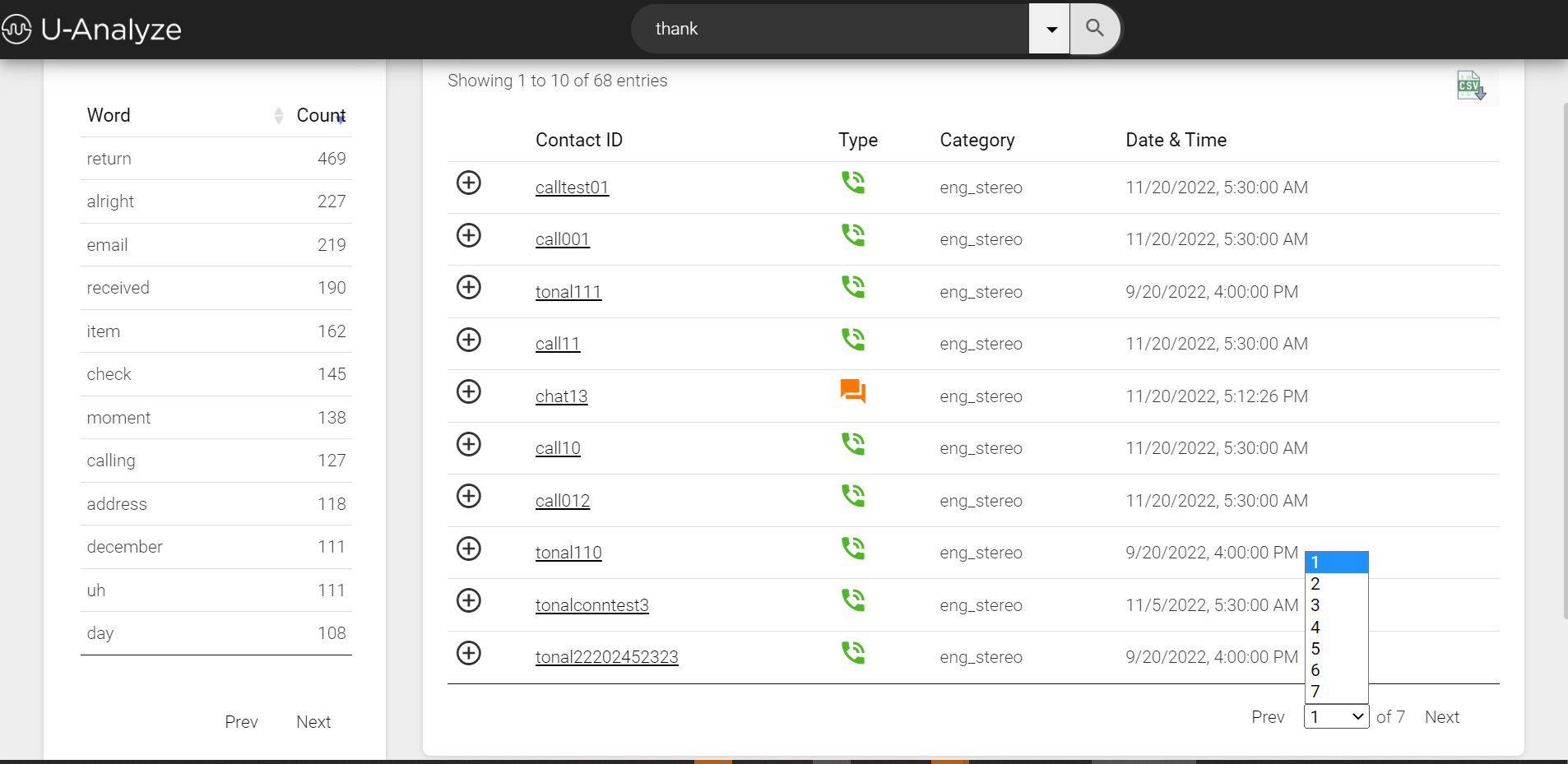
Apply Search Criteria
For an exact match, text will be searched within quotes “ “ (for example: “Bank of America”, “non-compliance”, “cannot understand”) in the search bar. System will display a list of contacts which contain only searched text. The exact match of text (for example: “Bank of America”, “non-compliance”, “cannot understand”) is highlighted.
For variations of the text, text will be searched without quotes (for example: policy service request). System will display a list of contacts with any one of the occurrences (policy, service, request) and with different variations including gerund, past/present/future tense, plural/singular, and noun/verb form.
Use hyphen in prefix (for example: policy -failed) to exclude text and its corresponding variations. System will display a list of contacts with all the occurrences of ‘policy’ without ‘failed’.
Use hyphen in prefix and mention the text within quotes “ “ (for example: "Bank of America" -"no interest fees") to exclude exact text from search. System will display a list of contacts with all the occurrences of ‘Bank of America’ which does not contain text ‘no interest fees”.
Mention text in such a way (for example: “Bank of America” credit) to include text and its corresponding variations in the search. System will display a list of contacts with all the occurrences of ‘Bank of America’, which also contains text ‘credit’ and its variations.
Mention text in such a way (“policy service” “claim status”) to include exact text in the search. System will display a list of contacts with all the occurrences of ‘policy services’, which also contains ‘claim status’.
Enter the text to be searched across all contacts (chat, email and voice) from transcripts in the Search field. Click Search icon to view the list of contacts with searched text.
Click on Down arrow icon in the Search field to open Search Criteria pop-up window.
Select option All or Specific in Categories section. If you select the option Specific, the list of categories available for an organization are displayed. Select the specific categories from the list. The selected categories are displayed in the right side of window.
Select the date range from the drop-down list. By default, search result is displayed for Last Week to Date (Week - Sunday to Saturday). User can select custom range from the calendar. The following options are available in the drop-down list.
Last Week to date
For Example: Today Date July 14 2020, Default Date Range = Last Week to Date: July 5 2020 - July 14 -2020
Last Week
For Example: Today Date July 14 2020, Last Week Date Range: July 5 2020 - July 11 -2020
Last Month to Date
For Example: Today Date July 14 2020, Last Month to Date Range: June 1 2020 - July 14 -2020
Last Month
For Example: Today Date July 14 2020, Last Month Range: June 1 2020 - June 30 -2020
Last Quarter
For Example: Today Date July 14 2020, Last Quarter Range: April 1 2020 - June 30 -2020
Custom range
User can specify the desired date range.
Note
System will allow user to select maximum of 1 Quarter for last 1 year.
Select Contact Type as Voice, Chat or Email from Display Filters section. Selection of single or multiple contact types are allowed while filtering.
Select speaker channel as Agent or Customer from Channel Type filter.
Click Search icon (
 ) to view the list of contacts for the selected category, date range and applied filters.
) to view the list of contacts for the selected category, date range and applied filters.
View List of Conversations
User can view the list of contacts with details, which contains the text searched for the selected date range and selected single or multiple categories. By default, the interaction details that include Contact ID, Type, Category and Contact Date and Time are displayed in the table.
Click Show more columns button to select and view more columns in the table.
System allows to sort the list of contacts for each of the columns in the table.
Click plus icon (
 ) next to Contact ID to drill down to the Interaction Details of that selected contact. User can view Agent ID, Customer ID, Contact Duration, Customer Sentiment and Transcripts highlighted with searched text.
) next to Contact ID to drill down to the Interaction Details of that selected contact. User can view Agent ID, Customer ID, Contact Duration, Customer Sentiment and Transcripts highlighted with searched text.Sentiment expressed at every turn in a conversation – Positive, Neutral or Negative is highlighted in different colors.
Green – Positive
Red – Negative
Orange - Neutral
In left pane, user can view the list of words and the word count with detected keywords in the set of contacts where the searched text was mentioned. By default, the words are sorted by the highest word count.
Click Export (
 ) icon to export the interaction details as a csv file.
) icon to export the interaction details as a csv file.Note
In the csv file, all the column values including Contact ID, Type, Category, Contact Date and Time, Agent ID, Customer ID and Contact Duration are exported. These column values are exported even if the columns are not selected from Show more columns option.
View Word Count and Word Cloud
In the left pane, Analyst can view a list of words (excluding stop words) and frequency (sorted by highest) with detected keywords in the set of contacts where the searched text was mentioned. Analyst can sort the words based on frequency or alphabetical order.
Analyst can view a word cloud which is a visual representation of words in the derived list of contacts to discover trending topics. Sizing of words depends on the occurrence of words. If the words occur multiple times, the size of the words is large.
If there are multiple languages spoken in the conversations, Analyst can view the word cloud with all the languages and not only a single language. For example, in Cantonese call, Stock names, Organization Names are transcribed in English. So, it is shown in English language in the word cloud as well. Analyst can view the frequently spoken words in both English and Cantonese together.
For Cantonese and Mandarin languages, text is searched with only exact match. The exact match of text is not highlighted in the transcripts section.