Customer Onboarding on X-Platform
Login to the web admin portal mentioned below:
Production Portal- https://admin.uniphore.com/
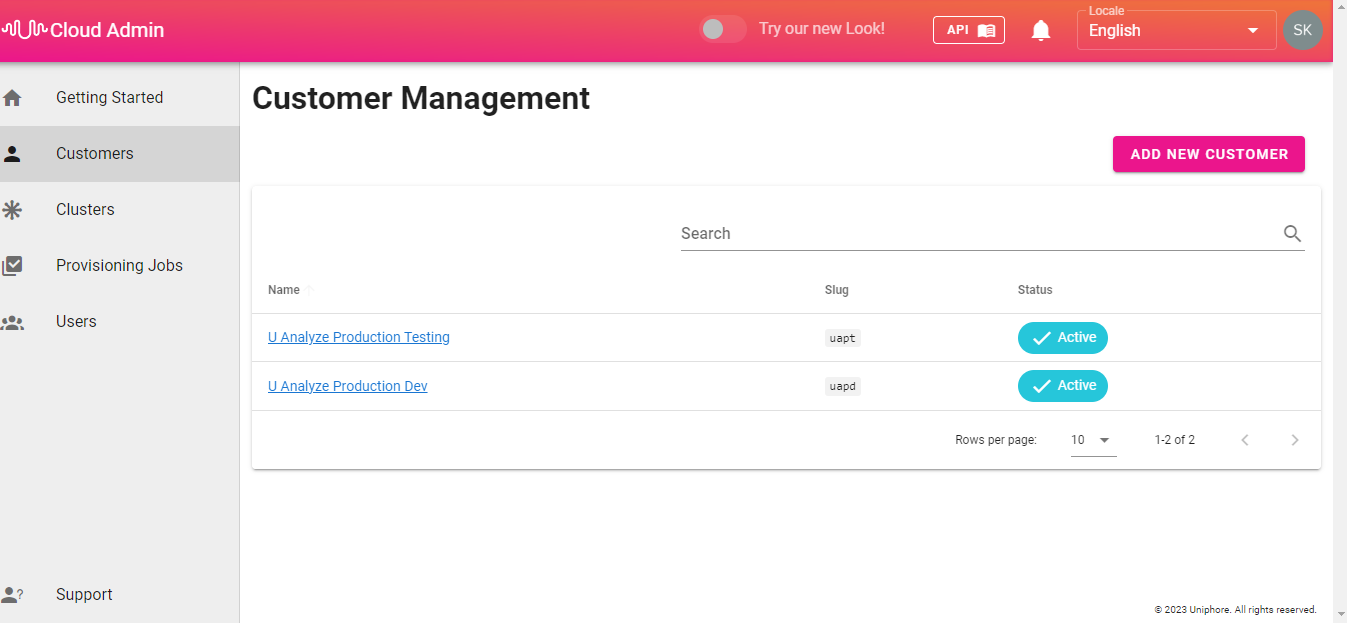
Click Customers.
Click Add New Customer.
In the Add New Customer pop out enter the details that follow:
Customer Name
SLUG
Cluster (Select from the drop-down menu)
Environments (Select from the drop-down menu)
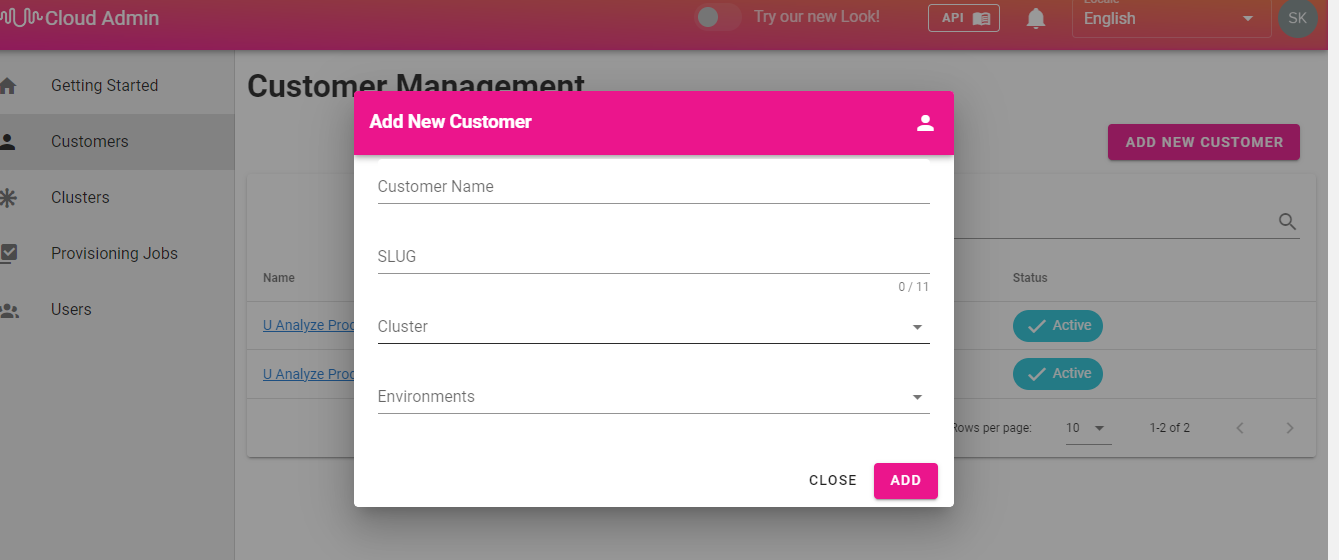
Click ADD to add the new customer. Click CLOSE if you don't want to proceed with adding the customer.
The new customer is created and gets displayed in the Customer Management screen.
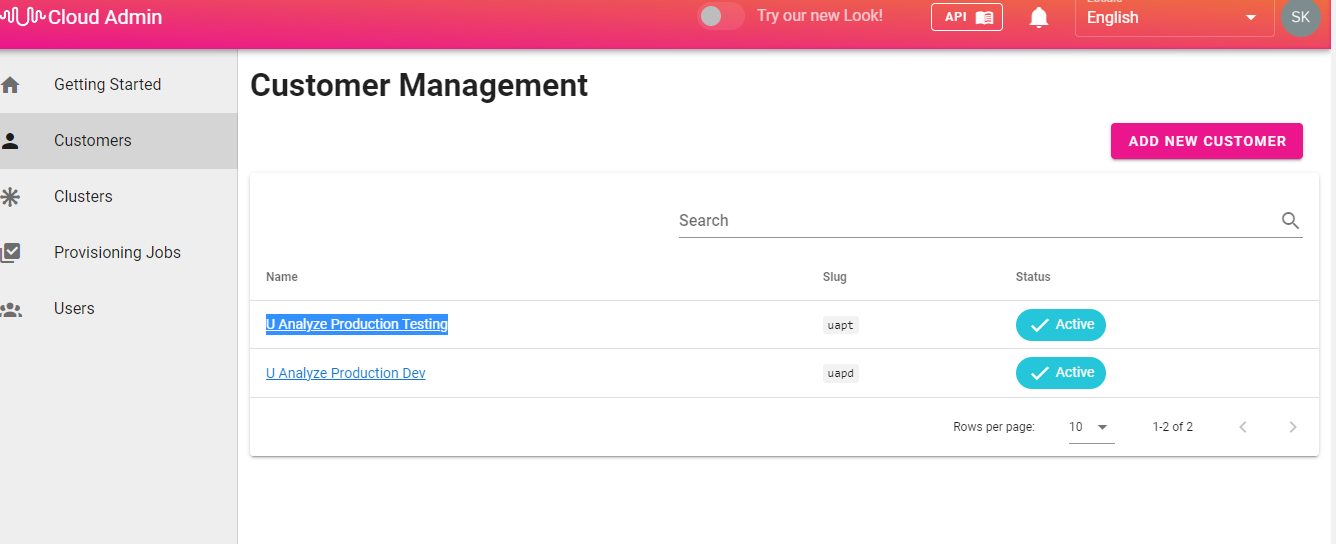
Click the name of a customer in the Name field of Customer Management screen. The customer details page is displayed.
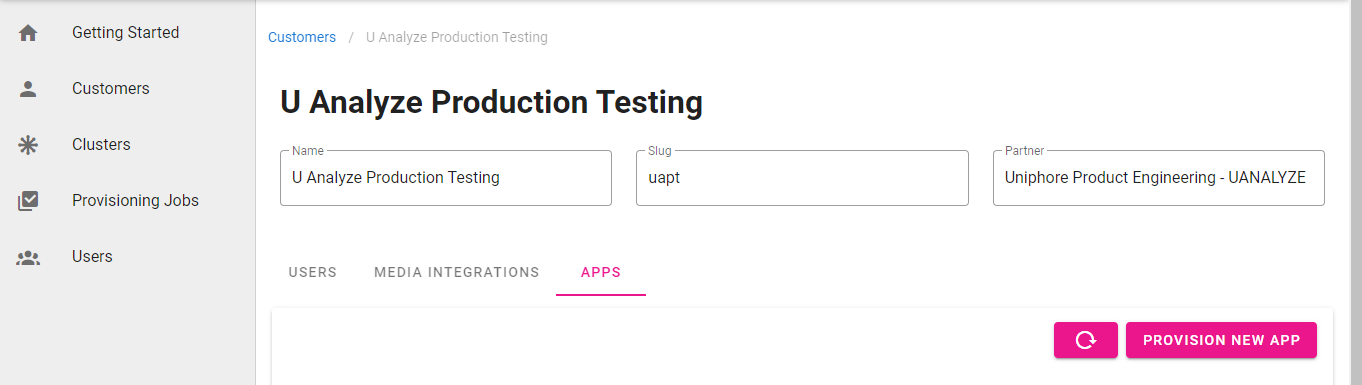
Click APPS tab.
Click PROVISION NEW APP button. The PROVISION NEW APP window opens up.
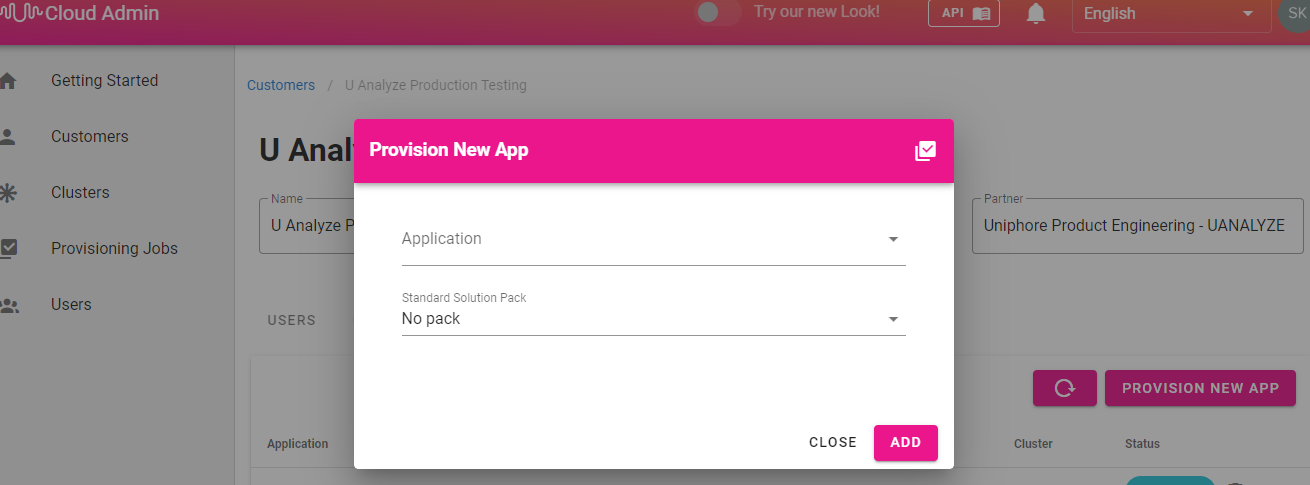
Enter the details that follow in the PROVISION NEW APP window:
Application (Select U-Analyze from the drop-down)
Standard Solution Pack (Select from the drop-down)
The U-Analyze application gets provisioned and deployed.
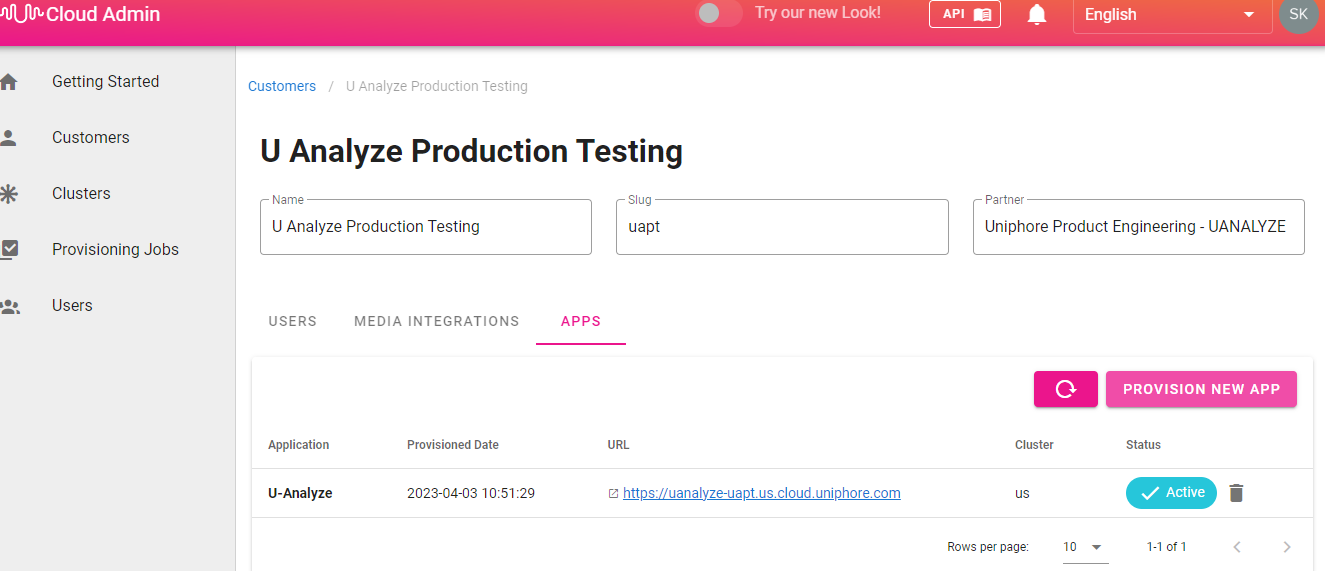
The APPS tab now displays the details that follow:
Application: The application name (U-Analyze, U-Assist or U-Self Serve)
Provisioned Date: The date when the application was provisioned along with the time stamp
URL: The URL of the application
Cluster: The region where the cluster is located
Status: Once an application is deployed its status is shown as Active.
A delete icon is provided besides the status column to delete the provisioned application.
A refresh button is provided beside the PROVISION NEW APP button to refresh the APPS tab.