Creating Slots
A Slot is used to capture information from the user at runtime. Every Slot is mapped to an Entity. Slots are used in training phrases for Intents.
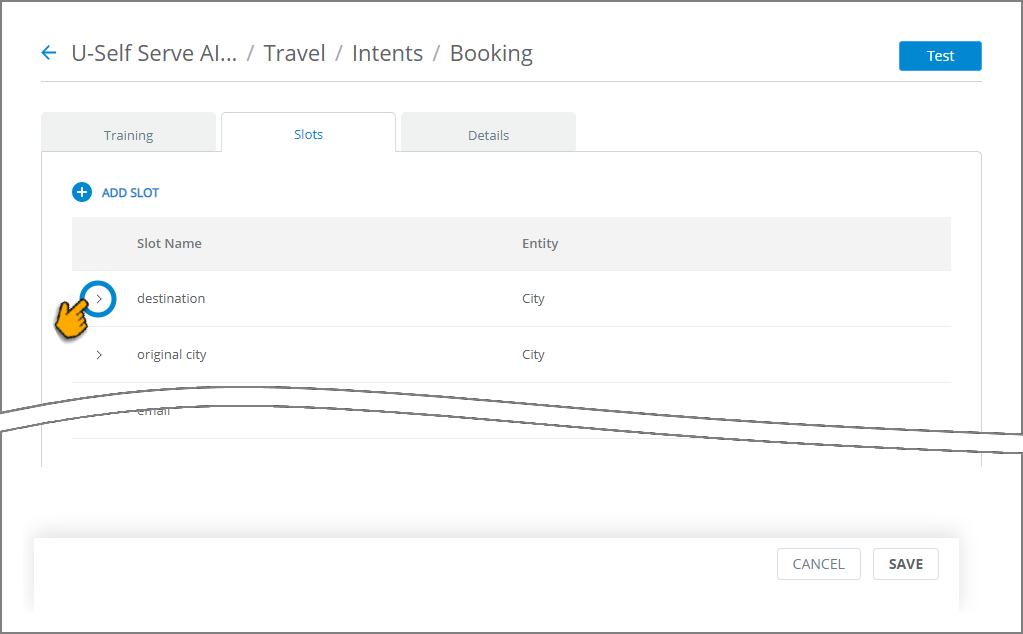
At runtime, U-Self Serve prompts the user for the Slot value using a Slot Resolver element in the relevant Intent Flow.
Go to the Intents page of the relevant Virtual Agent and click the Intent for which Slots need to be added.
Select the Slots tab. The Slots panel is displayed.
Click Add Slot. The Create Slot dialog is displayed:
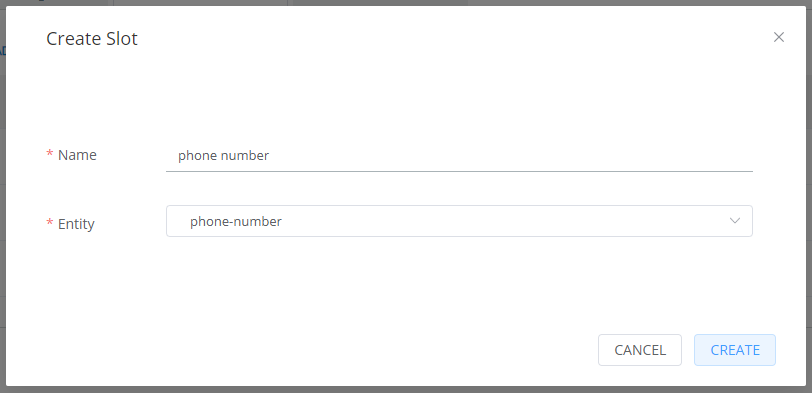
In the Name field, enter a unique Slot name.
From the Entity dropdown list, choose the Entity Type that will be used for the current Slot.
For information about Custom Entity and Alphanumeric Entity, click here.
For information about System Entity, click here.
Click Create. The new Slot is created and a confirmation message is displayed.
Edit Slot
Editing a Slot enables you to change the Slot Name and Entity of an existing Slot.
From the Slots panel in the relevant VA, locate the Slot to be edited.
Click the > icon to the left of the Slot name, as shown above. The Slot Name and Entity are displayed for editing.
Change the Slot Name and Entity as required.
Click Save. The Slot will be updated.
Delete Slot
To delete an existing Slot:
From the Slots page in the relevant VA, locate the Slot to be deleted.
Hover over the Slot Name to display the Delete
 icon that appears on the right side of that Slot.
icon that appears on the right side of that Slot.Click the Delete icon. The Slot will be removed from the Slots list.