Contact List - Agent
Agent can view the list of voice, chats and emails handled by them for the specific time period and selected category with scores, call metadata information, etc. Agent has only read only access to view the feedback given by Quality Analyst.
 |
By default, system will load the Contact data based on the filters selected in the previous session.
Select the Category from the drop-down list for the given Organization.
Error Messages will be displayed for the following conditions:
For the selected Category, if there are no processed calls: “No data is available for analysis for the selected Category”
Enter any one of the below values in Search field to search the specific interaction detail.
Customer ID – Search the list by Customer ID
Contact ID - Search the list by Call ID, Chat ID or Email ID
Journey ID - Search the list by specific ID which links Calls, Chats and Emails.
Metadata name – Search the list by Metadata name
Metadata value – Search the list by Metadata value
Select the Period (Week, 2 Weeks, month, custom range) from the Calendar. Administrator has an option to configure the custom date range in between 90 days to 365 days. Based on the configured value, Quality Analyst can select the custom date range.
Select the From date and To date in which the call details to be viewed in the respective fields. Click Search button to get the call details for analysis.
Note
System will allow Agent to select maximum of 1year date range for previous 2 years.
Click Sort By button to sort the contact list based on the selection of any of the QA monitored-Scores, Call Duration, Call Hold Duration or Call Hold Percentage in ascending or descending order. While sorting the contact list using QA monitored-Scores, by default the scores are sorted alphabetically and in descending order.
Select Contact Type - Voice, Chat or Email from the drop-down list. The values selected for Contact Type will be remembered by the system during the session in the Reports module when I am logged in. Selection of single or multiple contact types will be allowed while filtering. By default, the Contact Type will be displayed as “All Contacts”.
Click Filter button to select any of the options including Business Rule, Score (Only Active QA Monitored Scores), Call Attributes or Metadata to filter the call details. This filter is not mandatory.
Note
Metadata which contains maximum of 20 unique values is recommended to add as a filter.
Click Column Settings (
 ) icon to select specific score values and metadata to be displayed for analysis of the list of calls. Analyst will change the order of preference to view the score values and metadata in the columns. The selected preference order will be remembered by the system when Analyst logs in next time.
) icon to select specific score values and metadata to be displayed for analysis of the list of calls. Analyst will change the order of preference to view the score values and metadata in the columns. The selected preference order will be remembered by the system when Analyst logs in next time.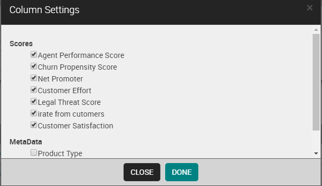
By default, total number of contacts is displayed at the top of the contact list based on the search results.
When Agent drills down from a chart from Dashboard or Fatal Error to this screen, system will automatically apply all the filters and display the list of contacts for the applied filters.
Click on Contact ID to drill down to Interaction Details screen.
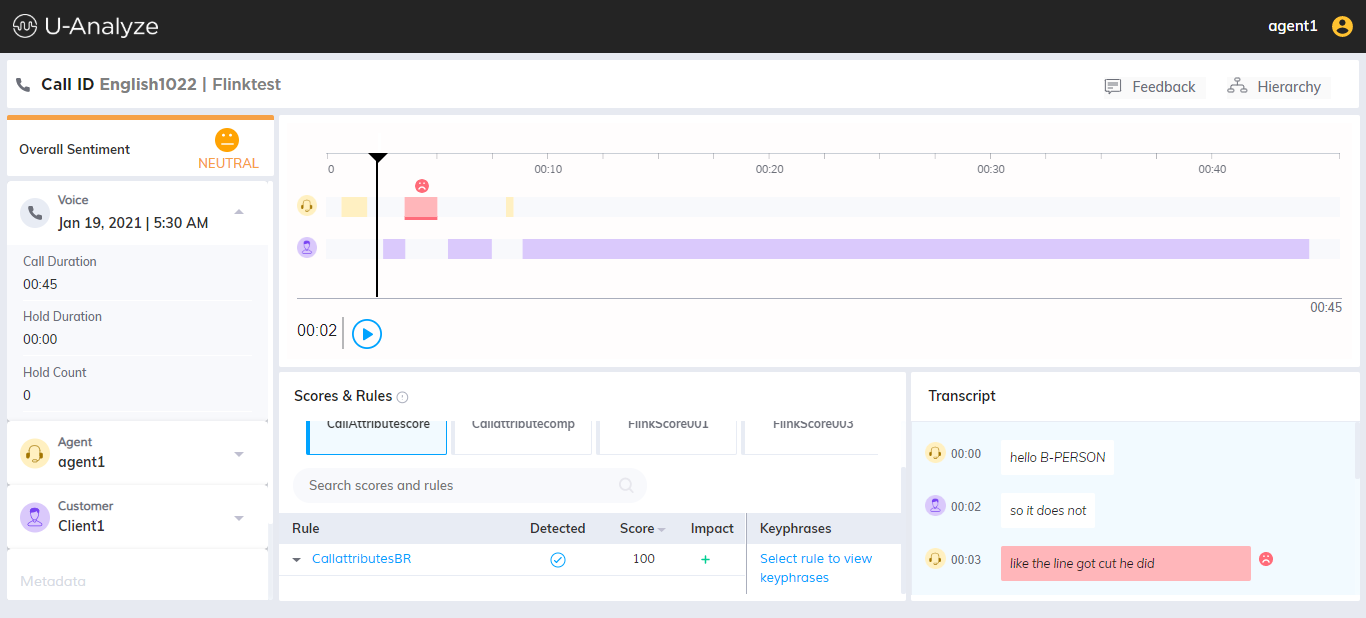
Note
If any changes in Quality Analyst and Agent mapping and Score configuration, Report Data Reprocess or Report Process in Job Scheduler needs to be performed to view the updated data in Contact List screen.